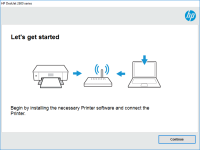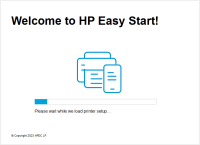HP OfficeJet 5230 driver

The HP OfficeJet 5230 is an all-in-one printer that offers high-quality printing, scanning, copying, and faxing. It is a perfect printer for small to medium-sized businesses that require high-quality prints at an affordable price. It comes with features such as wireless printing, automatic document feeder, and mobile printing, making it easy to print from any device.
Why is it important to have the latest driver for HP OfficeJet 5230?
The driver is a software program that allows the printer to communicate with the computer. It is important to have the latest driver installed on your computer to ensure that the printer runs smoothly and efficiently. The latest driver will also ensure that you have access to all the latest features and functionalities that the printer offers.
Download driver for HP OfficeJet 5230
Driver for Windows
| Supported OS: Windows 11, Windows 10 32-bit, Windows 10 64-bit, Windows 8.1 32-bit, Windows 8.1 64-bit, Windows 8 32-bit, Windows 8 64-bit, Windows 7 32-bit, Windows 7 64-bit | |
| Type | Download |
| HP Easy Start Printer Setup Software (Internet connection required for driver installation) | |
| HP Print and Scan Doctor for Windows | |
Driver for Mac
| Supported OS: Mac OS Big Sur 11.x, Mac OS Monterey 12.x, Mac OS Catalina 10.15.x, Mac OS Mojave 10.14.x, Mac OS High Sierra 10.13.x, Mac OS Sierra 10.12.x, Mac OS X El Capitan 10.11.x, Mac OS X Yosemite 10.10.x, Mac OS X Mavericks 10.9.x, Mac OS X Mountain Lion 10.8.x, Mac OS X Lion 10.7.x, Mac OS X Snow Leopard 10.6.x. | |
| Type | Download |
| HP Easy Start | |
Compatible devices: HP OfficeJet 5232
How to install the HP OfficeJet 5230 driver?
Once you have downloaded the driver, follow the steps below to install it on your computer:
-
Double-click on the downloaded file to begin the installation process.
-
Follow the on-screen instructions to install the driver.
-
Once the installation is complete, restart your computer.
-
Connect your printer to your computer using a USB cable.
-
Turn on your printer and wait for it to be detected by your computer.
-
Your printer is now ready to use.
How to troubleshoot common issues with HP OfficeJet 5230 driver?
If you are experiencing issues with the HP OfficeJet 5230 driver, follow the steps below to troubleshoot the problem:
-
Check if the printer is connected to your computer properly.
-
Make sure that the printer is turned on.
-
Check if the printer driver is up-to-date.
-
Restart your computer and try printing again.
-
If the problem persists, try reinstalling the driver.
-
If none of the above steps work, contact the HP support team for further assistance.
Conclusion
Downloading and installing the latest HP OfficeJet 5230 driver is essential to ensure that your printer runs smoothly and efficiently. Follow the steps outlined in this article to download, install and troubleshoot the driver. If you encounter any issues, feel free to contact the HP support team for further assistance.

HP OfficeJet 8012 driver
In today's digital era, printers have become an essential part of our lives. HP OfficeJet 8012 is an all-in-one printer that can print, scan, copy, and fax. The printer offers many features that make it an excellent choice for small and medium-sized businesses. However, to take advantage of these
HP OfficeJet 8015e driver
The HP OfficeJet 8015e is a versatile all-in-one printer that provides high-quality printing, scanning, copying, and faxing. To use this printer, you need to download and install the HP OfficeJet 8015e driver, which allows your computer to communicate with the printer. In this article, we will
HP OfficeJet Pro 7730 driver
If you're a proud owner of an HP OfficeJet Pro 7730, you know how important it is to have the correct drivers installed on your computer. Without the right drivers, you won't be able to take advantage of all the features of this versatile all-in-one printer. In this article, we'll explain
HP OfficeJet Pro 8035 driver
The HP OfficeJet Pro 8035 is a wireless all-in-one printer that offers high-quality printing, scanning, copying, and faxing capabilities. It features a sleek design, intuitive touchscreen, and a variety of connectivity options, including Wi-Fi, Ethernet, and USB. In order to use the printer's full