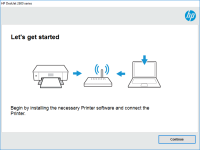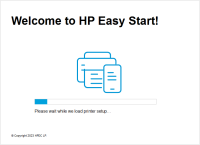HP Officejet 4610 driver

If you own an HP Officejet 4610 printer, you may be wondering how to download and install the appropriate driver. In this article, we’ll walk you through everything you need to know about HP Officejet 4610 drivers, including how to download and install them, their compatibility with different operating systems, and frequently asked questions.
What is the HP Officejet 4610 driver?
The HP Officejet 4610 driver is software that allows your computer to communicate with your HP Officejet 4610 printer. Without the driver, your computer cannot send print jobs to the printer.
Download driver for HP Officejet 4610
Driver for Windows
| Supported OS: Windows 11, Windows 10 32-bit, Windows 10 64-bit, Windows 8.1 32-bit, Windows 8.1 64-bit, Windows 8 32-bit, Windows 8 64-bit, Windows 7 32-bit, Windows 7 64-bit | |
| Type | Download |
| HP Officejet 4610 All-in-One Printer series Full Feature Software and Drivers | |
| HP Officejet/Deskjet Ink Advantage 4610/4620 Firmware Update | |
| HP Print and Scan Doctor for Windows | |
Driver for Mac
| Supported OS: Mac OS Big Sur 11.x, Mac OS Monterey 12.x, Mac OS Catalina 10.15.x, Mac OS Mojave 10.14.x, Mac OS High Sierra 10.13.x, Mac OS Sierra 10.12.x, Mac OS X El Capitan 10.11.x, Mac OS X Yosemite 10.10.x, Mac OS X Mavericks 10.9.x, Mac OS X Mountain Lion 10.8.x, Mac OS X Lion 10.7.x, Mac OS X Snow Leopard 10.6.x. | |
| Type | Download |
| HP Easy Start | |
Compatible devices: HP OfficeJet Pro 8210
How to install HP Officejet 4610 driver
To download and install the HP Officejet 4610 driver, follow these steps:
- Select your operating system from the drop-down menu and click “Download” next to the HP Officejet 4610 driver.
- Once the download is complete, run the installer and follow the on-screen instructions to install the driver.
Troubleshooting HP Officejet 4610 driver issues
If you encounter any issues with the HP Officejet 4610 driver, try these troubleshooting steps:
- Make sure you have downloaded and installed the correct driver for your operating system and printer model.
- Restart your computer and printer.
- Check your printer’s connectivity to your computer and make sure all cables are properly connected.
- Try reinstalling the driver.
Conclusion
Downloading and installing the HP Officejet 4610 driver is a straightforward process, but it’s important to ensure you have the correct driver for your operating system and printer model. If you encounter any issues, troubleshooting steps are available to help resolve common issues.

HP Officejet Pro 276dw driver
Are you looking for a printer that can handle all your office printing needs? Look no further than the HP Officejet Pro 276dw. This all-in-one printer is capable of printing, scanning, copying, and faxing documents quickly and efficiently. However, to use this printer, you need to have the proper
HP Officejet Pro 251dw driver
If you own an HP Officejet Pro 251dw printer, you'll need to install the right driver software to ensure that it functions correctly. In this article, we'll cover everything you need to know about the HP Officejet Pro 251dw driver, including how to install it, troubleshoot any issues that may
HP OfficeJet 3830 driver
If you own an HP OfficeJet 3830 printer, you'll need to install the appropriate driver software to ensure it functions correctly. In this article, we'll cover everything you need to know about the HP OfficeJet 3830 driver, including how to download and install it, what to do if you encounter
HP OfficeJet Pro 8028 driver
HP OfficeJet Pro 8028 is an all-in-one printer that offers fast and high-quality printing, scanning, copying, and faxing features. Whether you're using it at home or in the office, it's crucial to keep your HP Officejet Pro 8028 driver up to date to ensure that it works correctly and efficiently.