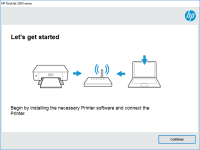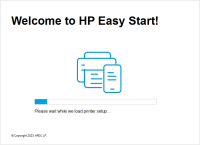HP Officejet Pro 251dw driver

If you own an HP Officejet Pro 251dw printer, you'll need to install the right driver software to ensure that it functions correctly. In this article, we'll cover everything you need to know about the HP Officejet Pro 251dw driver, including how to install it, troubleshoot any issues that may arise, and answer some frequently asked questions.
What is a Driver?
A driver is a piece of software that connects your computer to a peripheral device, such as a printer, and enables it to function correctly. In the case of the HP Officejet Pro 251dw, you'll need to install the correct driver software on your computer to enable it to communicate with the printer.
Download driver for HP Officejet Pro 251dw
Driver for Windows
| Supported OS: Windows 11, Windows 10 32-bit, Windows 10 64-bit, Windows 8.1 32-bit, Windows 8.1 64-bit, Windows 8 32-bit, Windows 8 64-bit, Windows 7 32-bit, Windows 7 64-bit | |
| Type | Download |
| HP Officejet Pro 251dw Printer Full Feature Software and Drivers | |
| HP ePrint Software for Network and Wireless Connected Printers | |
| HP Print and Scan Doctor for Windows | |
Driver for Mac
| Supported OS: Mac OS Big Sur 11.x, Mac OS Monterey 12.x, Mac OS Catalina 10.15.x, Mac OS Mojave 10.14.x, Mac OS High Sierra 10.13.x, Mac OS Sierra 10.12.x, Mac OS X El Capitan 10.11.x, Mac OS X Yosemite 10.10.x, Mac OS X Mavericks 10.9.x, Mac OS X Mountain Lion 10.8.x, Mac OS X Lion 10.7.x, Mac OS X Snow Leopard 10.6.x. | |
| Type | Download |
| HP Easy Start | |
Compatible devices: HP Officejet Pro 276dw
How to Install the HP Officejet Pro 251dw Driver
Once you've downloaded the HP Officejet Pro 251dw driver, you'll need to install it on your computer. Here's how to do it:
- Double-click on the downloaded file to begin the installation process.
- Follow the on-screen instructions to install the driver software.
- Once the installation is complete, restart your computer.
Troubleshooting Common Issues with the HP Officejet Pro 251dw Driver
If you're experiencing issues with your HP Officejet Pro 251dw driver, there are a few things you can try to troubleshoot the problem:
- Make sure that the printer is connected to your computer and turned on.
- Check that the printer driver is installed correctly and up-to-date.
- Ensure that your computer's operating system is compatible with the printer driver.
- Try uninstalling and reinstalling the printer driver.
- Contact HP support for further assistance.
Conclusion
Installing and maintaining the correct driver software for your HP Officejet Pro 251dw printer is crucial for ensuring that it functions correctly. In this article, we've covered the basics of what a driver is, how to download and install the HP Officejet Pro 251dw driver, and some common issues you may encounter.
If you're having trouble with your printer driver, don't hesitate to reach out to HP support for assistance. And remember to check for updates to your driver periodically to ensure that you're always using the most up-to-date version.
Thank you for reading, and we hope that this article has been helpful to you. If you have any further questions or feedback, please let us know in the comments below.

HP Deskjet 1055 driver
Are you having trouble finding and installing the right driver for your HP Deskjet 1055 printer? Don't worry; you're not alone. Many users encounter this issue when they update their operating system or buy a new computer. A driver is a crucial software that enables your computer to communicate
HP OfficeJet Pro 8028 driver
HP OfficeJet Pro 8028 is an all-in-one printer that offers fast and high-quality printing, scanning, copying, and faxing features. Whether you're using it at home or in the office, it's crucial to keep your HP Officejet Pro 8028 driver up to date to ensure that it works correctly and efficiently.
HP OfficeJet 3830 driver
If you own an HP OfficeJet 3830 printer, you'll need to install the appropriate driver software to ensure it functions correctly. In this article, we'll cover everything you need to know about the HP OfficeJet 3830 driver, including how to download and install it, what to do if you encounter
HP OfficeJet Pro 8035 driver
The HP OfficeJet Pro 8035 is a wireless all-in-one printer that offers high-quality printing, scanning, copying, and faxing capabilities. It features a sleek design, intuitive touchscreen, and a variety of connectivity options, including Wi-Fi, Ethernet, and USB. In order to use the printer's full