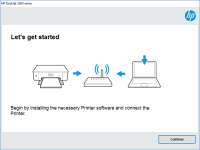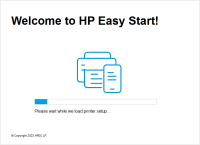HP DeskJet 2332 driver

If you're a proud owner of an HP DeskJet 2332 printer, you must have come across the term "driver" quite frequently. The driver is the software that helps your computer communicate with the printer and execute printing commands. Without a proper driver, your printer won't function optimally. In this article, we'll guide you through everything you need to know about HP DeskJet 2332 driver installation, troubleshooting, and FAQs.
Download driver for HP DeskJet 2332
Driver for Windows
| Supported OS: Windows 11, Windows 10 32-bit, Windows 10 64-bit, Windows 8.1 32-bit, Windows 8.1 64-bit, Windows 8 32-bit, Windows 8 64-bit, Windows 7 32-bit, Windows 7 64-bit | |
| Type | Download |
| HP DeskJet 2300 All-in-One Print and Scan Driver and Accessories | |
| HP Easy Start Printer Setup Software (Internet connection required for driver installation) | |
Driver for Mac
| Supported OS: Mac OS Big Sur 11.x, Mac OS Monterey 12.x, Mac OS Catalina 10.15.x, Mac OS Mojave 10.14.x, Mac OS High Sierra 10.13.x, Mac OS Sierra 10.12.x, Mac OS X El Capitan 10.11.x, Mac OS X Yosemite 10.10.x, Mac OS X Mavericks 10.9.x, Mac OS X Mountain Lion 10.8.x, Mac OS X Lion 10.7.x, Mac OS X Snow Leopard 10.6.x. | |
| Type | Download |
| HP Easy Start | |
Compatible devices: HP Deskjet 2333
How to install the HP DeskJet 2332 driver
Installing the driver on Windows PC: Once you've downloaded the driver file, run the setup file and follow the on-screen instructions to install the driver. After installation, restart your computer and connect your printer to your PC.
Installing the driver on Mac: Download the driver file from the website and open the DMG file. Double-click the installer icon and follow the on-screen instructions to install the driver. After installation, restart your Mac and connect your printer.

HP Deskjet 2333 driver
The HP Deskjet 2333 is a popular printer model that is used in many homes and offices. However, like any other printer, it requires the right drivers to function properly. Drivers are software programs that allow your printer to communicate with your computer. Without the right driver, your printer
HP DeskJet Ink Advantage 5088 driver
In today's digital age, printers are essential tools in homes and offices. Among the popular printer brands in the market is HP, a trusted name in the industry. HP's DeskJet Ink Advantage 5088 is one of their models that offer an all-in-one solution for printing, scanning, and copying. If you're
HP DeskJet 2755e driver
As a proud owner of the HP Deskjet 2755e, you know that it's an excellent printer that delivers high-quality prints. But to keep it functioning at its best, you need to ensure that you have the correct and updated drivers installed. The driver is an essential software that connects your printer to
HP DeskJet 2720e driver
The HP DeskJet 2720e driver is software that allows your printer to communicate with your computer. It's like a translator between the two devices. The driver ensures that the printer can understand the data sent by your computer and print it correctly. Download driver for HP DeskJet 2720e Driver