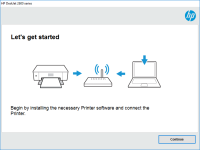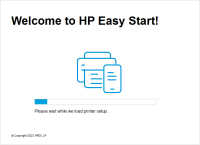HP DeskJet Ink Advantage 2778 driver

The HP DeskJet Ink Advantage 2778 printer is a budget-friendly and efficient option for those in need of a printer for their home or office. However, to ensure that the printer functions properly, it is important to have the correct driver installed. In this article, we will explore what a driver is, the importance of having the correct driver installed, how to download and install the HP DeskJet Ink Advantage 2778 driver, and troubleshooting common driver issues.
What is a driver?
A driver is a software program that allows a computer to communicate with a piece of hardware. In the case of a printer, the driver acts as a translator between the computer and the printer. Without the correct driver installed, the computer and printer cannot communicate properly, resulting in print quality issues or the printer not working at all.
Download driver for HP DeskJet Ink Advantage 2778
Driver for Windows
| Supported OS: Windows 11, Windows 10 32-bit, Windows 10 64-bit, Windows 8.1 32-bit, Windows 8.1 64-bit, Windows 8 32-bit, Windows 8 64-bit, Windows 7 32-bit, Windows 7 64-bit | |
| Type | Download |
| HP Easy Start Printer Setup Software – Offline | |
| HP Print and Scan Doctor for Windows | |
Driver for Mac
| Supported OS: Mac OS Big Sur 11.x, Mac OS Monterey 12.x, Mac OS Catalina 10.15.x, Mac OS Mojave 10.14.x, Mac OS High Sierra 10.13.x, Mac OS Sierra 10.12.x, Mac OS X El Capitan 10.11.x, Mac OS X Yosemite 10.10.x, Mac OS X Mavericks 10.9.x, Mac OS X Mountain Lion 10.8.x, Mac OS X Lion 10.7.x, Mac OS X Snow Leopard 10.6.x. | |
| Type | Download |
| HP Easy Start | |
Compatible devices: HP DeskJet Ink Advantage 2779
Installing the HP DeskJet Ink Advantage 2778 driver:
Once you have downloaded the driver file, follow these steps to install it on your computer:
Windows:
- Locate the driver file on your computer.
- Double-click on the file to begin the installation process.
- Follow the on-screen instructions to complete the installation.
- Restart your computer.
Mac:
- Locate the driver file on your computer.
- Double-click on the file to begin the installation process.
- Follow the on-screen instructions to complete the installation.
- Restart your computer.

HP DeskJet Ink Advantage 2774 driver
If you're searching for a reliable and user-friendly printer for your home or office, the HP DeskJet Ink Advantage 2774 printer is an excellent option. However, before you can start using it, you need to install the right driver. In this article, we'll cover everything you need to know about the
HP DeskJet Plus Ink Advantage 6478
The HP DeskJet Plus Ink Advantage 6478 is a multifunctional printer designed to meet the needs of home and small office users. It is an all-in-one printer that can print, scan, copy, and fax. It is also compatible with a wide range of devices, making it a versatile option for many users. In this
HP Deskjet Ink Advantage 4178 driver
When it comes to printing documents or photos, having a reliable printer is essential. The HP Deskjet Ink Advantage 4178 is one of the most popular printers on the market today. However, to ensure that it works correctly, you need to have the right driver installed on your computer. In this
HP DeskJet Ink Advantage 4175 driver
Printers have become an essential tool in homes and offices. They enable us to print, scan, and copy documents and images easily. HP DeskJet Ink Advantage 4175 is a popular printer model among many users due to its reliable performance and quality prints. This article will discuss the HP DeskJet