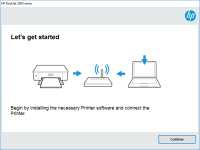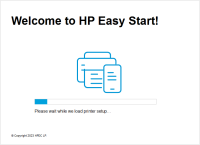HP DeskJet 2624 driver

As technology advances, there is a constant need to keep up with it. HP DeskJet 2624 is one such advancement in the printing industry that has taken over the market. This printer is designed to print high-quality documents and photos with ease. However, to ensure smooth functioning, one needs to install the correct driver for it. In this article, we will guide you through the process of installing, troubleshooting, and the benefits of HP DeskJet 2624 Driver.
What is HP DeskJet 2624 Driver?
The HP DeskJet 2624 Driver is software that is required to run the printer efficiently. It acts as a translator between the printer and the computer, making sure that the instructions given to the printer are executed correctly. Without a driver, the printer would not be able to function as it should.
Benefits of Installing the HP DeskJet 2624 Driver
Installing the HP DeskJet 2624 driver has numerous benefits. Here are some of them:
- Increased Speed: The correct driver ensures that the printer runs at optimal speed, thus saving you time.
- Enhanced Performance: The driver ensures that the printer's performance is at its best, resulting in high-quality prints.
- Improved Compatibility: The driver ensures that the printer is compatible with different operating systems and software, allowing you to print from various devices.
- Efficient Management: The driver comes with management tools that help you monitor the printer's usage, ink levels, and maintenance requirements.
- Cost-effective: The driver ensures that the printer uses ink efficiently, reducing the cost of running the printer.
Download driver for HP DeskJet 2624
Driver for Windows
| Supported OS: Windows 11, Windows 10 32-bit, Windows 10 64-bit, Windows 8.1 32-bit, Windows 8.1 64-bit, Windows 8 32-bit, Windows 8 64-bit, Windows 7 32-bit, Windows 7 64-bit | |
| Type | Download |
| HP DeskJet / Ink Advantage 2600 All-in-One Printer series Print and Scan Driver and Accessories | |
| HP Easy Start Printer Setup Software (Internet connection required for driver installation) | |
| HP Print and Scan Doctor for Windows | |
Driver for Mac
| Supported OS: Mac OS Big Sur 11.x, Mac OS Monterey 12.x, Mac OS Catalina 10.15.x, Mac OS Mojave 10.14.x, Mac OS High Sierra 10.13.x, Mac OS Sierra 10.12.x, Mac OS X El Capitan 10.11.x, Mac OS X Yosemite 10.10.x, Mac OS X Mavericks 10.9.x, Mac OS X Mountain Lion 10.8.x, Mac OS X Lion 10.7.x, Mac OS X Snow Leopard 10.6.x. | |
| Type | Download |
| HP Easy Start | |
Compatible devices: HP DeskJet 2652
How to Install the HP DeskJet 2624 Driver?
Installing the HP DeskJet 2624 driver is a straightforward process. Follow the steps below:
- Ensure that the printer is turned on and connected to your computer or device.
- Visit the official HP website and search for the DeskJet 2624 printer driver.
- Download the driver software that corresponds to your operating system.
- Once the download is complete, double-click the downloaded file and follow the on-screen instructions to install the driver.
- Once the installation is complete, restart your computer, and the printer should be ready to use.
Conclusion
Installing and maintaining the HP DeskJet 2624 driver is crucial to ensure that the printer functions efficiently. It increases speed, enhances performance, improves compatibility, provides efficient management, and is cost-effective. Troubleshooting any issues that may arise is also essential to ensure that the printer continues to function optimally.

HP LaserJet P1009 driver
If you have recently purchased an HP LaserJet P1009 printer, you might need to download and install the appropriate driver software for it to work correctly. In this article, we will guide you through everything you need to know about HP LaserJet P1009 drivers, including how to download and install
HP DeskJet 1212 driver
The HP DeskJet 1212 printer is a popular choice for home and small business users who require a reliable and affordable printer. However, like all printers, the HP DeskJet 1212 requires a driver to communicate with your computer. In this article, we will provide a comprehensive guide on how to
HP DeskJet Ink Advantage 5088 driver
In today's digital age, printers are essential tools in homes and offices. Among the popular printer brands in the market is HP, a trusted name in the industry. HP's DeskJet Ink Advantage 5088 is one of their models that offer an all-in-one solution for printing, scanning, and copying. If you're
HP DeskJet Ink Advantage 4175 driver
Printers have become an essential tool in homes and offices. They enable us to print, scan, and copy documents and images easily. HP DeskJet Ink Advantage 4175 is a popular printer model among many users due to its reliable performance and quality prints. This article will discuss the HP DeskJet