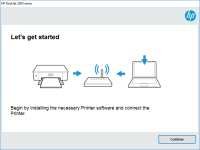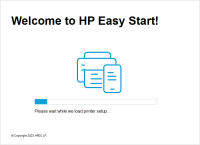HP DeskJet 2546P driver

Before we get into the details of how to download, install, and troubleshoot the HP DeskJet 2546P driver, let's take a closer look at this printer. The DeskJet 2546P is an all-in-one printer that can print, scan, and copy. It has a print resolution of up to 4800 x 1200 dpi and can print up to 20 pages per minute in black and white and up to 16 pages per minute in color.
The DeskJet 2546P is compatible with Windows and Mac operating systems and can be connected to your computer via USB or Wi-Fi. To use this printer, you need to install the appropriate driver on your computer.
Download driver for HP DeskJet 2546P
Driver for Windows
| Supported OS: Windows 11, Windows 10 32-bit, Windows 10 64-bit, Windows 8.1 32-bit, Windows 8.1 64-bit, Windows 8 32-bit, Windows 8 64-bit, Windows 7 32-bit, Windows 7 64-bit | |
| Type | Download |
| HP Deskjet 2540 All-in-One Printer series Full Feature Software and Drivers | |
| HP Print and Scan Doctor for Windows | |
Driver for Mac
| Supported OS: Mac OS Big Sur 11.x, Mac OS Monterey 12.x, Mac OS Catalina 10.15.x, Mac OS Mojave 10.14.x, Mac OS High Sierra 10.13.x, Mac OS Sierra 10.12.x, Mac OS X El Capitan 10.11.x, Mac OS X Yosemite 10.10.x, Mac OS X Mavericks 10.9.x, Mac OS X Mountain Lion 10.8.x, Mac OS X Lion 10.7.x, Mac OS X Snow Leopard 10.6.x. | |
| Type | Download |
| HP Easy Start | |
Compatible devices: HP LaserJet Pro MFP M28a
Installing the HP DeskJet 2546P Driver
To install the HP DeskJet 2546P driver, follow these steps:
- Double-click on the downloaded file to begin the installation process.
- Follow the on-screen instructions to complete the installation.
- Connect your printer to your computer via USB or Wi-Fi.
Once the installation is complete and your printer is connected to your computer, you should be able to use your printer without any issues.
Troubleshooting the HP DeskJet 2546P Driver
If you experience any issues with your HP DeskJet 2546P driver, here are some troubleshooting steps you can try:
- Check that your printer is turned on and connected to your computer.
- Make sure that you have installed the correct driver for your operating system.
- Check your printer settings to ensure that the correct printer is selected.
- Restart your printer and computer.
- Run a diagnostic test on your printer to identify any hardware or software issues.
If none of these steps resolve your issue, you may need to contact HP support for further assistance.
Conclusion
The HP DeskJet 2546P is an affordable all-in-one printer that is perfect for home and small office use. To use this printer, you need to install the appropriate driver on your computer. By following the steps outlined in this article, you can download, install, and troubleshoot the HP DeskJet 2546P driver with ease.

HP DeskJet 3758 driver
The HP DeskJet 3758 is an all-in-one printer that has become increasingly popular due to its reliability, functionality, and affordability. However, installing and updating the printer driver can sometimes be a daunting task, especially for non-technical users. In this article, we will provide a
HP DeskJet 1212 driver
The HP DeskJet 1212 printer is a popular choice for home and small business users who require a reliable and affordable printer. However, like all printers, the HP DeskJet 1212 requires a driver to communicate with your computer. In this article, we will provide a comprehensive guide on how to
HP Deskjet Plus Ink Advantage 6075
HP Deskjet Plus Ink Advantage 6075 is a printer that is designed for home and small office use. It is an all-in-one printer that can print, scan, and copy documents. To ensure the printer's optimal performance, it is essential to have the correct driver installed on your computer. In this article,
HP DeskJet Plus Ink Advantage 6478
The HP DeskJet Plus Ink Advantage 6478 is a multifunctional printer designed to meet the needs of home and small office users. It is an all-in-one printer that can print, scan, copy, and fax. It is also compatible with a wide range of devices, making it a versatile option for many users. In this