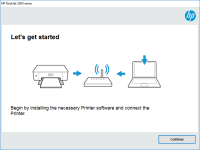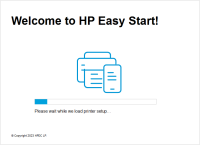HP DeskJet 3733 driver

If you own an HP DeskJet 3733 printer, you may be wondering how to download and install its driver. A printer driver is essential to ensure the proper functioning of your printer, as it allows your computer to communicate with the printer. In this article, we'll guide you through the process of downloading, installing, and troubleshooting the HP DeskJet 3733 driver.
Understanding Printer Drivers
Before we dive into the specifics of the HP DeskJet 3733 driver, it's important to understand what a printer driver is and how it works. A printer driver is a piece of software that allows your computer to communicate with your printer. It translates the commands from your computer into a language that your printer can understand. Without a printer driver, your computer and printer cannot communicate with each other, and your printer won't be able to print anything.
Download driver for HP DeskJet 3733
Driver for Windows
| Supported OS: Windows 11, Windows 10 32-bit, Windows 10 64-bit, Windows 8.1 32-bit, Windows 8.1 64-bit, Windows 8 32-bit, Windows 8 64-bit, Windows 7 32-bit, Windows 7 64-bit | |
| Type | Download |
| HP DeskJet and Ink Advantage 3700 All-in-One Print and Scan Driver and Accessories | |
| HP DeskJet and Ink Advantage 3700 All-in-One EasyStart Printer Setup Software – Offline Use Only | |
| HP Easy Start Printer Setup Software (Internet connection required for driver installation) | |
| HP Print and Scan Doctor for Windows | |
Driver for Mac
| Supported OS: Mac OS Big Sur 11.x, Mac OS Monterey 12.x, Mac OS Catalina 10.15.x, Mac OS Mojave 10.14.x, Mac OS High Sierra 10.13.x, Mac OS Sierra 10.12.x, Mac OS X El Capitan 10.11.x, Mac OS X Yosemite 10.10.x, Mac OS X Mavericks 10.9.x, Mac OS X Mountain Lion 10.8.x, Mac OS X Lion 10.7.x, Mac OS X Snow Leopard 10.6.x. | |
| Type | Download |
| HP Easy Start | |
Compatible devices: HP DeskJet GT 5822
Installing the HP DeskJet 3733 Driver
Once you have downloaded the driver, the next step is to install it on your computer. Follow these steps:
- Double-click on the downloaded driver file to start the installation process.
- Follow the on-screen instructions to install the driver.
- Once the installation is complete, restart your computer.
Troubleshooting the HP DeskJet 3733 Driver
If you're having trouble with the HP DeskJet 3733 driver, there are a few things you can try to troubleshoot the problem. Here are some common issues and their solutions:
The Printer Won't Print
If your printer won't print, try the following:
- Check to make sure that your printer is turned on and connected to your computer.
- Make sure that the printer is selected as the default printer in your computer's settings.
- Check to see if there are any error messages on the printer's display. If there are, follow the instructions to resolve the issue.
The Printer is Printing Blank Pages
If your printer is printing blank pages, try the following:
- Make sure that the ink cartridges are properly installed and have ink.
- Run a cleaning cycle to clean the print heads.
- Check to make sure that the printer is not set to "EconoMode" or "Draft Mode."
The Printer is Printing Slowly
If your printer is printing slowly, try the following:
- Make sure that the printer is connected to a USB 2.0 or higher port.
- Increase the print quality setting to "Normal" or "Best."
- Reduce the number of pages being printed at once.
Conclusion
Downloading, installing, and troubleshooting the HP DeskJet 3733 driver is essential for the proper functioning of your printer. By following the steps outlined in this article, you should be able to download and install the driver without any issues. If you do encounter any problems, try the troubleshooting tips we've provided.

HP OfficeJet Pro 3620 Black & White
If you are looking for a reliable printer that can handle all your black and white printing needs, the HP OfficeJet Pro 3620 is an excellent choice. However, like any other printer, it requires the proper drivers to function correctly. In this article, we will cover everything you need to know
HP DeskJet 2652 driver
The HP DeskJet 2652 printer is an affordable and compact all-in-one device that offers printing, scanning, and copying capabilities. However, like all printers, it requires the correct driver software to function correctly. The HP DeskJet 2652 driver is essential for communicating between your
HP DeskJet Ink Advantage 2336 driver
The HP DeskJet Ink Advantage 2336 is a reliable and efficient printer that provides high-quality prints. Like all printers, it requires the right printer driver to function properly. In this article, we will discuss the HP DeskJet Ink Advantage 2336 driver, its features and benefits, and how to
HP DeskJet Ink Advantage 2779 driver
The HP DeskJet Ink Advantage 2779 printer is an all-in-one device that allows you to print, scan, and copy documents and photos. With its affordable price and compact design, it is a popular choice for home and small office use. However, in order to make the most of your printer's features, it is