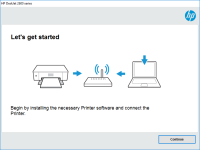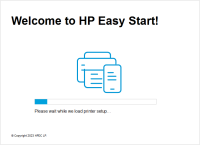HP DeskJet 3722 driver

If you own an HP DeskJet 3722 printer, you must have heard of the HP DeskJet 3722 driver. The printer driver is essential to the proper functioning of your printer, and you must ensure that it is correctly installed and updated. This article will guide you through the process of downloading, installing, and troubleshooting the HP DeskJet 3722 driver.
What is an HP DeskJet 3722 driver?
The HP DeskJet 3722 driver is software that enables your computer to communicate with your printer. It acts as a translator between your computer's operating system and your printer, ensuring that your printer understands the commands that your computer sends to it. The HP DeskJet 3722 driver also includes features like print quality adjustments, paper size selection, and ink level monitoring.
Download driver for HP DeskJet 3722
Driver for Windows
| Supported OS: Windows 11, Windows 10 32-bit, Windows 10 64-bit, Windows 8.1 32-bit, Windows 8.1 64-bit, Windows 8 32-bit, Windows 8 64-bit, Windows 7 32-bit, Windows 7 64-bit | |
| Type | Download |
| HP DeskJet and Ink Advantage 3700 All-in-One Print and Scan Driver and Accessories | |
| HP DeskJet and Ink Advantage 3700 All-in-One EasyStart Printer Setup Software – Offline Use Only | |
| HP Easy Start Printer Setup Software (Internet connection required for driver installation) | |
| HP Print and Scan Doctor for Windows | |
Driver for Mac
| Supported OS: Mac OS Big Sur 11.x, Mac OS Monterey 12.x, Mac OS Catalina 10.15.x, Mac OS Mojave 10.14.x, Mac OS High Sierra 10.13.x, Mac OS Sierra 10.12.x, Mac OS X El Capitan 10.11.x, Mac OS X Yosemite 10.10.x, Mac OS X Mavericks 10.9.x, Mac OS X Mountain Lion 10.8.x, Mac OS X Lion 10.7.x, Mac OS X Snow Leopard 10.6.x. | |
| Type | Download |
| HP Easy Start | |
Compatible devices: HP OfficeJet Pro 3620 Black & White
How to install the HP DeskJet 3722 driver?
To install the HP DeskJet 3722 driver, follow these steps:
- Double-click on the downloaded file to start the installation process.
- Follow the on-screen instructions to complete the installation.
- Connect your printer to your computer using the USB cable that came with it.
- Turn on your printer and wait for it to be detected by your computer.
- Once detected, your computer will automatically install the necessary drivers and set up your printer.
If your printer isn't detected, you may need to manually add your printer to your computer's list of devices. To do this, go to your computer's "Devices and Printers" settings and click on "Add a printer." Follow the on-screen instructions to manually install the HP DeskJet 3722 driver.
Troubleshooting HP DeskJet 3722 driver issues
If you're experiencing issues with your HP DeskJet 3722 driver, here are some troubleshooting tips:
- Ensure that your printer is turned on and connected to your computer via USB cable.
- Check that the USB cable is firmly connected to both your printer and your computer.
- Make sure that you have installed the correct HP DeskJet 3722 driver for your operating system.
- Update your printer driver to the latest version from the HP Support website.
- Restart your printer and computer.
- Check that your printer is not in an error state or out of paper.
- Run the HP Print and Scan Doctor tool to diagnose and resolve any issues with your printer.
If you've tried all these troubleshooting tips and your printer still isn't working correctly, you may need to contact HP support for further assistance.

HP DeskJet Ink Advantage 3789 driver
The HP DeskJet Ink Advantage 3789 is an all-in-one inkjet printer that is designed for home and small office use. It offers a range of features, including print, scan, and copy capabilities. To ensure that the printer functions correctly, you need to have the right driver installed on your
HP DeskJet GT 5822 driver
Firstly, let's understand what a driver is and why it's essential for your printer. A driver is software that enables your printer and computer to communicate effectively. Without the proper driver, your printer will not function correctly. What is the HP DeskJet GT 5822 Driver? The HP DeskJet GT
HP DeskJet Plus 4152 driver
HP DeskJet Plus 4152 is an all-in-one printer that offers excellent features such as print, scan, copy, and fax. However, for the printer to work correctly, you need to download and install the appropriate driver. In the next few paragraphs, we will show you how to download and install the HP
HP DeskJet 2721 driver
If you have recently purchased an HP DeskJet 2721 printer, you will need to install the correct driver to ensure that it functions smoothly. The HP DeskJet 2721 printer is a popular choice among users due to its reliable and efficient performance. However, without the correct driver, the printer