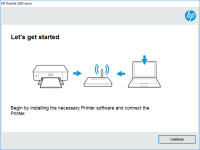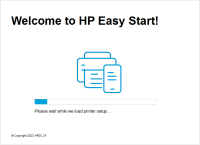HP DeskJet 3639 driver

If you own an HP DeskJet 3639 printer, you know that finding the right driver can be a challenging task. Without the correct driver, your printer may not work correctly, or you may not be able to access all of its features. In this article, we'll cover everything you need to know about the HP DeskJet 3639 driver, including what it is, why it's important, and how to install it.
What is the HP DeskJet 3639 driver?
A driver is a software program that allows your computer to communicate with your printer. It acts as a translator between your computer's operating system and the printer. The HP DeskJet 3639 driver is the software program that allows your computer to communicate with your HP DeskJet 3639 printer.
Why is the HP DeskJet 3639 driver important?
The HP DeskJet 3639 driver is essential for your printer to work correctly. Without it, your computer won't be able to communicate with your printer, and you won't be able to print or scan documents. Additionally, installing the correct driver ensures that you can access all of your printer's features, such as duplex printing or scanning.
Download driver for HP DeskJet 3639
Driver for Windows
| Supported OS: Windows 11, Windows 10 32-bit, Windows 10 64-bit, Windows 8.1 32-bit, Windows 8.1 64-bit, Windows 8 32-bit, Windows 8 64-bit, Windows 7 32-bit, Windows 7 64-bit | |
| Type | Download |
| HP Easy Start Printer Setup Software (Internet connection required for driver installation) | |
| HP Print and Scan Doctor for Windows | |
Driver for Mac
| Supported OS: Mac OS Big Sur 11.x, Mac OS Monterey 12.x, Mac OS Catalina 10.15.x, Mac OS Mojave 10.14.x, Mac OS High Sierra 10.13.x, Mac OS Sierra 10.12.x, Mac OS X El Capitan 10.11.x, Mac OS X Yosemite 10.10.x, Mac OS X Mavericks 10.9.x, Mac OS X Mountain Lion 10.8.x, Mac OS X Lion 10.7.x, Mac OS X Snow Leopard 10.6.x. | |
| Type | Download |
| HP Easy Start | |
Compatible devices: HP DeskJet Ink Advantage 3789
How to install the HP DeskJet 3639 driver?
Once you've downloaded the HP DeskJet 3639 driver, you'll need to install it on your computer. Follow these steps to install the driver:
- Double-click the downloaded file to open it.
- Follow the on-screen instructions to complete the installation process.
- Connect your printer to your computer using a USB cable.
- Turn on your printer.
- Your computer should recognize the printer, and you should be able to print or scan documents.

HP DeskJet 3735 driver
In today's technological era, printers have become an essential component of our daily lives. They are used in homes, offices, schools, and various other places. One such printer that has gained immense popularity in recent times is the HP DeskJet 3735. This compact and sleek printer is known for
HP Deskjet 2333 driver
The HP Deskjet 2333 is a popular printer model that is used in many homes and offices. However, like any other printer, it requires the right drivers to function properly. Drivers are software programs that allow your printer to communicate with your computer. Without the right driver, your printer
HP DeskJet Ink Advantage 6520 driver
If you own an HP DeskJet Ink Advantage 6520 printer, you know that finding and installing the right driver is essential to ensure smooth and efficient printing. In this article, we will provide you with a comprehensive guide to the HP DeskJet Ink Advantage 6520 driver, including how to download
HP DeskJet Plus 4152 driver
HP DeskJet Plus 4152 is an all-in-one printer that offers excellent features such as print, scan, copy, and fax. However, for the printer to work correctly, you need to download and install the appropriate driver. In the next few paragraphs, we will show you how to download and install the HP