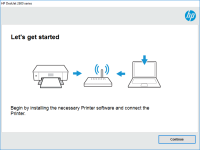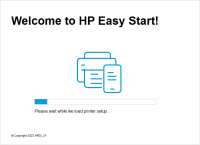HP DeskJet 2655 driver

The HP DeskJet 2655 is a multifunction printer that can print, scan, and copy documents. It is a budget-friendly printer that is perfect for home and small office use. The printer is compatible with both Windows and Mac operating systems and can be connected to a computer or mobile device using USB or wireless connection.
Why do you need the HP DeskJet 2655 driver?
The HP DeskJet 2655 driver is essential for your printer to function correctly. Without the driver, your printer will not be able to communicate with your computer or mobile device. The driver allows your printer to understand the commands sent to it by your computer and translates them into a language that the printer can understand.
Download driver for HP DeskJet 2655
Driver for Windows
| Supported OS: Windows 11, Windows 10 32-bit, Windows 10 64-bit, Windows 8.1 32-bit, Windows 8.1 64-bit, Windows 8 32-bit, Windows 8 64-bit, Windows 7 32-bit, Windows 7 64-bit | |
| Type | Download |
| HP DeskJet / Ink Advantage 2600 All-in-One Printer series Print and Scan Driver and Accessories | |
| HP Easy Start Printer Setup Software (Internet connection required for driver installation) | |
| HP Print and Scan Doctor for Windows | |
Driver for Mac
| Supported OS: Mac OS Big Sur 11.x, Mac OS Monterey 12.x, Mac OS Catalina 10.15.x, Mac OS Mojave 10.14.x, Mac OS High Sierra 10.13.x, Mac OS Sierra 10.12.x, Mac OS X El Capitan 10.11.x, Mac OS X Yosemite 10.10.x, Mac OS X Mavericks 10.9.x, Mac OS X Mountain Lion 10.8.x, Mac OS X Lion 10.7.x, Mac OS X Snow Leopard 10.6.x. | |
| Type | Download |
| HP Easy Start | |
Compatible devices: HP LaserJet Pro MFP M130fn
How to install the HP DeskJet 2655 driver?
Installing the HP DeskJet 2655 driver is a straightforward process. Follow the steps below to install the driver on your computer or mobile device:
- Download the driver from the website.
- Double-click the downloaded file to begin the installation process.
- Follow the on-screen instructions to install the driver.
- Once the installation is complete, restart your computer or mobile device.
Common Troubleshooting tips for HP DeskJet 2655 driver
If you are experiencing issues with your HP DeskJet 2655 printer, try the following troubleshooting tips:
- Make sure that the printer is properly connected to your computer or mobile device.
- Check if the printer driver is installed correctly.
- Ensure that the printer is turned on and has enough ink or toner.
- Try restarting your computer or mobile device and the printer.
- Update the printer driver to the latest version.
Conclusion
The HP DeskJet 2655 driver is essential for your printer to function correctly. Installing the correct driver is a simple process, and troubleshooting any issues is straightforward with the right tips. Remember to keep your driver updated to ensure that your printer works efficiently and effectively.

HP DeskJet Ink Advantage 2678 driver
The HP DeskJet Ink Advantage 2678 is an all-in-one printer that allows you to print, scan, and copy documents at an affordable price. It is a popular choice among individuals and small businesses that require basic printing and scanning functionalities. However, like any other printer, it requires
HP DeskJet 3750 driver
The HP DeskJet 3750 is an all-in-one inkjet printer that is ideal for both home and office use. It is designed to print, scan, and copy documents and photos with ease. However, like any other printer, the HP DeskJet 3750 requires a driver to communicate with your computer or mobile device. In this
HP DeskJet 2652 driver
The HP DeskJet 2652 printer is an affordable and compact all-in-one device that offers printing, scanning, and copying capabilities. However, like all printers, it requires the correct driver software to function correctly. The HP DeskJet 2652 driver is essential for communicating between your
HP DeskJet 2732 driver
The HP DeskJet 2732 is an all-in-one inkjet printer that can print, scan, and copy. It is a popular choice for home and small office use due to its affordability and functionality. However, to ensure the printer works efficiently, it is crucial to have the correct drivers installed. This article