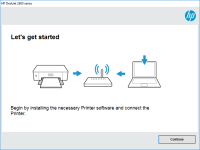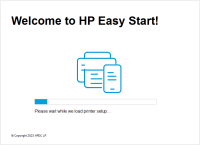HP DeskJet Ink Advantage 1515 driver

The HP DeskJet Ink Advantage 1515 is an all-in-one printer that can print, scan, and copy documents. To ensure that the printer runs smoothly, you need to install the correct driver. In this article, we will discuss everything you need to know about the HP DeskJet Ink Advantage 1515 driver.
What is an HP DeskJet Ink Advantage 1515 driver?
A driver is a software program that enables your computer to communicate with your printer. The HP DeskJet Ink Advantage 1515 driver is specifically designed to work with the HP DeskJet Ink Advantage 1515 printer.
Download driver for HP DeskJet Ink Advantage 1515
Driver for Windows
| Supported OS: Windows 11, Windows 10 32-bit, Windows 10 64-bit, Windows 8.1 32-bit, Windows 8.1 64-bit, Windows 8 32-bit, Windows 8 64-bit, Windows 7 32-bit, Windows 7 64-bit | |
| Type | Download |
| HP Deskjet 1510 All-in-One Printer series Full Feature Software and Drivers | |
| HP Print and Scan Doctor for Windows | |
Driver for Mac
| Supported OS: Mac OS Big Sur 11.x, Mac OS Monterey 12.x, Mac OS Catalina 10.15.x, Mac OS Mojave 10.14.x, Mac OS High Sierra 10.13.x, Mac OS Sierra 10.12.x, Mac OS X El Capitan 10.11.x, Mac OS X Yosemite 10.10.x, Mac OS X Mavericks 10.9.x, Mac OS X Mountain Lion 10.8.x, Mac OS X Lion 10.7.x, Mac OS X Snow Leopard 10.6.x. | |
| Type | Download |
| HP Easy Start | |
Compatible devices: HP LaserJet Pro M1136 MFP
How to install the HP DeskJet Ink Advantage 1515 driver?
To install the HP DeskJet Ink Advantage 1515 driver, follow these steps:
- Click on "Download drivers and software" under the printer model.
- Select your operating system from the drop-down menu.
- Click on "Download" next to the HP DeskJet Ink Advantage 1515 driver.
- Run the downloaded file and follow the installation instructions.
Features and benefits of the HP DeskJet Ink Advantage 1515 driver
The HP DeskJet Ink Advantage 1515 driver offers several features and benefits, including:
-
High-quality printing: The driver ensures that your printer produces high-quality prints, with sharp text and vibrant colors.
-
Efficient ink usage: The driver optimizes ink usage, which means that you can print more pages with less ink.
-
Easy-to-use interface: The driver has a user-friendly interface that makes it easy to navigate and adjust settings.
-
Automatic updates: The driver automatically updates itself to ensure that you have the latest version.

HP DeskJet Ink Advantage 2515 driver
When it comes to printing, having the right driver is crucial to ensure your printer is functioning correctly. The HP DeskJet Ink Advantage 2515 is a reliable and efficient printer that can help you produce high-quality prints with ease. In this article, we will guide you through the process of
HP DeskJet Ink Advantage 2375 driver
If you own an HP DeskJet Ink Advantage 2375 printer, you may need to install its driver to ensure optimal performance. In this article, we'll take a closer look at the HP DeskJet Ink Advantage 2375 driver, including what it is, how to download and install it, and how to troubleshoot common
HP Deskjet Plus Ink Advantage 6075
HP Deskjet Plus Ink Advantage 6075 is a printer that is designed for home and small office use. It is an all-in-one printer that can print, scan, and copy documents. To ensure the printer's optimal performance, it is essential to have the correct driver installed on your computer. In this article,
HP DeskJet Ink Advantage 6520 driver
If you own an HP DeskJet Ink Advantage 6520 printer, you know that finding and installing the right driver is essential to ensure smooth and efficient printing. In this article, we will provide you with a comprehensive guide to the HP DeskJet Ink Advantage 6520 driver, including how to download