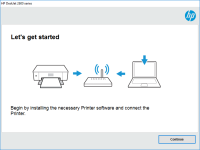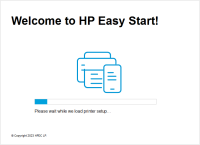HP DeskJet 1050A driver

If you own an HP DeskJet 1050A printer, you need to have the right drivers installed on your computer. A driver is a software program that allows your computer to communicate with your printer, enabling it to print documents and images. In this article, we'll guide you through the process of downloading, installing, and troubleshooting the HP DeskJet 1050A driver.
Why You Need the HP DeskJet 1050A Driver
Before we dive into the details of downloading and installing the driver, let's first discuss why you need it in the first place. Without the driver, your computer won't be able to recognize your printer. This means that even if your printer is properly connected to your computer, you won't be able to print anything. The driver is essential for your computer and printer to communicate with each other and carry out print commands.
Download driver for HP DeskJet 1050A
Driver for Windows
| Supported OS: Windows 11, Windows 10 32-bit, Windows 10 64-bit, Windows 8.1 32-bit, Windows 8.1 64-bit, Windows 8 32-bit, Windows 8 64-bit, Windows 7 32-bit, Windows 7 64-bit | |
| Type | Download |
| HP Deskjet 1050/1050A All-in-One Printer series - J410 Full Feature Software and Driver | |
| HP Print and Scan Doctor for Windows | |
Driver for Mac
| Supported OS: Mac OS Big Sur 11.x, Mac OS Monterey 12.x, Mac OS Catalina 10.15.x, Mac OS Mojave 10.14.x, Mac OS High Sierra 10.13.x, Mac OS Sierra 10.12.x, Mac OS X El Capitan 10.11.x, Mac OS X Yosemite 10.10.x, Mac OS X Mavericks 10.9.x, Mac OS X Mountain Lion 10.8.x, Mac OS X Lion 10.7.x, Mac OS X Snow Leopard 10.6.x. | |
| Type | Download |
| HP Easy Start | |
Compatible devices: HP DeskJet 1112
How to Install the HP DeskJet 1050A Driver
Once you've downloaded the driver, it's time to install it on your computer. Follow these steps to install the driver:
- Locate the downloaded driver file on your computer
- Double-click on the file to begin the installation process
- Follow the on-screen instructions to complete the installation process
- Restart your computer to finalize the installation
Troubleshooting Common HP DeskJet 1050A Driver Issues
While the process of downloading and installing the HP DeskJet 1050A driver is straightforward, you may encounter some issues along the way. Here are some common problems and solutions:
Driver not installing or working properly
If the driver is not installing or working properly, try the following solutions:
- Uninstall the driver and reinstall it
- Restart your computer and printer
- Make sure your computer and printer are properly connected
- Update your operating system and try again
Printer not responding or printing
If your printer is not responding or printing, try the following solutions:
- Make sure the printer is turned on and properly connected to your computer
- Check for any paper jams or other obstructions
- Ensure that the correct printer is selected in your print settings
- Restart your computer and printer
Conclusion
Downloading, installing, and troubleshooting the HP DeskJet 1050A driver is essential for ensuring that your printer works properly. By following the steps outlined in this article, you can easily download and install the driver, and troubleshoot any issues that may arise.

HP DeskJet Ink Advantage 2515 driver
When it comes to printing, having the right driver is crucial to ensure your printer is functioning correctly. The HP DeskJet Ink Advantage 2515 is a reliable and efficient printer that can help you produce high-quality prints with ease. In this article, we will guide you through the process of
HP Deskjet Plus Ink Advantage 6078
HP Deskjet Plus Ink Advantage 6078 Driver is one of the latest printer drivers in the market. It is a software package that allows you to connect your HP Deskjet Plus Ink Advantage 6078 printer to your computer. The driver is an essential tool as it helps your computer to communicate with the
HP DeskJet 3733 driver
If you own an HP DeskJet 3733 printer, you may be wondering how to download and install its driver. A printer driver is essential to ensure the proper functioning of your printer, as it allows your computer to communicate with the printer. In this article, we'll guide you through the process of
HP DeskJet Plus 4152 driver
HP DeskJet Plus 4152 is an all-in-one printer that offers excellent features such as print, scan, copy, and fax. However, for the printer to work correctly, you need to download and install the appropriate driver. In the next few paragraphs, we will show you how to download and install the HP