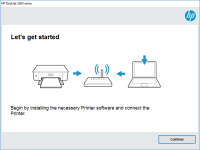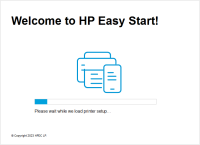HP DeskJet Ink Advantage 2545 driver

If you own an HP DeskJet Ink Advantage 2545 printer, you must have experienced the frustration of not being able to print because of driver issues. In this article, we will guide you through the process of downloading, installing, and troubleshooting the HP DeskJet Ink Advantage 2545 driver.
Overview of HP DeskJet Ink Advantage 2545 Printer
The HP DeskJet Ink Advantage 2545 printer is an all-in-one printer that provides printing, scanning, and copying functions. This printer is designed to meet the printing needs of small businesses and home offices. It has wireless connectivity, which allows you to print from your smartphone or tablet.
What is a Printer Driver?
A printer driver is software that allows your computer to communicate with your printer. It is necessary to have a printer driver installed on your computer for your printer to work. Without the printer driver, your computer will not be able to send print jobs to the printer.
Download driver for HP DeskJet Ink Advantage 2545
Driver for Windows
| Supported OS: Windows 11, Windows 10 32-bit, Windows 10 64-bit, Windows 8.1 32-bit, Windows 8.1 64-bit, Windows 8 32-bit, Windows 8 64-bit, Windows 7 32-bit, Windows 7 64-bit | |
| Type | Download |
| HP Deskjet 2540 All-in-One Printer series Full Feature Software and Drivers | |
| HP Print and Scan Doctor for Windows | |
Driver for Mac
| Supported OS: Mac OS Big Sur 11.x, Mac OS Monterey 12.x, Mac OS Catalina 10.15.x, Mac OS Mojave 10.14.x, Mac OS High Sierra 10.13.x, Mac OS Sierra 10.12.x, Mac OS X El Capitan 10.11.x, Mac OS X Yosemite 10.10.x, Mac OS X Mavericks 10.9.x, Mac OS X Mountain Lion 10.8.x, Mac OS X Lion 10.7.x, Mac OS X Snow Leopard 10.6.x. | |
| Type | Download |
| HP Easy Start | |
Compatible devices: HP DeskJet 1010
How to Install the HP DeskJet Ink Advantage 2545 Driver
To install the HP DeskJet Ink Advantage 2545 driver, follow these steps:
- Double-click on the downloaded driver file.
- Follow the on-screen instructions to install the driver.
- Connect your printer to your computer using a USB cable.
- Turn on your printer and computer.
- Your computer will automatically detect the printer and install the necessary drivers.
Troubleshooting HP DeskJet Ink Advantage 2545 Driver Issues
If you are experiencing issues with the HP DeskJet Ink Advantage 2545 driver, follow these troubleshooting steps:
1. Check the Connection
Make sure that your printer is connected to your computer properly. Check the USB cable and ensure that it is plugged in securely. If you are using a wireless connection, make sure that your printer and computer are connected to the same network.
2. Restart Your Computer and Printer
Sometimes, restarting your computer and printer can fix driver issues. Turn off your computer and printer, wait for a few seconds, and then turn them back on.
3. Update the Driver
Check if there is an updated driver available for your printer. Go to the website, enter your printer model, and check if there is a new driver version available.
4. Reinstall the Driver
If the above steps do not work, try reinstalling the driver. Uninstall the current driver from your computer and then install the latest driver version.

HP Deskjet 1000 driver
If you own an HP Deskjet 1000 printer, you may have encountered issues with its driver. Whether you need to download, install, or troubleshoot the driver, this guide has got you covered. In this article, we will walk you through the steps to get your printer up and running smoothly. What is HP
HP DeskJet Ink Advantage 4176 driver
In today's world, printers have become an essential part of our lives. HP DeskJet Ink Advantage 4176 is a printer that is designed to meet the needs of individuals and businesses. However, to make the most of this printer, you need to install the right driver. In this article, we will discuss
HP DeskJet Ink Advantage 3635 driver
The HP DeskJet Ink Advantage 3635 driver is a software program that enables your computer to communicate with your printer. It acts as a bridge between your computer and your printer, allowing you to send print jobs and scan documents. Without the correct driver, your printer may not function
HP DeskJet Ink Advantage 2677 driver
The HP DeskJet Ink Advantage 2677 is an affordable all-in-one printer that is designed for home users who require high-quality prints, scans, and copies. The printer is easy to use, and it is compatible with a wide range of devices, including laptops, smartphones, and tablets. To ensure that the HP