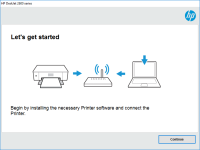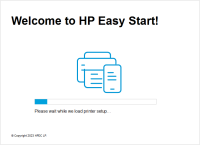HP DeskJet Ink Advantage 3635 driver

The HP DeskJet Ink Advantage 3635 driver is a software program that enables your computer to communicate with your printer. It acts as a bridge between your computer and your printer, allowing you to send print jobs and scan documents. Without the correct driver, your printer may not function properly, and you may encounter errors or connectivity issues.
Features of the HP DeskJet Ink Advantage 3635 Driver
The HP DeskJet Ink Advantage 3635 driver comes with several features that enhance your printing experience. Some of the notable features include:
- Easy-to-use interface: The driver comes with a user-friendly interface that makes it easy to navigate and customize your printing settings.
- High-quality prints: The driver is optimized to produce high-quality prints with sharp text and vivid colors.
- Wireless connectivity: The driver supports wireless connectivity, allowing you to print documents from your smartphone or tablet.
- Scanning and copying: The driver enables you to scan and copy documents using your printer's built-in scanner.
Download driver for HP DeskJet Ink Advantage 3635
Driver for Windows
| Supported OS: Windows 11, Windows 10 32-bit, Windows 10 64-bit, Windows 8.1 32-bit, Windows 8.1 64-bit, Windows 8 32-bit, Windows 8 64-bit, Windows 7 32-bit, Windows 7 64-bit | |
| Type | Download |
| HP Easy Start Printer Setup Software (Internet connection required for driver installation) | |
| HP Print and Scan Doctor for Windows | |
Driver for Mac
| Supported OS: Mac OS Big Sur 11.x, Mac OS Monterey 12.x, Mac OS Catalina 10.15.x, Mac OS Mojave 10.14.x, Mac OS High Sierra 10.13.x, Mac OS Sierra 10.12.x, Mac OS X El Capitan 10.11.x, Mac OS X Yosemite 10.10.x, Mac OS X Mavericks 10.9.x, Mac OS X Mountain Lion 10.8.x, Mac OS X Lion 10.7.x, Mac OS X Snow Leopard 10.6.x. | |
| Type | Download |
| HP Easy Start | |
Compatible devices: HP DeskJet Ink Advantage 3636
How to Install the HP DeskJet Ink Advantage 3635 Driver
Installing the HP DeskJet Ink Advantage 3635 driver is a simple process that involves the following steps:
- Turn on your printer and make sure it's connected to your computer via USB cable or wireless network.
- Select the appropriate driver version for your operating system and click the download button.
- Once the download is complete, run the driver installation file and follow the on-screen instructions.
- When prompted, select the type of driver you want to install (basic or full feature) and complete the installation process.
Troubleshooting Common Issues with the HP DeskJet Ink Advantage 3635 Driver
If you encounter issues with the HP DeskJet Ink Advantage 3635 driver, try the following troubleshooting tips:
- Check your printer's connectivity: Ensure that your printer is connected to your computer via USB cable or wireless network. If using wireless connectivity, ensure that your printer and computer are connected to the same network.
- Restart your printer and computer: Sometimes, simply restarting your printer and computer can resolve driver issues.
- Update your driver: Visit the website and check for any available updates to your driver. Installing the latest version may resolve any compatibility issues with your operating system.
- Reinstall the driver: If updating the driver doesn't work, try uninstalling and reinstalling the driver. This may help to resolve any corrupt or damaged driver files.

HP DeskJet 1011 driver
If you are the owner of an HP DeskJet 1011 printer, you may be in need of the right driver to ensure that your printer works properly. This article will provide you with a comprehensive guide on how to install, update, and troubleshoot your HP DeskJet 1011 driver. We will also discuss the features
HP DeskJet Ink Advantage 1515 driver
The HP DeskJet Ink Advantage 1515 is an all-in-one printer that can print, scan, and copy documents. To ensure that the printer runs smoothly, you need to install the correct driver. In this article, we will discuss everything you need to know about the HP DeskJet Ink Advantage 1515 driver. What is
HP DeskJet Ink Advantage 5088 driver
In today's digital age, printers are essential tools in homes and offices. Among the popular printer brands in the market is HP, a trusted name in the industry. HP's DeskJet Ink Advantage 5088 is one of their models that offer an all-in-one solution for printing, scanning, and copying. If you're
HP ENVY 5010 driver
If you are looking for a high-quality printer that can produce excellent results, the HP ENVY 5010 driver is an excellent choice. This all-in-one printer is designed to meet the needs of both home and office users. In this article, we will explore the features, specifications, setup,