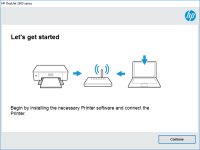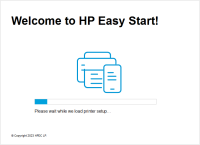HP Deskjet 1000 driver

If you own an HP Deskjet 1000 printer, you may have encountered issues with its driver. Whether you need to download, install, or troubleshoot the driver, this guide has got you covered. In this article, we will walk you through the steps to get your printer up and running smoothly.
What is HP Deskjet 1000 driver?
The HP Deskjet 1000 driver is a software package that enables your computer to communicate with your printer. It acts as a bridge between the two devices, allowing you to send print jobs from your computer to your printer. Without the driver, your printer will not function properly.
Download driver for HP Deskjet 1000
Driver for Windows
| Supported OS: Windows 11, Windows 10 32-bit, Windows 10 64-bit, Windows 8.1 32-bit, Windows 8.1 64-bit, Windows 8 32-bit, Windows 8 64-bit, Windows 7 32-bit, Windows 7 64-bit | |
| Type | Download |
| HP Deskjet 1000 Printer series - J110 Full Feature Software and Driver | |
| HP Print and Scan Doctor for Windows | |
Driver for Mac
| Supported OS: Mac OS Big Sur 11.x, Mac OS Monterey 12.x, Mac OS Catalina 10.15.x, Mac OS Mojave 10.14.x, Mac OS High Sierra 10.13.x, Mac OS Sierra 10.12.x, Mac OS X El Capitan 10.11.x, Mac OS X Yosemite 10.10.x, Mac OS X Mavericks 10.9.x, Mac OS X Mountain Lion 10.8.x, Mac OS X Lion 10.7.x, Mac OS X Snow Leopard 10.6.x. | |
| Type | Download |
| HP Easy Start | |
Compatible devices: HP DeskJet Ink Advantage 2545
How to install HP Deskjet 1000 driver
To install the HP Deskjet 1000 driver, follow these steps:
- Locate the downloaded driver file on your computer
- Double-click the file to start the installation process
- Follow the on-screen instructions to complete the installation
- Restart your computer
Once the installation is complete, your printer should be ready to use.
Troubleshooting HP Deskjet 1000 driver issues
If you are experiencing issues with your HP Deskjet 1000 driver, here are some troubleshooting steps you can try:
Check for updates
Make sure your driver is up to date by visiting the website and checking for updates.
Check the connections
Ensure that your printer is properly connected to your computer and that all cables are securely plugged in.
Restart your devices
Try restarting both your computer and printer to see if the issue is resolved.
Conclusion
In conclusion, the HP Deskjet 1000 driver is an essential component for the proper functioning of your printer. If you encounter issues with the driver, downloading, installing, and troubleshooting it can be easily done using the steps outlined in this guide. By following these steps, you should be able to get your printer up and running in no time.

HP Deskjet 1510 driver
The HP Deskjet 1510 is an all-in-one printer that can print, scan, and copy documents. It's a great choice for home and small office use because it's affordable and easy to use. However, to ensure that it works correctly, you need to have the right driver installed. What is a printer driver? A
HP DeskJet Plus 4110 driver
If you own an HP DeskJet Plus 4110 printer, you need to have the right driver installed on your computer to use it efficiently. The driver is software that connects the printer and the computer, allowing you to send print jobs from your computer to the printer. In this article, we'll discuss
HP Smart Tank Wireless 455 driver
If you have an HP Smart Tank Wireless 455 printer and are looking for the right driver, you've come to the right place. In this article, we'll cover everything you need to know about HP Smart Tank Wireless 455 drivers, including what they are, how to download and install them, and some common
HP DeskJet 2633 driver
The HP DeskJet 2633 is a budget-friendly all-in-one printer that is designed for home use. It can print, scan, and copy documents and photos, and it comes with a range of features that make it easy to use, including wireless connectivity and a simple control panel. What is the HP DeskJet 2633