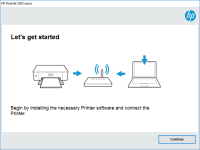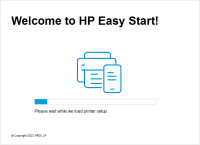HP DeskJet 2723 driver

As technology continues to evolve, so does the need for up-to-date and efficient devices. Printers are a must-have device for both personal and professional use, and the HP DeskJet 2723 is one of the most popular models on the market. To get the most out of your HP DeskJet 2723, it's essential to have the right driver installed. In this article, we'll explore everything you need to know about the HP DeskJet 2723 driver, including how to download, install, and troubleshoot it.
Download driver for HP DeskJet 2723
Driver for Windows
| Supported OS: Windows 11, Windows 10 32-bit, Windows 10 64-bit, Windows 8.1 32-bit, Windows 8.1 64-bit, Windows 8 32-bit, Windows 8 64-bit, Windows 7 32-bit, Windows 7 64-bit | |
| Type | Download |
| HP Easy Start Printer Setup Software – Offline | |
| HP Print and Scan Doctor for Windows | |
Driver for Mac
| Supported OS: Mac OS Big Sur 11.x, Mac OS Monterey 12.x, Mac OS Catalina 10.15.x, Mac OS Mojave 10.14.x, Mac OS High Sierra 10.13.x, Mac OS Sierra 10.12.x, Mac OS X El Capitan 10.11.x, Mac OS X Yosemite 10.10.x, Mac OS X Mavericks 10.9.x, Mac OS X Mountain Lion 10.8.x, Mac OS X Lion 10.7.x, Mac OS X Snow Leopard 10.6.x. | |
| Type | Download |
| HP DeskJet/Ink Advantage 2700 All-in-One Printer series All-in-One Printer series Firmware Update | |
| HP Easy Start Mac | |
Compatible devices: HP DeskJet 2720 & HP DeskJet 2721 & HP DeskJet 2724
How to Download and Install the HP DeskJet 2724 Driver
To download and install the HP DeskJet 2723 driver, follow these steps:
- Select the operating system that you are using, such as Windows or Mac.
- Click on the 'Download' button next to the HP DeskJet 2723 driver.
- Once the download is complete, double-click the downloaded file to begin the installation process.
- Follow the on-screen instructions to complete the installation process.
- Once the installation is complete, restart your computer.
- Connect your HP DeskJet 2723 printer to your computer using a USB cable or via wireless connectivity.

HP DeskJet Ink Advantage 5088 driver
In today's digital age, printers are essential tools in homes and offices. Among the popular printer brands in the market is HP, a trusted name in the industry. HP's DeskJet Ink Advantage 5088 is one of their models that offer an all-in-one solution for printing, scanning, and copying. If you're
HP Deskjet Ink Advantage 4177 driver
The HP Deskjet Ink Advantage 4177 printer is a popular choice for both personal and professional use. With its efficient printing capabilities and sleek design, it's no wonder that many people opt for this printer. However, to ensure that it performs at its best, it's crucial to keep its driver
HP DeskJet 2755e driver
As a proud owner of the HP Deskjet 2755e, you know that it's an excellent printer that delivers high-quality prints. But to keep it functioning at its best, you need to ensure that you have the correct and updated drivers installed. The driver is an essential software that connects your printer to
HP DeskJet Plus 4130e driver
The HP DeskJet Plus 4130e is an all-in-one printer that offers exceptional printing quality and speed. With its easy-to-use interface and impressive features, it has become a popular choice for both home and office use. However, to get the most out of your printer, it is important to have the