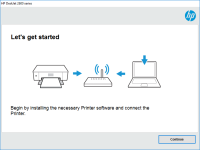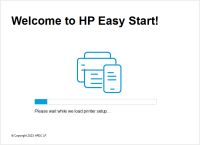HP Deskjet 3050 driver

The HP Deskjet 3050 is an all-in-one inkjet printer that offers print, copy, and scan capabilities. It's a popular choice for home users due to its affordability, reliability, and ease of use. However, to use all of its features, you need to install the correct driver on your computer or mobile device.
Why Do You Need the HP Deskjet 3050 Driver?
A printer driver is essential for your computer or mobile device to communicate with your printer. Without the appropriate driver, your printer won't work correctly, and you won't be able to use all of its features. The HP Deskjet 3050 driver allows you to print, scan, and copy documents, adjust print settings, and troubleshoot any issues you may encounter.
Download driver for HP Deskjet 3050
Driver for Windows
| Supported OS: Windows 11, Windows 10 32-bit, Windows 10 64-bit, Windows 8.1 32-bit, Windows 8.1 64-bit, Windows 8 32-bit, Windows 8 64-bit, Windows 7 32-bit, Windows 7 64-bit | |
| Type | Download |
| HP Deskjet 3050 All-in-One Printer series - J610 Full Feature Software and Driver | |
| HP ePrint Software for Network and Wireless Connected Printers | |
| HP Print and Scan Doctor for Windows | |
Driver for Mac
| Supported OS: Mac OS Big Sur 11.x, Mac OS Monterey 12.x, Mac OS Catalina 10.15.x, Mac OS Mojave 10.14.x, Mac OS High Sierra 10.13.x, Mac OS Sierra 10.12.x, Mac OS X El Capitan 10.11.x, Mac OS X Yosemite 10.10.x, Mac OS X Mavericks 10.9.x, Mac OS X Mountain Lion 10.8.x, Mac OS X Lion 10.7.x, Mac OS X Snow Leopard 10.6.x. | |
| Type | Download |
| HP Easy Start | |
Compatible devices: HP LaserJet 4050
How to Install the HP Deskjet 3050 Driver
Once you've downloaded the HP Deskjet 3050 driver, you can install it on your computer or mobile device. Here's how to do it:
- Connect your printer to your computer or mobile device using a USB cable or Wi-Fi connection.
- Open the downloaded driver installation file and follow the on-screen instructions.
- Choose the type of installation you want - full or custom - and click "Next."
- Agree to the license agreement and click "Next."
- Select "Install" to begin the installation process.
- Wait for the installation to complete, and then click "Finish."
Troubleshooting the HP Deskjet 3050 Driver
If you encounter any issues with the HP Deskjet 3050 driver, here are some troubleshooting tips:
- Make sure your printer is connected to your computer or mobile device and turned on.
- Check the printer's display for any error messages.
- Restart your computer or mobile device.
- Uninstall and reinstall the driver.
- Update the driver to the latest version.
- Check for any hardware or software conflicts on your computer or mobile device.
If none of these troubleshooting tips work, you may need to contact HP support for further assistance.

HP DeskJet 3750 driver
The HP DeskJet 3750 is an all-in-one inkjet printer that is ideal for both home and office use. It is designed to print, scan, and copy documents and photos with ease. However, like any other printer, the HP DeskJet 3750 requires a driver to communicate with your computer or mobile device. In this
HP DeskJet 2655 driver
The HP DeskJet 2655 is a multifunction printer that can print, scan, and copy documents. It is a budget-friendly printer that is perfect for home and small office use. The printer is compatible with both Windows and Mac operating systems and can be connected to a computer or mobile device using USB
HP DeskJet 2732 driver
The HP DeskJet 2732 is an all-in-one inkjet printer that can print, scan, and copy. It is a popular choice for home and small office use due to its affordability and functionality. However, to ensure the printer works efficiently, it is crucial to have the correct drivers installed. This article
HP DeskJet 3758 driver
The HP DeskJet 3758 is an all-in-one printer that has become increasingly popular due to its reliability, functionality, and affordability. However, installing and updating the printer driver can sometimes be a daunting task, especially for non-technical users. In this article, we will provide a