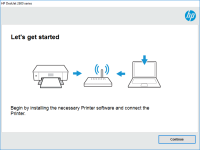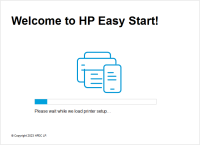HP DeskJet Ink Advantage 3835 driver

Are you in need of a reliable printer for your home or office needs? Look no further than the HP DeskJet Ink Advantage 3835. This all-in-one printer offers a variety of features, including wireless printing, mobile printing, and high-quality print output. However, before you can start using it, you need to make sure you have the correct driver installed on your computer. In this article, we will guide you on how to download, install, and troubleshoot the HP DeskJet Ink Advantage 3835 driver.
The HP DeskJet Ink Advantage 3835 is an affordable and reliable printer that is perfect for both home and office use. With its sleek design and numerous features, this all-in-one printer is a great investment for anyone in need of a reliable printing solution.
What is a printer driver?
A printer driver, also known as a print processor, is software that allows your computer to communicate with your printer. It acts as a bridge between your computer's operating system and your printer, allowing them to exchange information and print documents.
Why do you need to download the HP DeskJet Ink Advantage 3835 driver?
Before you can start using your HP DeskJet Ink Advantage 3835 printer, you need to make sure you have the correct driver installed on your computer. This is because the driver is what allows your computer to communicate with your printer, and without it, your computer won't be able to send print jobs to your printer.
Download driver for HP DeskJet Ink Advantage 3835
Driver for Windows
| Supported OS: Windows 11, Windows 10 32-bit, Windows 10 64-bit, Windows 8.1 32-bit, Windows 8.1 64-bit, Windows 8 32-bit, Windows 8 64-bit, Windows 7 32-bit, Windows 7 64-bit | |
| Type | Download |
| HP Easy Start Printer Setup Software (Internet connection required for driver installation) | |
| HP ePrint Software for Network and Wireless Connected Printers | |
| HP Print and Scan Doctor for Windows | |
Driver for Mac
| Supported OS: Mac OS Big Sur 11.x, Mac OS Monterey 12.x, Mac OS Catalina 10.15.x, Mac OS Mojave 10.14.x, Mac OS High Sierra 10.13.x, Mac OS Sierra 10.12.x, Mac OS X El Capitan 10.11.x, Mac OS X Yosemite 10.10.x, Mac OS X Mavericks 10.9.x, Mac OS X Mountain Lion 10.8.x, Mac OS X Lion 10.7.x, Mac OS X Snow Leopard 10.6.x. | |
| Type | Download |
| HP Easy Start | |
Compatible devices: HP OfficeJet 4652
How to install the HP DeskJet Ink Advantage 3835 driver
Now that you have downloaded the HP DeskJet Ink Advantage 3835 driver, it's time to install it. Here's how:
Step 1: Unpack the printer
First, you need to unpack the printer and make sure it's set up properly. Follow the instructions in the user manual to do this.
Step 2: Connect the printer to your computer
Next, connect your printer to your computer using the USB cable that came with the printer. Make sure the printer is turned on and that it's connected to the same Wi-Fi network as your computer.
Step 3: Install the driver
Once you've connected the printer to your computer, the driver installation process should start automatically. If it doesn't, go to the location where you downloaded the driver and double-click on the file to start the installation process. Follow the on-screen instructions to complete the installation process.
Conclusion
The HP DeskJet Ink Advantage 3835 is an excellent all-in-one printer that offers a variety of features and high-quality print output. By following the steps outlined in this article, you can download, install, and troubleshoot the driver for this printer, ensuring that you get the most out of your investment.

HP DeskJet Ink Advantage Ultra 4729
Are you in search of a reliable printer that can perform a variety of functions at a low cost? Look no further than the HP DeskJet Ink Advantage Ultra 4729. This printer boasts a range of features, including wireless printing and the ability to print on a variety of paper types and sizes. In this
HP Deskjet Ink Advantage 2010 driver
Are you looking for the right driver for your HP Deskjet Ink Advantage 2010 printer? Do you want to know more about this printer and its features? Look no further! In this article, we will provide you with all the information you need to know about the HP Deskjet Ink Advantage 2010 driver, from its
HP DeskJet Ink Advantage 4176 driver
In today's world, printers have become an essential part of our lives. HP DeskJet Ink Advantage 4176 is a printer that is designed to meet the needs of individuals and businesses. However, to make the most of this printer, you need to install the right driver. In this article, we will discuss
HP Deskjet Ink Advantage 4178 driver
When it comes to printing documents or photos, having a reliable printer is essential. The HP Deskjet Ink Advantage 4178 is one of the most popular printers on the market today. However, to ensure that it works correctly, you need to have the right driver installed on your computer. In this