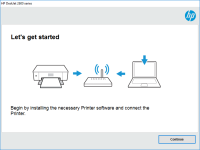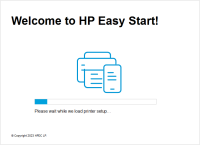HP OfficeJet 4652 driver

If you own an HP OfficeJet 4652 printer, you'll need to install the proper drivers to ensure it functions correctly. In this article, we'll take an in-depth look at the HP OfficeJet 4652 driver, including how to download and install it, common issues that may arise, and troubleshooting tips to resolve any problems.
Understanding HP OfficeJet 4652 Driver
The HP OfficeJet 4652 is an all-in-one printer that allows you to print, scan, copy, and fax documents. The printer comes with software that includes the necessary drivers to make the printer function correctly. However, in some cases, you may need to download and install the driver manually.
Why You Need to Update Your HP OfficeJet 4652 Driver
It's crucial to keep your printer's driver up-to-date, as outdated drivers can cause a range of issues, including compatibility problems, slow printing speeds, and error messages. Moreover, outdated drivers can expose your computer to security vulnerabilities. By updating your HP OfficeJet 4652 driver, you can improve your printer's performance, minimize the risk of errors, and enhance your overall printing experience.
Download driver for HP OfficeJet 4652
Driver for Windows
| Supported OS: Windows 11, Windows 10 32-bit, Windows 10 64-bit, Windows 8.1 32-bit, Windows 8.1 64-bit, Windows 8 32-bit, Windows 8 64-bit, Windows 7 32-bit, Windows 7 64-bit | |
| Type | Download |
| HP Easy Start Printer Setup Software (Internet connection required for driver installation) | |
| HP Print and Scan Doctor for Windows | |
Driver for Mac
| Supported OS: Mac OS Big Sur 11.x, Mac OS Monterey 12.x, Mac OS Catalina 10.15.x, Mac OS Mojave 10.14.x, Mac OS High Sierra 10.13.x, Mac OS Sierra 10.12.x, Mac OS X El Capitan 10.11.x, Mac OS X Yosemite 10.10.x, Mac OS X Mavericks 10.9.x, Mac OS X Mountain Lion 10.8.x, Mac OS X Lion 10.7.x, Mac OS X Snow Leopard 10.6.x. | |
| Type | Download |
| HP Easy Start | |
Compatible devices: HP Officejet 7110
How to Install HP OfficeJet 4652 Driver
Installing the HP OfficeJet 4652 driver is a straightforward process that only takes a few minutes. Here's a step-by-step guide on how to download and install the driver:
Step 1: Select the Correct Driver
Once you're on the driver page, choose the appropriate driver that matches your operating system and printer model.
Step 2: Download the Driver
After selecting the correct driver, click on the download button to begin the download process. The driver will be downloaded in the form of an executable file.
Step 3: Install the Driver
Once the download is complete, double-click on the executable file to initiate the installation process. Follow the on-screen instructions to complete the installation.
Conclusion
In conclusion, the HP OfficeJet 4652 driver is a crucial component of your printer, and it's essential to keep it up-to-date to avoid any issues. With the step-by-step guide provided in this article, you should be able to download and install the driver quickly and easily. Additionally, we've provided some common issues you may encounter and troubleshooting tips to help you resolve them.

HP OfficeJet 8015e driver
The HP OfficeJet 8015e is a versatile all-in-one printer that provides high-quality printing, scanning, copying, and faxing. To use this printer, you need to download and install the HP OfficeJet 8015e driver, which allows your computer to communicate with the printer. In this article, we will
HP OfficeJet Pro 8035 driver
The HP OfficeJet Pro 8035 is a wireless all-in-one printer that offers high-quality printing, scanning, copying, and faxing capabilities. It features a sleek design, intuitive touchscreen, and a variety of connectivity options, including Wi-Fi, Ethernet, and USB. In order to use the printer's full
HP OfficeJet 4655 driver
Are you having trouble finding the right driver for your HP OfficeJet 4655 printer? Do you want to learn how to install it and troubleshoot common issues? In this article, we will guide you through the process of downloading, installing, and updating the HP OfficeJet 4655 driver. We will also
HP OfficeJet 8014 driver
Are you having trouble installing the HP OfficeJet 8014 driver on your computer? Or perhaps you're experiencing problems with an outdated driver and need to update it to ensure the printer functions smoothly. Look no further as we have prepared a comprehensive guide that will take you through the