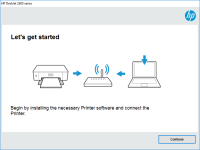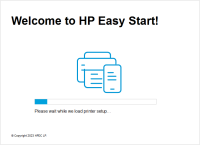HP DeskJet Ink Advantage Ultra 4729 driver

Are you in search of a reliable printer that can perform a variety of functions at a low cost? Look no further than the HP DeskJet Ink Advantage Ultra 4729. This printer boasts a range of features, including wireless printing and the ability to print on a variety of paper types and sizes. In this article, we'll delve into the specifics of the HP DeskJet Ink Advantage Ultra 4729 driver, from installation to troubleshooting common issues.
The HP DeskJet Ink Advantage Ultra 4729 is a versatile printer that offers a range of features at a low cost. With its wireless capabilities, this printer can be easily connected to your computer or mobile device for seamless printing. Additionally, the HP DeskJet Ink Advantage Ultra 4729 can print on a variety of paper types and sizes, making it a great option for both personal and professional use.
Download driver for HP DeskJet Ink Advantage Ultra 4729
Driver for Windows
| Supported OS: Windows 11, Windows 10 32-bit, Windows 10 64-bit, Windows 8.1 32-bit, Windows 8.1 64-bit, Windows 8 32-bit, Windows 8 64-bit, Windows 7 32-bit, Windows 7 64-bit | |
| Type | Download |
| HP Easy Start Printer Setup Software (Internet connection required for driver installation) | |
| HP ePrint Software for Network and Wireless Connected Printers | |
| HP Print and Scan Doctor for Windows | |
Driver for Mac
| Supported OS: Mac OS Big Sur 11.x, Mac OS Monterey 12.x, Mac OS Catalina 10.15.x, Mac OS Mojave 10.14.x, Mac OS High Sierra 10.13.x, Mac OS Sierra 10.12.x, Mac OS X El Capitan 10.11.x, Mac OS X Yosemite 10.10.x, Mac OS X Mavericks 10.9.x, Mac OS X Mountain Lion 10.8.x, Mac OS X Lion 10.7.x, Mac OS X Snow Leopard 10.6.x. | |
| Type | Download |
| HP Easy Start | |
Compatible devices: HP LaserJet Pro M435nw
Installing the HP DeskJet Ink Advantage Ultra 4729 Driver
To get started with the HP DeskJet Ink Advantage Ultra 4729, you'll first need to install the appropriate driver. Here's how:
-
Navigate to the website and select the "Support" tab.
-
Enter "HP DeskJet Ink Advantage Ultra 4729" in the search bar.
-
Click on the "Drivers" tab and select the appropriate operating system.
-
Download the driver and run the installation file.
-
Follow the on-screen instructions to complete the installation process.
Features of the HP DeskJet Ink Advantage Ultra 4729 Driver
The HP DeskJet Ink Advantage Ultra 4729 driver offers a range of features that make it a great option for both personal and professional use. Some of the key features include:
Wireless Printing
The HP DeskJet Ink Advantage Ultra 4729 driver offers wireless printing capabilities, allowing you to print from your computer or mobile device without the need for cables.
Versatile Paper Handling
This printer can handle a variety of paper types and sizes, including plain paper, photo paper, and envelopes.
High-Quality Printing
With its HP Thermal Inkjet technology, the HP DeskJet Ink Advantage Ultra 4729 is capable of producing high-quality prints at a low cost.
Troubleshooting Common Issues with the HP DeskJet Ink Advantage Ultra 4729 Driver
While the HP DeskJet Ink Advantage Ultra 4729 driver is a reliable printer, it's not immune to issues. Here are some common issues you may encounter and how to troubleshoot them:
Printer Offline
If your printer is showing as offline, try restarting your computer and printer. If the issue persists, check that your printer is connected to your Wi-Fi network and that the printer is not in sleep mode.
Paper Jams
If you experience a paper jam, turn off the printer and unplug it from the power source. Carefully remove the jammed paper and then plug the printer back in and turn it on.
Ink Cartridge Issues
If you're experiencing issues with your ink cartridges, check that they are properly installed and that you have the correct cartridges for your printer model.
Conclusion
The HP DeskJet Ink Advantage Ultra 4729 driver is a reliable and versatile printer that offers a range of features at a low cost. Whether you're printing personal documents or professional materials, this printer is a great option. By following the steps outlined in this article, you can easily install and troubleshoot common issues with the HP DeskJet Ink Advantage Ultra 4729 driver.

HP LaserJet Ultra MFP M134fn driver
If you own an HP LaserJet Ultra MFP M134fn printer, you know how crucial it is to have the correct drivers installed on your computer. A driver is software that allows your computer to communicate with your printer, enabling it to function correctly. In this article, we'll discuss everything you
HP LaserJet Ultra MFP M230fdw driver
The HP LaserJet Ultra MFP M230fdw is a versatile and cost-effective printer that can print up to 30 pages per minute and produce sharp and high-quality prints. To use this printer efficiently, you need to install the latest driver software on your computer. The driver acts as a bridge between your
HP DeskJet Ink Advantage 5085 driver
The HP DeskJet Ink Advantage 5085 is an all-in-one printer that offers printing, scanning, and copying functions. To use the printer, you need to install the appropriate driver software on your computer. The HP DeskJet Ink Advantage 5085 driver is the software that allows your computer to
HP LaserJet Ultra M106w driver
The HP LaserJet Ultra M106w is a monochrome laser printer designed for small businesses and home offices. It is known for its high-quality prints, fast printing speeds, and low cost per page. The HP LaserJet Ultra M106w driver is the software that enables the printer to communicate with your