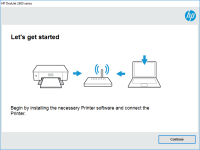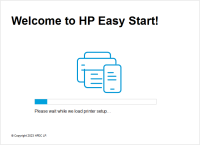HP Deskjet 2544 driver

Are you having trouble finding the right driver for your HP Deskjet 2544 printer? Worry not, as we have got you covered! In this article, we will provide you with a comprehensive guide on everything you need to know about HP Deskjet 2544 drivers. From what they are and why they are important, to where to find and download them, and how to install them properly. So, let's get started!
What is a Printer Driver?
A printer driver is a software that allows your computer to communicate with your printer. It acts as a translator between your computer's operating system and the printer's hardware, enabling you to send print jobs to the printer and control its functions.
Why Do You Need a Printer Driver?
Without a printer driver, your computer would not be able to recognize your printer and send print jobs to it. Each printer model requires a specific driver to work properly, as different printers have different hardware components and communication protocols.
Download driver for HP Deskjet 2544
Driver for Windows
| Supported OS: Windows 11, Windows 10 32-bit, Windows 10 64-bit, Windows 8.1 32-bit, Windows 8.1 64-bit, Windows 8 32-bit, Windows 8 64-bit, Windows 7 32-bit, Windows 7 64-bit | |
| Type | Download |
| HP Deskjet 2540 All-in-One Printer series Full Feature Software and Drivers | |
| HP ePrint Software for Network and Wireless Connected Printers | |
| HP Print and Scan Doctor for Windows | |
Driver for Mac
| Supported OS: Mac OS Big Sur 11.x, Mac OS Monterey 12.x, Mac OS Catalina 10.15.x, Mac OS Mojave 10.14.x, Mac OS High Sierra 10.13.x, Mac OS Sierra 10.12.x, Mac OS X El Capitan 10.11.x, Mac OS X Yosemite 10.10.x, Mac OS X Mavericks 10.9.x, Mac OS X Mountain Lion 10.8.x, Mac OS X Lion 10.7.x, Mac OS X Snow Leopard 10.6.x. | |
| Type | Download |
| HP Easy Start | |
Compatible devices: HP DeskJet 2546B
How to Install HP Deskjet 2544 Driver on Windows?
To install the HP Deskjet 2544 driver on a Windows computer, follow these steps:
-
Connect your printer to your computer using a USB cable.
-
Double-click the downloaded file and follow the on-screen instructions to install the driver.
-
Once the installation is complete, restart your computer.
-
Open the Control Panel and click on Devices and Printers.
-
Select your HP Deskjet 2544 printer and set it as the default printer.
-
You can now start using your printer to print documents and photos.
How to Install HP Deskjet 2544 Driver on Mac?
To install the HP Deskjet 2544 driver on a Mac computer, follow these steps:
-
Connect your printer to your computer using a USB cable.
-
Double-click the downloaded file and follow the on-screen instructions to install the driver.
-
Once the installation is complete, restart your computer.
-
Open the System Preferences and click on Printers and Scanners.
-
Click on the + icon to add a new printer.
-
Select your HP Deskjet 2544 printer and follow the on-screen instructions to set it up.
-
You can now start using your printer to print documents and photos.
Conclusion
In conclusion, the HP Deskjet 2544 driver is an essential software that allows your computer to communicate with your printer. It is important to keep the driver up to date and to install it properly to ensure that your printer is working properly. We hope that this guide has provided you with all the information you need to find, download, and install the HP Deskjet 2544 driver on your computer. If you have any further questions or concerns, feel free to check out the FAQs section or contact HP customer support.

HP Deskjet 2333 driver
The HP Deskjet 2333 is a popular printer model that is used in many homes and offices. However, like any other printer, it requires the right drivers to function properly. Drivers are software programs that allow your printer to communicate with your computer. Without the right driver, your printer
HP ENVY 6022 driver
Are you the owner of an HP ENVY 6022 printer? Are you having trouble finding the right driver for it? Worry not, for in this article, we will guide you through everything you need to know about the HP ENVY 6022 driver. Before we delve into the details, let's start with a brief overview of what a
HP Deskjet Ink Advantage 2645 driver
The HP Deskjet Ink Advantage 2645 is a popular all-in-one printer that can print, scan, copy, and fax. Like all printers, the HP Deskjet Ink Advantage 2645 requires a driver to communicate with your computer. In this article, we'll provide you with all the information you need to know about the HP
HP Deskjet 1055 driver
Are you having trouble finding and installing the right driver for your HP Deskjet 1055 printer? Don't worry; you're not alone. Many users encounter this issue when they update their operating system or buy a new computer. A driver is a crucial software that enables your computer to communicate