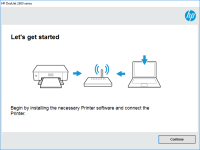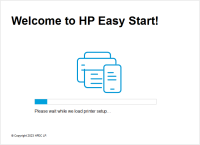HP Deskjet D1455 driver

If you have an HP Deskjet D1455 printer, you will need to install the correct driver to ensure that it works properly. In this article, we will guide you through the process of downloading and installing the correct driver for your printer. We will also provide tips on how to troubleshoot any issues that you may encounter during the installation process.
Understanding the Importance of a Printer Driver
A printer driver is a software program that allows your computer to communicate with your printer. It serves as a translator, converting the data from your computer into a format that your printer can understand. Without a driver, your printer will not work. Therefore, it is crucial to have the correct driver installed on your computer for your printer to function correctly.
Download driver for HP Deskjet D1455
Driver for Windows
| Supported OS: Windows 11, Windows 10 32-bit, Windows 10 64-bit, Windows 8.1 32-bit, Windows 8.1 64-bit, Windows 8 32-bit, Windows 8 64-bit, Windows 7 32-bit, Windows 7 64-bit | |
| Type | Download |
| HP Print and Scan Doctor for Windows | |
Driver for Mac
| Supported OS: Mac OS Big Sur 11.x, Mac OS Monterey 12.x, Mac OS Catalina 10.15.x, Mac OS Mojave 10.14.x, Mac OS High Sierra 10.13.x, Mac OS Sierra 10.12.x, Mac OS X El Capitan 10.11.x, Mac OS X Yosemite 10.10.x, Mac OS X Mavericks 10.9.x, Mac OS X Mountain Lion 10.8.x, Mac OS X Lion 10.7.x, Mac OS X Snow Leopard 10.6.x. | |
| Type | Download |
| HP Easy Start | |
Compatible devices: HP Deskjet D1468
How to Install the HP Deskjet D1455 Driver
To install the HP Deskjet D1455 driver, follow these steps:
- Double-click on the downloaded file to begin the installation process.
- Follow the on-screen instructions to complete the installation process.
- Connect your printer to your computer using a USB cable.
- Turn on your printer and wait for your computer to recognize it.
- Print a test page to ensure that your printer is working correctly.
Troubleshooting Common Issues with HP Deskjet D1455 Driver
If you encounter any issues during the installation process or while using the HP Deskjet D1455 printer, here are some tips to troubleshoot them:
Issue 1: The printer is not responding.
Solution: Make sure that your printer is turned on and connected to your computer. If it is still not responding, try restarting your computer and printer.
Issue 2: The printer is printing slowly.
Solution: Make sure that your printer is not in the "EconoMode" setting, which may cause it to print more slowly. You can also try clearing the print queue or reducing the print quality.
Issue 3: The printer is not printing correctly.
Solution: Check that you have installed the correct driver for your printer and that it is up-to-date. You can also try clearing the print queue or reinstalling the driver.
Issue 4: The printer is producing poor quality prints.
Solution: Check that you have installed the correct driver for your printer and that it is up-to-date. You can also try cleaning the print heads or replacing the ink cartridges.
Conclusion
In conclusion, installing the correct driver for your HP Deskjet D1455 printer is crucial for it to function properly. By following the steps outlined in this article, you can easily download, install, and troubleshoot the driver. If you encounter any issues, refer to the troubleshooting tips provided to resolve them.

HP DeskJet 4123e driver
In today's fast-paced world, printers are a crucial part of our everyday lives. Whether it's printing documents for work or school, or printing photos at home, printers have become an essential tool in our daily routine. HP DeskJet 4123e is a popular choice for those looking for a reliable and
HP DeskJet 1255 driver
The HP DeskJet 1255 is a popular inkjet printer designed for home and small office use. It is known for its compact size, affordable price, and impressive print quality. However, like all printers, the HP DeskJet 1255 requires a driver to function properly. In this article, we will discuss the
HP DeskJet Ink Advantage 2336 driver
The HP DeskJet Ink Advantage 2336 is a reliable and efficient printer that provides high-quality prints. Like all printers, it requires the right printer driver to function properly. In this article, we will discuss the HP DeskJet Ink Advantage 2336 driver, its features and benefits, and how to
HP DeskJet 2320 driver
In today's digital world, printers are a crucial part of our everyday lives. HP DeskJet 2320 is one of the most reliable printers that are widely used by businesses and individuals alike. However, to ensure that it functions properly, it's essential to have the right driver installed. In this