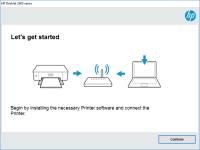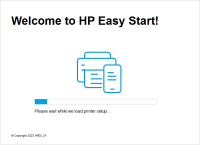HP Deskjet F4583 driver

Are you looking for the HP Deskjet F4583 driver? If so, you’ve come to the right place! In this article, we’ll guide you through the process of installing the driver, discuss its features, and provide some troubleshooting tips.
Introduction
The HP Deskjet F4583 driver is an essential piece of software that allows your computer to communicate with your HP Deskjet F4583 printer. Without the driver, your computer cannot recognize or communicate with the printer, preventing you from printing documents, photos, or anything else. In this article, we’ll explain how to install the HP Deskjet F4583 driver, discuss its features, and provide some troubleshooting tips.
What is the HP Deskjet F4583 Driver?
The HP Deskjet F4583 driver is a software program that enables your computer to communicate with your HP Deskjet F4583 printer. It is available for Windows and Mac operating systems and can be downloaded from the website or through the printer's installation CD.
Download driver for HP Deskjet F4583
Driver for Windows
| Supported OS: Windows 11, Windows 10 32-bit, Windows 10 64-bit, Windows 8.1 32-bit, Windows 8.1 64-bit, Windows 8 32-bit, Windows 8 64-bit, Windows 7 32-bit, Windows 7 64-bit | |
| Type | Download |
| HP ePrint Software for Network and Wireless Connected Printers | |
| HP Print and Scan Doctor for Windows | |
Driver for Mac
| Supported OS: Mac OS Big Sur 11.x, Mac OS Monterey 12.x, Mac OS Catalina 10.15.x, Mac OS Mojave 10.14.x, Mac OS High Sierra 10.13.x, Mac OS Sierra 10.12.x, Mac OS X El Capitan 10.11.x, Mac OS X Yosemite 10.10.x, Mac OS X Mavericks 10.9.x, Mac OS X Mountain Lion 10.8.x, Mac OS X Lion 10.7.x, Mac OS X Snow Leopard 10.6.x. | |
| Type | Download |
| HP Easy Start | |
Compatible devices: HP Deskjet D2360
Installing the HP Deskjet F4583 Driver
Installing the HP Deskjet F4583 driver is a simple process that requires just a few steps. Here’s a step-by-step guide to help you through the process.
Step-by-Step Guide to Installing the HP Deskjet F4583 Driver
- Connect your HP Deskjet F4583 printer to your computer using a USB cable or through your wireless network.
- Select your operating system and download the appropriate driver for your computer.
- Open the downloaded file and follow the on-screen instructions to install the driver.
- Restart your computer.
Common Installation Issues and Solutions
Sometimes, you may encounter issues while installing the HP Deskjet F4583 driver. Here are some common issues and their solutions.
- Driver not compatible with your operating system: Ensure that you download the correct driver for your operating system. Check your computer's system requirements and compare them to the driver’s system requirements.
- Connection issues: Ensure that your printer is connected to your computer and turned on. If you’re using a wireless network, ensure that your computer is connected to the same network.
- Installation failure: If the installation fails, try restarting your computer and running the installation again. If the issue persists, contact HP support.
Conclusion
The HP Deskjet F4583 driver is a crucial piece of software that allows your computer to communicate with your HP Deskjet F4583 printer. In this article, we’ve provided a step-by-step guide to installing the driver, discussed its features, and provided troubleshooting tips. By following these guidelines, you’ll be able to enjoy seamless printing, scanning, and copying with your HP Deskjet F4583 printer.

HP Deskjet F4283 driver
Are you facing issues while installing the HP Deskjet F4283 printer driver? Don't worry, we've got you covered. In this article, we'll guide you through the process of downloading and installing the HP Deskjet F4283 printer driver on your computer. Additionally, we'll also cover some common
HP DeskJet Ink Advantage 6520 driver
If you own an HP DeskJet Ink Advantage 6520 printer, you know that finding and installing the right driver is essential to ensure smooth and efficient printing. In this article, we will provide you with a comprehensive guide to the HP DeskJet Ink Advantage 6520 driver, including how to download
HP DeskJet 2724 driver
HP DeskJet 2724 is an all-in-one inkjet printer that can print, scan, and copy documents. It is an affordable and reliable printer that is ideal for home use. However, to use this printer, you need to download and install the HP DeskJet 2724 driver on your computer. In the next section, we will
HP Deskjet 5600 driver
Are you having trouble finding the right driver for your HP Deskjet 5600 printer? Look no further! In this article, we'll cover everything you need to know about HP Deskjet 5600 drivers. From what they are and why you need them, to how to download and install them, we've got you covered. Let's