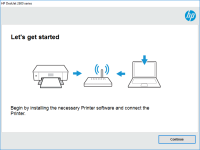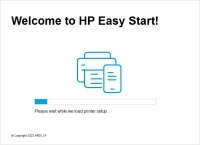HP Deskjet F4283 driver

Are you facing issues while installing the HP Deskjet F4283 printer driver? Don't worry, we've got you covered. In this article, we'll guide you through the process of downloading and installing the HP Deskjet F4283 printer driver on your computer. Additionally, we'll also cover some common troubleshooting steps that you can take to fix any issues that you might encounter while using the printer.
Introduction
The HP Deskjet F4283 is an all-in-one printer that is known for its affordability and versatility. It is a perfect choice for home users who need to print, scan and copy documents occasionally. However, to use the printer, you need to have the appropriate drivers installed on your computer. In the following sections, we'll show you how to download, install, and troubleshoot the HP Deskjet F4283 driver.
Download driver for HP Deskjet F4283
Driver for Windows
| Supported OS: Windows 11, Windows 10 32-bit, Windows 10 64-bit, Windows 8.1 32-bit, Windows 8.1 64-bit, Windows 8 32-bit, Windows 8 64-bit, Windows 7 32-bit, Windows 7 64-bit | |
| Type | Download |
| HP Print and Scan Doctor for Windows | |
Driver for Mac
| Supported OS: Mac OS Big Sur 11.x, Mac OS Monterey 12.x, Mac OS Catalina 10.15.x, Mac OS Mojave 10.14.x, Mac OS High Sierra 10.13.x, Mac OS Sierra 10.12.x, Mac OS X El Capitan 10.11.x, Mac OS X Yosemite 10.10.x, Mac OS X Mavericks 10.9.x, Mac OS X Mountain Lion 10.8.x, Mac OS X Lion 10.7.x, Mac OS X Snow Leopard 10.6.x. | |
| Type | Download |
| HP Easy Start | |
Compatible devices: HP Deskjet F4583
Installing the HP Deskjet F4283 Driver
Once you have downloaded the driver, you can proceed with the installation process. Here's how:
Step 1: Double-click on the downloaded file
Locate the downloaded driver file on your computer and double-click on it to start the installation process.
Step 2: Follow the on-screen instructions
Follow the on-screen instructions to complete the installation process. The installer will guide you through the necessary steps to install the driver.
Step 3: Connect the printer to your computer
Connect the HP Deskjet F4283 printer to your computer using a USB cable. The printer should be detected automatically by the operating system.
Step 4: Verify the installation
Once the installation is complete, open the "Devices and Printers" folder on your computer and verify that the HP Deskjet F4283 printer is listed.
Conclusion
In conclusion, the HP Deskjet F4283 is a great printer for home users who need occasional printing, scanning and copying capabilities. However, to use the printer, you need to have the appropriate driver installed on your computer. In this article, we've shown you how to download, install and troubleshoot the HP Deskjet F4283 driver. By following these steps, you should be able to use the printer without any issues.

HP Deskjet F4275 driver
If you own an HP Deskjet F4275 printer, you need to make sure that you have the correct driver installed to ensure that your printer functions smoothly. In this article, we will cover everything you need to know about the HP Deskjet F4275 driver, from what it is to how to download and install it.
HP DeskJet 4122e driver
HP DeskJet 4122e is an all-in-one printer that can print, scan, and copy documents with ease. The printer is ideal for home and small office use as it comes with many features such as mobile printing, two-sided printing, and a 2.2-inch display. To make the most of these features, you need to have
HP Deskjet 3320 driver
Are you facing issues with your HP Deskjet 3320 printer driver? Finding the correct driver for your printer can be a challenging task, especially if you are not tech-savvy. But don't worry, we've got you covered. In this article, we will guide you through everything you need to know about the HP
HP Deskjet 6500 driver
The HP Deskjet 6500 printer is an all-in-one printer that can print, scan, and copy documents. To use this printer, you need to have the correct drivers installed on your computer. In this article, we will discuss how to download, install and troubleshoot the HP Deskjet 6500 driver. Introduction