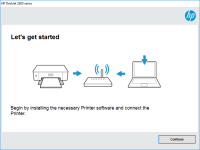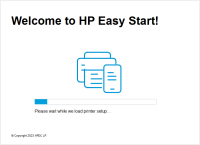HP Deskjet 3740 driver

Are you the owner of an HP Deskjet 3740 printer and struggling to get it to work? One of the most common reasons for printer malfunction is outdated or missing drivers. In this article, we'll show you how to download and install the correct HP Deskjet 3740 driver for your operating system, as well as troubleshoot any issues you may encounter.
Understanding Printer Drivers
Before we dive into the specifics of the HP Deskjet 3740 driver, it's important to understand what a printer driver is and why it's necessary. A printer driver is a software program that allows your computer to communicate with your printer. Without a driver, your computer wouldn't know how to send print jobs to your printer, and your printer wouldn't know how to interpret those jobs.
Download driver for HP Deskjet 3740
Driver for Windows
| Supported OS: Windows 11, Windows 10 32-bit, Windows 10 64-bit, Windows 8.1 32-bit, Windows 8.1 64-bit, Windows 8 32-bit, Windows 8 64-bit, Windows 7 32-bit, Windows 7 64-bit | |
| Type | Download |
| HP Print and Scan Doctor for Windows | |
Driver for Mac
| Supported OS: Mac OS Big Sur 11.x, Mac OS Monterey 12.x, Mac OS Catalina 10.15.x, Mac OS Mojave 10.14.x, Mac OS High Sierra 10.13.x, Mac OS Sierra 10.12.x, Mac OS X El Capitan 10.11.x, Mac OS X Yosemite 10.10.x, Mac OS X Mavericks 10.9.x, Mac OS X Mountain Lion 10.8.x, Mac OS X Lion 10.7.x, Mac OS X Snow Leopard 10.6.x. | |
| Type | Download |
| HP Easy Start | |
Compatible devices: HP Deskjet 3745
How to Download and Install the HP Deskjet 3740 Driver
Now that you understand the importance of printer drivers, let's take a look at how to download and install the HP Deskjet 3740 driver.
Step 1: Determine Your Operating System
The first step in downloading and installing the correct driver is to determine your operating system. The HP Deskjet 3740 driver is available for Windows and Mac operating systems. To determine your operating system:
- For Windows: Click on the Start menu, then click on "Settings," then "System," then "About."
- For Mac: Click on the Apple menu, then click on "About This Mac."
Step 2: Install the Driver
Now that you've downloaded the driver, it's time to install it. Follow these steps:
- Double-click on the downloaded file.
- Follow the on-screen instructions to install the driver.
- Restart your computer.
Troubleshooting HP Deskjet 3740 Driver Issues
If you're still experiencing issues with your HP Deskjet 3740 printer after downloading and installing the driver, there are a few troubleshooting steps you can take.
Step 1: Check Your Printer Connection
One common cause of printer issues is a loose or disconnected cable. Make sure that all cables are properly connected to your printer and computer.
Step 2: Check Printer Status
If your printer is displaying an error message, check the printer status. You can do this by going to the "Devices and Printers" section of your computer's Control Panel.
Step 3: Run the Printer Troubleshooter
If you're still experiencing issues, try running the printer troubleshooter. This is a built-in tool in Windows that can help diagnose and fix common printer problems.
Conclusion
In conclusion, the HP Deskjet 3740 driver is an essential component for ensuring proper communication between your printer and computer. By following the steps outlined in this article, you can easily download and install the correct driver for your operating system and troubleshoot any issues you may encounter.

HP Deskjet 3600 driver
If you own an HP Deskjet 3600 printer, you'll need to install the appropriate driver to ensure it works properly with your computer. In this article, we'll cover everything you need to know about the HP Deskjet 3600 driver, including what it is, how to download and install it, and common issues
HP Deskjet D2400 driver
If you have a HP Deskjet D2400 printer, you'll need the appropriate driver to ensure it functions correctly. In this article, we'll provide you with everything you need to know about the HP Deskjet D2400 driver, from where to download it, to installation and troubleshooting tips. What is a Driver?
HP Deskjet D1360 driver
Are you looking for a reliable printer driver for your HP Deskjet D1360? Look no further! In this article, we’ll guide you through everything you need to know about the HP Deskjet D1360 driver. Introduction The HP Deskjet D1360 is a compact, affordable, and reliable printer that is perfect for
HP DeskJet 3070a driver
If you own an HP DeskJet 3070a printer, you'll know how important it is to have the correct driver installed. The HP DeskJet 3070a is an all-in-one inkjet printer that is capable of printing, scanning, and copying documents. The printer is compatible with a range of operating systems, and in this