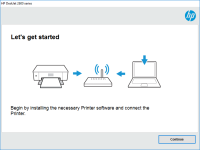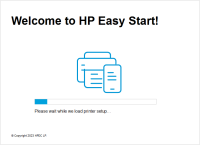HP Deskjet D2400 driver

If you have a HP Deskjet D2400 printer, you'll need the appropriate driver to ensure it functions correctly. In this article, we'll provide you with everything you need to know about the HP Deskjet D2400 driver, from where to download it, to installation and troubleshooting tips.
What is a Driver?
Before we dive into the specifics of the HP Deskjet D2400 driver, it's important to understand what a driver is. A driver is a piece of software that allows your computer to communicate with a specific hardware device, such as a printer. Without a driver, your computer wouldn't know how to interact with the printer, and you wouldn't be able to print anything.
Download driver for HP Deskjet D2400
Driver for Windows
| Supported OS: Windows 11, Windows 10 32-bit, Windows 10 64-bit, Windows 8.1 32-bit, Windows 8.1 64-bit, Windows 8 32-bit, Windows 8 64-bit, Windows 7 32-bit, Windows 7 64-bit | |
| Type | Download |
| HP Print and Scan Doctor for Windows | |
Driver for Mac
| Supported OS: Mac OS Big Sur 11.x, Mac OS Monterey 12.x, Mac OS Catalina 10.15.x, Mac OS Mojave 10.14.x, Mac OS High Sierra 10.13.x, Mac OS Sierra 10.12.x, Mac OS X El Capitan 10.11.x, Mac OS X Yosemite 10.10.x, Mac OS X Mavericks 10.9.x, Mac OS X Mountain Lion 10.8.x, Mac OS X Lion 10.7.x, Mac OS X Snow Leopard 10.6.x. | |
| Type | Download |
| HP Easy Start | |
Compatible devices: HP Deskjet D2460
How to Install the HP Deskjet D2400 Driver
Once you've downloaded the HP Deskjet D2400 driver, you'll need to install it on your computer. Here's how:
- Locate the downloaded file on your computer and double-click it
- Follow the on-screen instructions to complete the installation process
- Once the installation is complete, restart your computer
Troubleshooting Tips
If you're having trouble with your HP Deskjet D2400 printer after installing the driver, here are some troubleshooting tips to try:
- Make sure the printer is turned on and connected to your computer
- Check to see if there are any error messages on the printer display
- Make sure you're using the correct type of paper for your printer
- Check the ink levels and replace any empty cartridges
- Restart your computer and try printing again
Conclusion
The HP Deskjet D2400 driver is an essential piece of software that allows your computer to communicate with your printer. By following the steps outlined in this article, you should be able to download, install, and troubleshoot the driver with ease. If you're still having issues, contact HP support for further assistance.

HP Deskjet 3050A - J611 driver
Are you having trouble finding the right driver for your HP Deskjet 3050A printer? Look no further! In this article, we will cover everything you need to know about the HP Deskjet 3050A driver, from what it is and why it's important to how to install and update it. What is a Driver? Before we dive
HP Deskjet 2514 driver
The HP Deskjet 2514 is an all-in-one printer that has been designed to provide high-quality printing, scanning, and copying capabilities to its users. However, to take full advantage of its features, it is important to ensure that the appropriate drivers are installed on your computer. In this
HP DeskJet Ink Advantage 3787 driver
If you're using an HP DeskJet Ink Advantage 3787 printer, you need to install and update the right driver to ensure its optimal performance. In this article, we'll guide you through the process of installing and updating your printer driver, whether you're using Windows or Mac. We'll also provide
HP DeskJet F4488 driver
The HP DeskJet F4488 is a popular all-in-one printer that is widely used by individuals and businesses alike. This printer offers high-quality printing, scanning, and copying features, making it a popular choice for home and office use. However, to use this printer, you need to have the appropriate