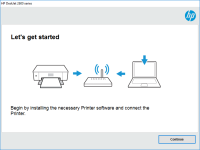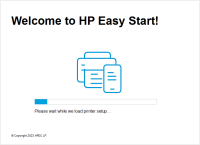HP DeskJet Ink Advantage 3790 driver

If you've recently purchased the HP DeskJet Ink Advantage 3790 printer, you're probably excited to start using it. However, before you can start printing, you need to install the necessary software and drivers. In this article, we'll take a closer look at the HP DeskJet Ink Advantage 3790 driver and everything you need to know to get it up and running.
Understanding Drivers
Before we dive into the specifics of the HP DeskJet Ink Advantage 3790 driver, it's important to understand what drivers are and why they're important. In simple terms, a driver is software that allows your computer to communicate with a hardware device, such as a printer. Without the necessary driver, your computer won't be able to recognize the printer and send print jobs to it.
Download driver for HP DeskJet Ink Advantage 3790
Driver for Windows
| Supported OS: Windows 11, Windows 10 32-bit, Windows 10 64-bit, Windows 8.1 32-bit, Windows 8.1 64-bit, Windows 8 32-bit, Windows 8 64-bit, Windows 7 32-bit, Windows 7 64-bit | |
| Type | Download |
| HP DeskJet and Ink Advantage 3700 All-in-One Print and Scan Driver and Accessories | |
| HP DeskJet and Ink Advantage 3700 All-in-One EasyStart Printer Setup Software – Offline Use Only | |
| HP Easy Start Printer Setup Software (Internet connection required for driver installation) | |
Driver for Mac
| Supported OS: Mac OS Big Sur 11.x, Mac OS Monterey 12.x, Mac OS Catalina 10.15.x, Mac OS Mojave 10.14.x, Mac OS High Sierra 10.13.x, Mac OS Sierra 10.12.x, Mac OS X El Capitan 10.11.x, Mac OS X Yosemite 10.10.x, Mac OS X Mavericks 10.9.x, Mac OS X Mountain Lion 10.8.x, Mac OS X Lion 10.7.x, Mac OS X Snow Leopard 10.6.x. | |
| Type | Download |
| HP Easy Start | |
Compatible devices: HP DeskJet Ink Advantage 3787
Installing the HP DeskJet Ink Advantage 3790 Driver
To install the HP DeskJet Ink Advantage 3790 driver, you have a few different options. The first option is to use the installation CD that came with your printer. Simply insert the CD into your computer and follow the on-screen instructions to install the necessary software and drivers.
If you don't have the installation CD or prefer to download the software online, you can do so from the HP website. Simply navigate to the HP DeskJet Ink Advantage 3790 product page and select the "Software and Drivers" option. From there, you can select your operating system and download the appropriate driver.
Connecting the Printer
Once you've installed the necessary software and drivers, it's time to connect your printer to your computer. The HP DeskJet Ink Advantage 3790 offers several different connectivity options, including USB, Wi-Fi, and Bluetooth.
To connect via USB, simply plug the USB cable into your printer and computer. Your computer should automatically recognize the printer and install the necessary drivers.
To connect via Wi-Fi or Bluetooth, you'll need to follow the on-screen instructions to connect your printer to your network. Once your printer is connected, you should be able to send print jobs wirelessly from your computer or mobile device.

HP LaserJet Enterprise MFP M631z driver
A printer driver is a piece of software that allows your computer to communicate with the printer. Without a driver, your computer cannot send print jobs to the printer, and the printer cannot understand the commands sent by the computer. The HP LaserJet Enterprise MFP M631z driver is specific to
HP DeskJet Ink Advantage 2779 driver
The HP DeskJet Ink Advantage 2779 printer is an all-in-one device that allows you to print, scan, and copy documents and photos. With its affordable price and compact design, it is a popular choice for home and small office use. However, in order to make the most of your printer's features, it is
HP DeskJet Ink Advantage 2375 driver
If you own an HP DeskJet Ink Advantage 2375 printer, you may need to install its driver to ensure optimal performance. In this article, we'll take a closer look at the HP DeskJet Ink Advantage 2375 driver, including what it is, how to download and install it, and how to troubleshoot common
HP DeskJet Ink Advantage 2776 driver
The HP DeskJet Ink Advantage 2776 printer is a powerful and versatile device that can help you print, scan, and copy documents with ease. To make the most out of your printer, it's important to have the correct driver installed on your computer. In this article, we'll explore the importance of the