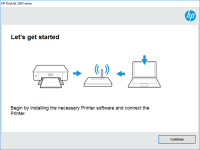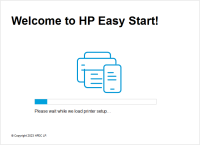HP Deskjet 2540 driver

If you own an HP Deskjet 2540 printer, it's essential to have the correct driver installed on your computer. The HP Deskjet 2540 driver is necessary for your printer to communicate with your computer and function correctly. In this article, we'll cover everything you need to know about the HP Deskjet 2540 driver, including how to download, install and update it.
What is the HP Deskjet 2540 Driver?
A printer driver is software that helps your computer communicate with your printer. Without the proper driver, your printer will not function correctly. The HP Deskjet 2540 driver is a software package that includes everything your printer needs to communicate with your computer. It ensures that your printer can receive and process print jobs correctly.
Download driver for HP Deskjet 2540
Driver for Windows
| Supported OS: Windows 11, Windows 10 32-bit, Windows 10 64-bit, Windows 8.1 32-bit, Windows 8.1 64-bit, Windows 8 32-bit, Windows 8 64-bit, Windows 7 32-bit, Windows 7 64-bit | |
| Type | Download |
| HP Deskjet 2540 All-in-One Printer series Full Feature Software and Drivers | |
| HP Print and Scan Doctor for Windows | |
Driver for Mac
| Supported OS: Mac OS Big Sur 11.x, Mac OS Monterey 12.x, Mac OS Catalina 10.15.x, Mac OS Mojave 10.14.x, Mac OS High Sierra 10.13.x, Mac OS Sierra 10.12.x, Mac OS X El Capitan 10.11.x, Mac OS X Yosemite 10.10.x, Mac OS X Mavericks 10.9.x, Mac OS X Mountain Lion 10.8.x, Mac OS X Lion 10.7.x, Mac OS X Snow Leopard 10.6.x. | |
| Type | Download |
| HP Easy Start | |
Compatible devices: HP LaserJet Pro P1560
How to Install the HP Deskjet 2540 Driver?
To install the HP Deskjet 2540 driver, follow the steps below:
- Run the installation file by double-clicking on it.
- Follow the on-screen prompts to install the driver.
- Connect your printer to your computer using a USB cable or via a wireless network.
- Once the driver is installed, restart your computer to complete the installation process.
Conclusion
The HP Deskjet 2540 driver is an essential piece of software that ensures your printer functions correctly. It's easy to download, install and update the driver, and doing so regularly can help prevent common issues and ensure that your printer works as intended. Remember to always download the driver from the website and keep it up to date for the best printing experience.

HP Deskjet Ink Advantage 2516 driver
If you own an HP Deskjet Ink Advantage 2516 printer, then you may need to install the appropriate driver for it to work properly. A driver is a software program that allows your computer to communicate with your printer. In this article, we will provide a comprehensive guide on HP Deskjet Ink
HP Deskjet 2549 driver
If you own an HP Deskjet 2549 printer, you need to have the proper driver installed on your computer to ensure its functionality. In this article, we will discuss everything you need to know about the HP Deskjet 2549 driver, from installation to troubleshooting and best practices. Overview of HP
HP DeskJet Ink Advantage 2545 driver
If you own an HP DeskJet Ink Advantage 2545 printer, you must have experienced the frustration of not being able to print because of driver issues. In this article, we will guide you through the process of downloading, installing, and troubleshooting the HP DeskJet Ink Advantage 2545 driver.
HP Deskjet Ink Advantage 2546 driver
Are you in search of a reliable printer that can cater to your printing needs? Look no further than the HP Deskjet Ink Advantage 2546. With its versatile features and functionality, this printer is a popular choice for many users. In this article, we'll explore everything you need to know about