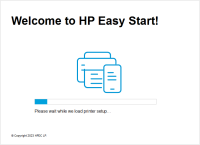HP ENVY Inspire 7255e driver

HP ENVY Inspire 7255e is an all-in-one printer that is designed to deliver high-quality prints, scans, and copies. To ensure that your printer performs at its best, it is crucial to have the correct and latest printer driver installed on your device. In this article, we will guide you on how to install and update the HP ENVY Inspire 7255e driver, troubleshoot common issues, and provide tips on optimizing the printer's performance.
Why is it Important to Have the Correct Driver Installed?
A printer driver is a software program that enables communication between your printer and your computer. It acts as a translator and converts the data that needs to be printed into a format that the printer can understand. The correct driver ensures that your printer performs optimally and that you can access all the features it has to offer.
Download driver for HP ENVY Inspire 7255e
Driver for Windows
| Supported OS: Windows 11, Windows 10 32-bit, Windows 10 64-bit, Windows 8.1 32-bit, Windows 8.1 64-bit, Windows 8 32-bit, Windows 8 64-bit, Windows 7 32-bit, Windows 7 64-bit | |
| Type | Download |
| HP Easy Start Printer Setup Software | |
| HP Easy Start Printer Setup Software – Offline Use Only | |
Driver for Mac
| Supported OS: Mac OS Big Sur 11.x, Mac OS Monterey 12.x, Mac OS Catalina 10.15.x, Mac OS Mojave 10.14.x, Mac OS High Sierra 10.13.x, Mac OS Sierra 10.12.x, Mac OS X El Capitan 10.11.x, Mac OS X Yosemite 10.10.x, Mac OS X Mavericks 10.9.x, Mac OS X Mountain Lion 10.8.x, Mac OS X Lion 10.7.x, Mac OS X Snow Leopard 10.6.x. | |
| Type | Download |
| HP ENVY Inspire 7200 All-in-One Printer series Firmware Update | |
Installing the HP ENVY Inspire 7255e Driver
To install the driver, you can either use the installation CD that comes with the printer or download the driver from the HP website. Here are the steps to follow:
- Download and run the driver installation file.
- Follow the on-screen prompts to install the software.
- Connect your printer to your computer using the USB cable that came with the printer.
- Turn on your printer.
- Wait for your computer to recognize the printer. If it does not, click on "Add a Printer" in the "Devices and Printers" section of your Control Panel.
- Select your printer from the list of available devices and click "Next."
- Follow the on-screen prompts to complete the installation.
Common Issues and Troubleshooting
Printer Offline: If your printer is showing as "Offline," check that it is connected to your computer and turned on. You can also try restarting both your printer and computer.
Printing Errors: If you are experiencing errors when printing, ensure that you have selected the correct printer and that it is set as the default printer.
Connection Issues: If you are having trouble connecting your printer to your computer, try restarting both your printer and computer, and ensure that the USB cable is properly connected.
Driver Issues: If you are having issues with your printer driver, try reinstalling or updating the driver.

HP Smart Tank 7001 driver
As technology advances, printers are becoming an essential tool for both home and business use. HP Smart Tank 7001 is one such device, offering users high-quality print, copy, and scan services. However, to enjoy these services, you need to have the correct driver installed on your computer. In
HP OfficeJet 8014 driver
Are you having trouble installing the HP OfficeJet 8014 driver on your computer? Or perhaps you're experiencing problems with an outdated driver and need to update it to ensure the printer functions smoothly. Look no further as we have prepared a comprehensive guide that will take you through the
HP OfficeJet Pro 8028 driver
HP OfficeJet Pro 8028 is an all-in-one printer that offers fast and high-quality printing, scanning, copying, and faxing features. Whether you're using it at home or in the office, it's crucial to keep your HP Officejet Pro 8028 driver up to date to ensure that it works correctly and efficiently.
HP Smart Tank 790 driver
If you are looking for a reliable and efficient printer, then the HP Smart Tank 790 is an excellent choice. This printer is designed to cater to your needs, whether it is for personal use or in a professional setting. To ensure that your printer works seamlessly, you need to have the right drivers