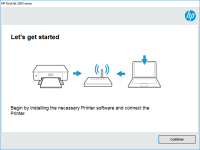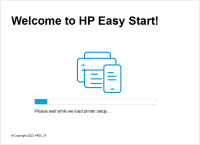HP ENVY 6032 driver

The HP ENVY 6032 is a popular printer model that can print, scan, copy, and even connect to the cloud. To get the most out of your HP ENVY 6032 printer, you'll need to install the proper driver software. In this article, we'll show you how to install, troubleshoot, and update your HP ENVY 6032 driver to keep your printer running smoothly.
What is a printer driver?
A printer driver is software that communicates between your computer and printer. Without a printer driver, your computer won't be able to send print jobs to your printer. Each printer model has a unique driver that needs to be installed on your computer to function properly.
Download driver for HP ENVY 6032
Driver for Windows
| Supported OS: Windows 11, Windows 10 32-bit, Windows 10 64-bit, Windows 8.1 32-bit, Windows 8.1 64-bit, Windows 8 32-bit, Windows 8 64-bit, Windows 7 32-bit, Windows 7 64-bit | |
| Type | Download |
| HP Easy Start Printer Setup Software – Offline Use Only | |
| HP Easy Start Printer Setup Software (Internet connection required for driver installation) | |
| HP Print and Scan Doctor for Windows | |
Driver for Mac
| Supported OS: Mac OS Big Sur 11.x, Mac OS Monterey 12.x, Mac OS Catalina 10.15.x, Mac OS Mojave 10.14.x, Mac OS High Sierra 10.13.x, Mac OS Sierra 10.12.x, Mac OS X El Capitan 10.11.x, Mac OS X Yosemite 10.10.x, Mac OS X Mavericks 10.9.x, Mac OS X Mountain Lion 10.8.x, Mac OS X Lion 10.7.x, Mac OS X Snow Leopard 10.6.x. | |
| Type | Download |
| HP Easy Start | |
Compatible devices: HP ENVY Pro 6455
How to install the HP ENVY 6032 driver
Once you've downloaded the driver software, run the installer and follow the on-screen instructions. The installer will guide you through the installation process and install the necessary drivers on your computer.
Common issues with the HP ENVY 6032 driver
Even after installing the driver, you may encounter some common issues with the HP ENVY 6032 printer. Here are some common issues and how to fix them:
Printer not responding
If your printer is not responding, try restarting both your printer and computer. Make sure your printer is connected to your computer and turned on. If the issue persists, try reinstalling the driver software.
Printer offline
If your printer is showing as offline, make sure it is connected to your computer and turned on. Check your printer settings to ensure it's set to online. If the issue persists, try restarting your computer and printer.
Driver compatibility issues
If you're having compatibility issues with your driver, try downloading the latest driver software from the HP website. Make sure you download the driver software for your specific operating system.
Connection issues
If you're having trouble connecting to your printer, make sure it is connected to your computer and turned on. Try restarting both your computer and printer. If the issue persists, try reinstalling the driver software.

HP DeskJet 2710 driver
The HP DeskJet 2710 is an all-in-one printer that provides excellent printing, scanning, and copying capabilities. It is a perfect fit for home and small office use. However, like any other printer, you need to install the correct driver for it to work. In this article, we will provide you with a
HP ENVY Pro 6452 driver
Are you having trouble finding the right driver for your HP ENVY Pro 6452 printer? You're not alone. Installing the correct driver is essential for your printer to function correctly, but with so many different drivers available, it can be confusing to find the right one. In this article, we'll
HP ENVY Pro 6420 driver
If you are looking for a printer that is perfect for home use, the HP ENVY Pro 6420 is an excellent option. It is a wireless all-in-one printer that can print, scan, and copy. In this article, we will be discussing the features of the HP ENVY Pro 6420, how to install its driver, and how to
HP ENVY Pro 6430e driver
As a proud owner of an HP ENVY Pro 6430e printer, you know how important it is to keep your device up-to-date with the latest drivers. Drivers are essential software that allows your printer to communicate with your computer, ensuring that your printer runs smoothly and efficiently. In this