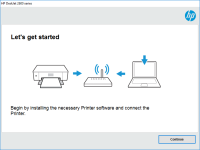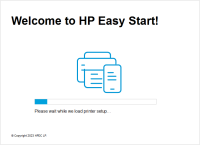HP ENVY Photo 6220 driver

The HP ENVY Photo 6220 printer is a versatile and high-performance printer that is ideal for home and office use. It offers a range of features and capabilities that make it an excellent choice for printing photos and documents. However, to ensure that it performs at its best, you need to have the right driver installed on your computer.
Why You Need the HP ENVY Photo 6220 Driver
The HP ENVY Photo 6220 driver is necessary to establish a connection between your computer and the printer. Without the driver, your computer will not be able to communicate with the printer, and you will not be able to print any documents or photos.
Furthermore, the HP ENVY Photo 6220 driver ensures that your printer operates at its optimal performance level. It provides access to advanced features and settings that allow you to customize your printing experience. For instance, you can adjust the print quality, select the paper type, and choose the printing mode, among other things.
Download driver for HP ENVY Photo 6220
Driver for Windows
| Supported OS: Windows 11, Windows 10 32-bit, Windows 10 64-bit, Windows 8.1 32-bit, Windows 8.1 64-bit, Windows 8 32-bit, Windows 8 64-bit, Windows 7 32-bit, Windows 7 64-bit | |
| Type | Download |
| HP Easy Start Printer Setup Software (Internet connection required for driver installation) | |
| HP Print and Scan Doctor for Windows | |
Driver for Mac
| Supported OS: Mac OS Big Sur 11.x, Mac OS Monterey 12.x, Mac OS Catalina 10.15.x, Mac OS Mojave 10.14.x, Mac OS High Sierra 10.13.x, Mac OS Sierra 10.12.x, Mac OS X El Capitan 10.11.x, Mac OS X Yosemite 10.10.x, Mac OS X Mavericks 10.9.x, Mac OS X Mountain Lion 10.8.x, Mac OS X Lion 10.7.x, Mac OS X Snow Leopard 10.6.x. | |
| Type | Download |
| HP Easy Start | |
Compatible devices: HP ENVY Photo 6232
How to Download and Install the HP ENVY Photo 6220 Driver
Downloading and installing the HP ENVY Photo 6220 driver is easy and straightforward. Here are the steps to follow:
- Visit the official HP website.
- Navigate to the support page and select your printer model.
- Choose your operating system and download the driver.
- Once the download is complete, run the installer.
- Follow the on-screen instructions to complete the installation.
Troubleshooting HP ENVY Photo 6220 Driver Issues
If you encounter any issues with your HP ENVY Photo 6220 driver, there are several troubleshooting steps you can take to resolve them. Here are some common problems and their solutions:
-
The printer is not recognized by the computer: Make sure that the printer is connected to your computer via USB or Wi-Fi. If the printer is connected via USB, try a different port or cable. If the printer is connected via Wi-Fi, make sure that it is connected to the correct network.
-
The printer is not printing: Check that the printer is turned on and that there is paper in the tray. Also, make sure that the printer is not in an error state, such as low ink or a paper jam.
-
The print quality is poor: Check that you have selected the correct print settings for your document or photo. Also, make sure that the ink cartridges are not empty or clogged.

HP ENVY Photo 7134 driver
If you own an HP ENVY Photo 7134 printer, you'll want to make sure you have the right driver installed to get the best performance out of your device. The HP ENVY Photo 7134 driver is a software program that connects your printer to your computer or mobile device, enabling you to print, scan, and
HP ENVY Photo 7130 driver
Are you looking for the HP ENVY Photo 7130 driver? This guide will provide you with all the information you need to download, install, and troubleshoot the driver. The HP ENVY Photo 7130 is a versatile all-in-one printer that can print, scan, and copy documents and photos with ease. To enjoy all
HP ENVY Photo 7164 driver
HP ENVY Photo 7164 is a wireless all-in-one inkjet printer that offers high-quality photo printing. To ensure that your printer functions correctly, you need to install the appropriate driver on your computer. In this article, we will guide you on how to download and install the HP ENVY Photo 7164
HP ENVY Photo 7830 driver
HP ENVY Photo 7830 is a versatile all-in-one printer that can print, scan, copy, and fax. It is a great choice for both home and small office use. To use the printer, you need to download and install the correct driver. In this article, we will discuss how to download, install, and troubleshoot