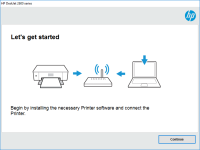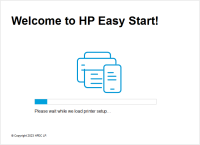HP ENVY Photo 7830 driver

HP ENVY Photo 7830 is a versatile all-in-one printer that can print, scan, copy, and fax. It is a great choice for both home and small office use. To use the printer, you need to download and install the correct driver. In this article, we will discuss how to download, install, and troubleshoot the HP ENVY Photo 7830 driver.
Why is the HP ENVY Photo 7830 driver important?
The driver is software that connects the printer to the computer. Without the driver, the computer cannot communicate with the printer, and you cannot use any of its functions. Therefore, it is important to download and install the correct driver for your printer.
Download driver for HP ENVY Photo 7830
Driver for Windows
| Supported OS: Windows 11, Windows 10 32-bit, Windows 10 64-bit, Windows 8.1 32-bit, Windows 8.1 64-bit, Windows 8 32-bit, Windows 8 64-bit, Windows 7 32-bit, Windows 7 64-bit | |
| Type | Download |
| HP Easy Start Printer Setup Software (Internet connection required for driver installation) | |
| HP Print and Scan Doctor for Windows | |
Driver for Mac
| Supported OS: Mac OS Big Sur 11.x, Mac OS Monterey 12.x, Mac OS Catalina 10.15.x, Mac OS Mojave 10.14.x, Mac OS High Sierra 10.13.x, Mac OS Sierra 10.12.x, Mac OS X El Capitan 10.11.x, Mac OS X Yosemite 10.10.x, Mac OS X Mavericks 10.9.x, Mac OS X Mountain Lion 10.8.x, Mac OS X Lion 10.7.x, Mac OS X Snow Leopard 10.6.x. | |
| Type | Download |
| HP Easy Start | |
Compatible devices: HP ENVY Photo 7855
How to install the HP ENVY Photo 7830 driver?
Once you have downloaded the driver, follow these steps to install it:
- Double-click on the downloaded file
- Follow the on-screen instructions to extract the files
- Select the language you want to use
- Click on "Next"
- Accept the license agreement
- Click on "Next"
- Choose the installation location
- Click on "Next"
- Select "Install" to start the installation
- Wait for the installation to complete
- Click on "Finish" to complete the installation
Conclusion
In conclusion, the HP ENVY Photo 7830 is a great printer that can be used for both home and small office use. To use the printer, you need to download and install the correct driver. If you are having problems with the driver, you can troubleshoot it by following the steps mentioned above.

HP ENVY Photo 7100 driver
If you own an HP ENVY Photo 7100 printer and need to download and install the driver software, you're in the right place. In this article, we'll guide you through the process of finding and installing the HP ENVY Photo 7100 driver for Windows and Mac. We'll also discuss some common issues you
HP ENVY Photo 6222 driver
The HP ENVY Photo 6222 is a wireless all-in-one printer that can print, scan, and copy documents. To use the printer, you need to install the printer driver on your computer. The driver allows your computer to communicate with the printer and send print commands. However, installing and updating
HP ENVY Photo 7858 driver
If you own an HP ENVY Photo 7858 printer, you'll need to have the right driver installed on your computer to ensure that it functions properly. In this article, we'll discuss everything you need to know about the HP ENVY Photo 7858 driver, from what it is and why it's necessary, to how to install
HP ENVY Photo 7822 driver
The HP ENVY Photo 7822 printer is a versatile and powerful printer that can be used for a wide range of printing needs. To get the most out of your printer, it is essential to have the correct printer driver installed on your computer. In this article, we will discuss the HP ENVY Photo 7822 driver,