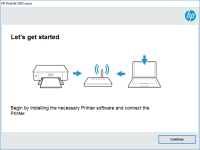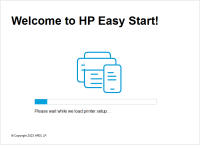HP Ink Tank Wireless 410 driver

The HP Ink Tank Wireless 410 is a popular printer model that's known for its efficient ink usage and wireless connectivity features. However, to fully utilize the printer's capabilities, you need to install the appropriate driver software on your computer. In this article, we'll guide you through the process of downloading, installing, and troubleshooting the HP Ink Tank Wireless 410 driver.
What is the HP Ink Tank Wireless 410 driver
A printer driver is a software program that communicates with your printer and your computer. It converts the data that you want to print into a language that your printer can understand. The HP Ink Tank Wireless 410 driver is the specific driver software that's designed for the HP Ink Tank Wireless 410 printer model.
Why do you need the HP Ink Tank Wireless 410 driver?
If you want to print anything using your HP Ink Tank Wireless 410 printer, you need to have the correct driver software installed on your computer. Without the driver, your printer won't be able to understand the data that you want to print, and you won't be able to use any of the printer's features, such as wireless connectivity.
Download driver for HP Ink Tank Wireless 410
Driver for Windows
| Supported OS: Windows 11, Windows 10 32-bit, Windows 10 64-bit, Windows 8.1 32-bit, Windows 8.1 64-bit, Windows 8 32-bit, Windows 8 64-bit, Windows 7 32-bit, Windows 7 64-bit | |
| Type | Download |
| HP Ink Tank Wireless 410 series Full Software Solution | |
| HP Easy Start Printer Setup Software (Internet connection required for driver installation) | |
| HP Print and Scan Doctor for Windows | |
Driver for Mac
| Supported OS: Mac OS Big Sur 11.x, Mac OS Monterey 12.x, Mac OS Catalina 10.15.x, Mac OS Mojave 10.14.x, Mac OS High Sierra 10.13.x, Mac OS Sierra 10.12.x, Mac OS X El Capitan 10.11.x, Mac OS X Yosemite 10.10.x, Mac OS X Mavericks 10.9.x, Mac OS X Mountain Lion 10.8.x, Mac OS X Lion 10.7.x, Mac OS X Snow Leopard 10.6.x. | |
| Type | Download |
| HP Easy Start | |
Compatible devices: HP Ink Tank 115
How to install the HP Ink Tank Wireless 410 driver
Once you've downloaded the HP Ink Tank Wireless 410 driver, you need to install it on your computer. Here's how:
- Double-click on the downloaded driver file.
- Follow the on-screen instructions to complete the installation process.
- Restart your computer.

HP Ink Tank Wireless 411 driver
The HP Ink Tank Wireless 411 printer is a high-quality and reliable printer that can handle all your printing needs. However, to ensure your printer works properly, you need to install the correct driver. In this article, we'll guide you through the process of downloading and installing the correct
HP Smart Tank Wireless 450 driver
If you own an HP Smart Tank Wireless 450 printer, you know how important it is to have the right driver software installed. The right driver ensures that your printer functions smoothly and without any issues. In this article, we'll take a closer look at the HP Smart Tank Wireless 450 driver and
HP Smart Tank Wireless 455 driver
If you have an HP Smart Tank Wireless 455 printer and are looking for the right driver, you've come to the right place. In this article, we'll cover everything you need to know about HP Smart Tank Wireless 455 drivers, including what they are, how to download and install them, and some common
HP Ink Tank Wireless 419 driver
HP Ink Tank Wireless 419 is a versatile and reliable printer that delivers high-quality prints. However, to get the best out of this printer, you need to install the right drivers. In this article, we will take you through everything you need to know about HP Ink Tank Wireless 419 drivers. What is