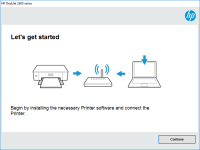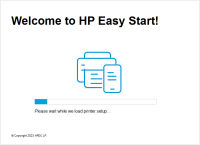HP Ink Tank Wireless 416 driver

The HP Ink Tank Wireless 416 is a versatile printer that can handle a variety of printing tasks, including documents, photos, and graphics. It is designed to work with a wide range of devices, including computers, laptops, and mobile devices. However, in order to get the most out of your HP Ink Tank Wireless 416, you need to install the appropriate driver on your computer.
In this article, we will walk you through the process of downloading, installing, and troubleshooting the HP Ink Tank Wireless 416 driver, so you can get the best possible performance from your printer.
Why do you need the HP Ink Tank Wireless 416 driver?
The HP Ink Tank Wireless 416 driver is necessary to ensure that your printer is able to communicate effectively with your computer. Without the driver, you may encounter problems with printing, scanning, and other functions.
Installing the correct driver for your printer is crucial, as it will ensure that your printer functions properly and that you are able to take full advantage of its features and capabilities.
Download driver for HP Ink Tank Wireless 416
Driver for Windows
| Supported OS: Windows 11, Windows 10 32-bit, Windows 10 64-bit, Windows 8.1 32-bit, Windows 8.1 64-bit, Windows 8 32-bit, Windows 8 64-bit, Windows 7 32-bit, Windows 7 64-bit | |
| Type | Download |
| HP Ink Tank Wireless 410 series Full Software Solution | |
| HP Print and Scan Doctor for Windows | |
Driver for Mac
| Supported OS: Mac OS Big Sur 11.x, Mac OS Monterey 12.x, Mac OS Catalina 10.15.x, Mac OS Mojave 10.14.x, Mac OS High Sierra 10.13.x, Mac OS Sierra 10.12.x, Mac OS X El Capitan 10.11.x, Mac OS X Yosemite 10.10.x, Mac OS X Mavericks 10.9.x, Mac OS X Mountain Lion 10.8.x, Mac OS X Lion 10.7.x, Mac OS X Snow Leopard 10.6.x. | |
| Type | Download |
| HP Easy Start | |
Compatible devices: HP Smart Tank Wireless 455
How to install HP Ink Tank Wireless 416 driver?
Once your printer is connected, your computer should automatically detect the printer and install the necessary drivers. If the driver is not automatically installed, you can manually install it by following the steps below:
- Go to "Settings" on your computer and click on "Devices".
- Click on "Printers & scanners".
- Click on "Add a printer or scanner".
- Click on "The printer that I want isn't listed".
- Select "Add a printer using TCP/IP address or hostname" and click on "Next".
- Enter the IP address or hostname of your printer and click on "Next".
- Follow the on-screen instructions to install the printer driver.

HP Ink Tank Wireless 411 driver
The HP Ink Tank Wireless 411 printer is a high-quality and reliable printer that can handle all your printing needs. However, to ensure your printer works properly, you need to install the correct driver. In this article, we'll guide you through the process of downloading and installing the correct
HP Smart Tank Wireless 457 driver
The HP Smart Tank Wireless 457 is a versatile printer that offers high-quality printing, scanning, and copying functions. It's designed to be easy to use, and its wireless connectivity allows you to print from anywhere in your home or office. However, to ensure that the printer runs smoothly, you
HP Smart Tank Wireless 455 driver
If you have an HP Smart Tank Wireless 455 printer and are looking for the right driver, you've come to the right place. In this article, we'll cover everything you need to know about HP Smart Tank Wireless 455 drivers, including what they are, how to download and install them, and some common
HP Ink Tank Wireless 412 driver
The HP Ink Tank Wireless 412 is a multi-functional printer that offers printing, scanning, and copying capabilities. This printer uses ink tank technology, which allows for high-quality prints and a lower cost per page. The printer is compatible with both Windows and Mac operating systems and comes