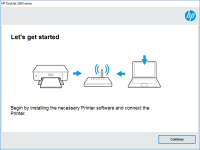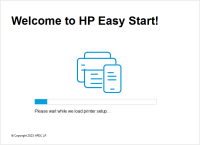HP Ink Tank 310 driver

If you have an HP Ink Tank 310 printer, then you know that you need the right driver to make it work properly. Installing the driver can be a daunting task, but it doesn't have to be. In this article, we will guide you through the process of installing the HP Ink Tank 310 driver in a step-by-step manner. We will cover everything from the basics of the driver to troubleshooting common issues that may arise. So, let's get started!
What is an HP Ink Tank 310 driver?
An HP Ink Tank 310 driver is a software program that enables your computer to communicate with your printer. Without the driver, your computer would not be able to recognize the printer and send print jobs to it. The driver acts as a bridge between your computer and the printer, translating the print job into a language that the printer can understand.
Download driver for HP Ink Tank 310
Driver for Windows
| Supported OS: Windows 11, Windows 10 32-bit, Windows 10 64-bit, Windows 8.1 32-bit, Windows 8.1 64-bit, Windows 8 32-bit, Windows 8 64-bit, Windows 7 32-bit, Windows 7 64-bit | |
| Type | Download |
| HP Ink Tank 310 Print and Scan Driver and Accessories | |
| HP Easy Start Printer Setup Software (Internet connection required for driver installation) | |
| HP Print and Scan Doctor for Windows | |
Driver for Mac
| Supported OS: Mac OS Big Sur 11.x, Mac OS Monterey 12.x, Mac OS Catalina 10.15.x, Mac OS Mojave 10.14.x, Mac OS High Sierra 10.13.x, Mac OS Sierra 10.12.x, Mac OS X El Capitan 10.11.x, Mac OS X Yosemite 10.10.x, Mac OS X Mavericks 10.9.x, Mac OS X Mountain Lion 10.8.x, Mac OS X Lion 10.7.x, Mac OS X Snow Leopard 10.6.x. | |
| Type | Download |
| HP Easy Start | |
Compatible devices: HP Ink Tank Wireless 410
How to install the HP Ink Tank 310 driver on Windows?
To install the HP Ink Tank 310 driver on Windows, follow these steps:
- Connect your printer to your computer using a USB cable.
- Turn on the printer and wait for it to initialize.
- Open the downloaded driver file and follow the on-screen instructions to install the driver.
- Once the installation is complete, restart your computer.
How to install the HP Ink Tank 310 driver on Mac?
To install the HP Ink Tank 310 driver on Mac, follow these steps:
- Connect your printer to your computer using a USB cable.
- Turn on the printer and wait for it to initialize.
- Open the downloaded driver file and follow the on-screen instructions to install the driver.
- Once the installation is complete, restart your Mac.

HP Ink Tank Wireless 419 driver
HP Ink Tank Wireless 419 is a versatile and reliable printer that delivers high-quality prints. However, to get the best out of this printer, you need to install the right drivers. In this article, we will take you through everything you need to know about HP Ink Tank Wireless 419 drivers. What is
HP Smart Tank Wireless 450 driver
If you own an HP Smart Tank Wireless 450 printer, you know how important it is to have the right driver software installed. The right driver ensures that your printer functions smoothly and without any issues. In this article, we'll take a closer look at the HP Smart Tank Wireless 450 driver and
HP Ink Tank 119 driver
If you have recently purchased an HP Ink Tank 119 printer, or you are planning to, you will need to install the HP Ink Tank 119 driver in order to use it. In this article, we will provide you with a comprehensive guide on everything you need to know about the HP Ink Tank 119 driver, from its
HP Smart Tank Wireless 455 driver
If you have an HP Smart Tank Wireless 455 printer and are looking for the right driver, you've come to the right place. In this article, we'll cover everything you need to know about HP Smart Tank Wireless 455 drivers, including what they are, how to download and install them, and some common