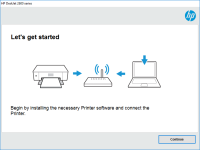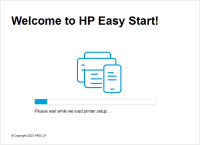HP Laser MFP 136wm driver

If you're looking for a reliable and efficient way to print, scan, and copy documents, the HP Laser MFP 136wm is an excellent option. This printer is designed for home and small office use and delivers high-quality prints at an affordable price.
In this article, we'll be discussing the HP Laser MFP 136wm driver, which is the software that allows your printer to communicate with your computer. We'll be discussing its features, benefits, installation process, and troubleshooting common issues that may arise. Let's dive in!
What is HP Laser MFP 136wm driver?
The HP Laser MFP 136wm driver is software that enables your computer to communicate with your printer. This driver is necessary to operate the printer and is compatible with all Windows operating systems. It allows you to control various settings such as print quality, paper size, and duplex printing.
Download driver for HP Laser MFP 136wm
Driver for Windows
| Supported OS: Windows 11, Windows 10 32-bit, Windows 10 64-bit, Windows 8.1 32-bit, Windows 8.1 64-bit, Windows 8 32-bit, Windows 8 64-bit, Windows 7 32-bit, Windows 7 64-bit | |
| Type | Download |
| HP Laser MFP 130 Printer series Full Solution Software and Drivers | |
| HP Laser MFP 130 Printer series Print and Scan Driver | |
| HP Print and Scan Doctor for Windows | |
Driver for Mac
| Supported OS: Mac OS Big Sur 11.x, Mac OS Monterey 12.x, Mac OS Catalina 10.15.x, Mac OS Mojave 10.14.x, Mac OS High Sierra 10.13.x, Mac OS Sierra 10.12.x, Mac OS X El Capitan 10.11.x, Mac OS X Yosemite 10.10.x, Mac OS X Mavericks 10.9.x, Mac OS X Mountain Lion 10.8.x, Mac OS X Lion 10.7.x, Mac OS X Snow Leopard 10.6.x. | |
| Type | Download |
| HP Easy Start | |
Compatible devices: HP OfficeJet 8012
Installation process of HP Laser MFP 136wm driver
Installing the HP Laser MFP 136wm driver is a simple process. Here are the steps:
Downloading HP Laser MFP 136wm driver
-
Go to the website and search for the HP Laser MFP 136wm driver.
-
Select the operating system of your computer.
-
Click on the download button to download the driver.
Installing HP Laser MFP 136wm driver
-
Open the downloaded file.
-
Follow the on-screen instructions to install the driver.
-
Connect your printer to your computer via USB or Wi-Fi.
-
Restart your computer.

HP Laser 107r driver
HP Laser 107r is a monochrome laser printer that is designed for home and small office use. It offers fast printing speed and high-quality prints, making it an ideal choice for those who need to print documents and graphics regularly. However, to make the most of your HP Laser 107r printer, you
HP Laser 107w driver
A printer driver is a software that allows your computer to communicate with your printer. Without the proper driver, your printer won't work. The HP Laser 107w printer driver is an essential component that allows you to use your printer's full functionality. It's essential to have the right driver
HP Laser 108a driver
The HP Laser 108a printer is a cost-effective and reliable option for printing needs in the home or office. To ensure optimal performance, it is important to install the appropriate driver for the printer. This article will discuss the features of the HP Laser 108a driver, the benefits of using it,
HP Color Laser MFP 178nwg driver
The HP Color Laser MFP 178nwg is a high-quality printer that delivers excellent print quality and performance. However, to make the most of its features, you need to install the correct driver. In this article, we will provide you with a step-by-step guide on how to download and install the HP