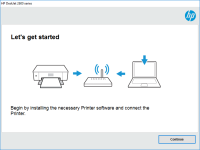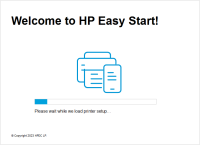HP Neverstop Laser 1200n driver

If you are looking for a printer that can handle a high volume of printing with low printing cost, HP Neverstop Laser 1200n could be the perfect choice. To ensure smooth and efficient printing, you need the right driver software installed on your computer. In this article, we will discuss everything you need to know about HP Neverstop Laser 1200n driver, from its features to how to download and install it.
Introduction
HP Neverstop Laser 1200n is a monochrome laser printer that uses the revolutionary HP Neverstop Laser Technology, allowing you to print up to 5,000 pages without replacing the toner. It also has a high printing speed of up to 21 pages per minute and a paper handling capacity of up to 150 sheets. To use this printer, you need to install the HP Neverstop Laser 1200n driver on your computer.
What is HP Neverstop Laser 1200n driver?
A driver is a software that allows your computer to communicate with the printer. HP Neverstop Laser 1200n driver is the software that controls and manages the communication between your computer and the printer. It ensures that your computer sends the right printing commands to the printer and that the printer responds appropriately.
Features of HP Neverstop Laser 1200n driver
Here are some of the features of HP Neverstop Laser 1200n driver:
1. Easy installation
The driver software is easy to install and comes with a user-friendly interface. You can download it from the website or use the installation CD that comes with the printer.
2. Compatibility
The driver is compatible with various operating systems, including Windows, Mac, and Linux. This ensures that you can use the printer with any computer regardless of the operating system.
3. Customization
The driver allows you to customize the printing settings according to your preferences. You can adjust the print quality, paper size, and orientation, among others.
4. Monitoring and maintenance
The driver software comes with a built-in monitoring system that alerts you when the toner is low or when there is a paper jam. It also helps you to troubleshoot common printing issues.
Download driver for HP Neverstop Laser 1200n
Driver for Windows
| Supported OS: Windows 11, Windows 10 32-bit, Windows 10 64-bit, Windows 8.1 32-bit, Windows 8.1 64-bit, Windows 8 32-bit, Windows 8 64-bit, Windows 7 32-bit, Windows 7 64-bit | |
| Type | Download |
| HP Easy Start Printer Setup Software (Internet connection required for driver installation) | |
| HP Print and Scan Doctor for Windows | |
Driver for Mac
| Supported OS: Mac OS Big Sur 11.x, Mac OS Monterey 12.x, Mac OS Catalina 10.15.x, Mac OS Mojave 10.14.x, Mac OS High Sierra 10.13.x, Mac OS Sierra 10.12.x, Mac OS X El Capitan 10.11.x, Mac OS X Yosemite 10.10.x, Mac OS X Mavericks 10.9.x, Mac OS X Mountain Lion 10.8.x, Mac OS X Lion 10.7.x, Mac OS X Snow Leopard 10.6.x. | |
| Type | Download |
| HP Easy Start | |
Compatible devices: HP Laser 107wr
How to install HP Neverstop Laser 1200n driver?
To install the HP Neverstop Laser 1200n driver, follow these steps:
Step 1: Connect your printer to your computer
Use a USB cable to connect your printer to your computer.
Step 2: Run the driver software
Double-click on the downloaded driver software to run it.
Step 3: Follow the installation wizard
Follow the installation wizard prompts to install the driver software on your computer.
Step 4: Finish the installation
Once the installation is complete, restart your computer to ensure that the driver is fully installed.
Troubleshooting common issues with HP Neverstop Laser 1200n driver
While the HP Neverstop Laser 1200n driver is easy to install and use, you may encounter some common issues. Here are some of the issues you may encounter and how to troubleshoot them:
1. Driver compatibility issues
If the driver software is not compatible with your operating system, it may fail to install or cause other issues. Ensure that you download the correct driver for your operating system.
2. Connectivity issues
If your computer is unable to connect to the printer, ensure that the USB cable is properly connected. You can also try restarting the printer and the computer.
3. Printing errors
If you encounter printing errors, ensure that the paper tray is not empty, the toner is not low, and there are no paper jams. You can also try updating the driver software to the latest version.
Conclusion
Installing the right driver software is crucial to ensure efficient and smooth printing with your HP Neverstop Laser 1200n printer. With the right driver software, you can customize your printing settings and troubleshoot common issues. Follow the steps outlined in this article to download and install the HP Neverstop Laser 1200n driver on your computer.

HP Neverstop Laser 1000n driver
The HP Neverstop Laser 1000n driver is a versatile and high-quality laser printer that offers exceptional performance and value for money. This article will explore the key features of the HP Neverstop Laser 1000n driver, its compatibility with different operating systems, easy installation and
HP Neverstop Laser 1001nw driver
The HP Neverstop Laser 1001nw printer is an efficient and cost-effective printer that is designed for small businesses and home offices. It is a reliable printer that can produce high-quality prints at a low cost. However, to ensure that the printer works efficiently, you will need to download and
HP Neverstop Laser MFP 1200a driver
The HP Neverstop Laser MFP 1200a driver is an essential software program for the HP Neverstop Laser MFP 1200a printer. It acts as a bridge between the printer and the computer, allowing the two devices to communicate and work together seamlessly. This article provides a comprehensive guide on
HP Laser MFP 135wr driver
If you own an HP Laser 135wr printer, you know that finding the right driver is essential to make the printer work correctly. In this article, we will cover everything you need to know about the HP Laser 135wr driver, including its importance, how to download and install it, and some