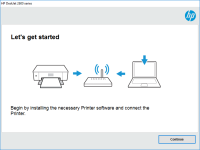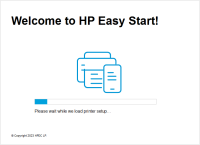HP LaserJet MFP M28w driver

If you own an HP LaserJet MFP M28w printer, you know the importance of having the right driver installed on your device. The driver is a crucial component that allows your printer to communicate with your computer and perform various tasks efficiently. In this article, we will guide you through the process of installing the HP LaserJet MFP M28w driver on your device and provide you with valuable tips to help you troubleshoot any issues that you may encounter.
Understanding the HP LaserJet MFP M28w Driver
Before we dive into the installation process, it's essential to understand what a driver is and what it does. A driver is a software program that facilitates communication between your printer and your computer. It acts as a translator, converting the data that your computer sends to the printer into a language that the printer can understand.
Without a driver, your printer will not be able to perform any tasks, including printing, scanning, or copying. In other words, the driver is a critical component that ensures the proper functioning of your printer.
Download driver for HP LaserJet MFP M28w
Driver for Windows
| Supported OS: Windows 11, Windows 10 32-bit, Windows 10 64-bit, Windows 8.1 32-bit, Windows 8.1 64-bit, Windows 8 32-bit, Windows 8 64-bit, Windows 7 32-bit, Windows 7 64-bit | |
| Type | Download |
| HP LaserJet Pro MFP M28w/M29w/M30w/M31w Printer Full Software Solution | |
| HP Easy Start Printer Setup Software (Internet connection required for driver installation) | |
| HP Print and Scan Doctor for Windows | |
Driver for Mac
| Supported OS: Mac OS Big Sur 11.x, Mac OS Monterey 12.x, Mac OS Catalina 10.15.x, Mac OS Mojave 10.14.x, Mac OS High Sierra 10.13.x, Mac OS Sierra 10.12.x, Mac OS X El Capitan 10.11.x, Mac OS X Yosemite 10.10.x, Mac OS X Mavericks 10.9.x, Mac OS X Mountain Lion 10.8.x, Mac OS X Lion 10.7.x, Mac OS X Snow Leopard 10.6.x. | |
| Type | Download |
| HP Easy Start | |
Compatible devices: HP LaserJet Pro M15w
How to Install the HP LaserJet MFP M28w Driver
Now that you understand the importance of having the right driver installed on your device let's move on to the installation process. Here's how you can install the HP LaserJet MFP M28w driver on your computer:
Step 1: Choose Your Operating System
Next, you'll need to choose your operating system. You can select from various options, including Windows, macOS, and Linux, depending on your device's OS.
Step 2: Download and Install the Driver
Once you've selected the appropriate driver for your device and operating system, you can download and install the driver. Follow the instructions provided on the website to complete the installation process.
Step 3: Test Your Printer
After installing the driver, it's essential to test your printer to ensure that it's working correctly. You can print a test page to check if your printer is functioning correctly.

HP LaserJet Pro MFP M29w driver
The HP LaserJet Pro MFP M29w is a multifunctional printer that can print, scan, and copy your documents quickly and efficiently. It features a compact design that makes it ideal for small spaces and home offices. However, to enjoy its full range of features, you need to install the right driver. In
HP Color LaserJet Pro MFP M479fnw driver
The HP Color LaserJet Pro MFP M479fnw is a versatile all-in-one printer that can handle a range of tasks, from printing and scanning to copying and faxing. It's equipped with a variety of features that make it a reliable and efficient choice for both personal and professional use. However, to
HP Color LaserJet Pro MFP M281fdn driver
If you are a proud owner of an HP Color LaserJet Pro MFP M281fdn printer, you must be aware of the importance of having the right driver installed. The HP Color LaserJet Pro MFP M281fdn is a powerful all-in-one printer that can handle all your printing, scanning, copying, and faxing needs. However,
HP Color LaserJet Pro MFP M283fdn driver
Are you searching for the HP Color LaserJet Pro MFP M283fdn driver? You're in the right place. In this guide, we will explain how to download and install the latest driver for the HP Color LaserJet Pro MFP M283fdn printer. We will also discuss some common problems that may arise during the driver