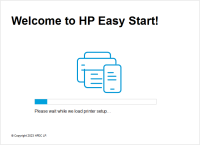HP LaserJet Pro M203dw driver

The HP LaserJet Pro M203dw is a high-quality printer that delivers sharp, professional-looking documents at a fast speed. To ensure it operates efficiently, you'll need to download and install the correct driver for your operating system. A driver is a piece of software that allows your computer and printer to communicate effectively. In this article, we'll show you how to download, install, and troubleshoot the HP LaserJet Pro M203dw driver.
Why do you need a driver for the HP LaserJet Pro M203dw?
A driver is essential for your computer to communicate with the printer. It acts as a translator between the two devices and ensures that they can work together effectively. Without a driver, your printer won't function correctly, and you won't be able to access all of its features. Installing the correct driver is crucial to ensure that your printer operates smoothly and without any hitches.
Download driver for HP LaserJet Pro M203dw
Driver for Windows
| Supported OS: Windows 11, Windows 10 32-bit, Windows 10 64-bit, Windows 8.1 32-bit, Windows 8.1 64-bit, Windows 8 32-bit, Windows 8 64-bit, Windows 7 32-bit, Windows 7 64-bit | |
| Type | Download |
| HP LaserJet Pro M203dw Printer Full Feature Software and Drivers | |
| HP Easy Start Printer Setup Software (Internet connection required for driver installation) | |
| HP Print and Scan Doctor for Windows | |
Driver for Mac
| Supported OS: Mac OS Big Sur 11.x, Mac OS Monterey 12.x, Mac OS Catalina 10.15.x, Mac OS Mojave 10.14.x, Mac OS High Sierra 10.13.x, Mac OS Sierra 10.12.x, Mac OS X El Capitan 10.11.x, Mac OS X Yosemite 10.10.x, Mac OS X Mavericks 10.9.x, Mac OS X Mountain Lion 10.8.x, Mac OS X Lion 10.7.x, Mac OS X Snow Leopard 10.6.x. | |
| Type | Download |
| HP Easy Start | |
Compatible devices: HP LaserJet Pro M12a
How to install the HP LaserJet Pro M203dw driver
Once you've downloaded the driver, it's time to install it. Follow these steps:
- Locate the downloaded file on your computer.
- Double-click on the file to start the installation process.
- Follow the prompts to complete the installation process.
- Restart your computer if prompted.
Troubleshooting common issues with the HP LaserJet Pro M203dw driver
If you're having trouble with the HP LaserJet Pro M203dw driver, here are some common issues and how to resolve them:
The printer is not detected
If your computer isn't detecting the printer, try the following:
- Check that the printer is turned on and connected to your computer.
- Restart your computer.
- Ensure that you've installed the correct driver for your operating system.
The printer is printing blank pages
If your printer is printing blank pages, try the following:
- Check that the toner cartridge is installed correctly.
- Check that the toner cartridge isn't empty.
- Clean the printer's print head.
- Check that you've selected the correct printer in the print settings.
The printer is printing slowly
If your printer is printing slowly, try the following:
- Reduce the print quality.
- Turn off any unnecessary background programs.
- Ensure that you're using the correct driver for your operating system.

HP LaserJet Pro MFP M26nw driver
If you're looking for a reliable and efficient printer for your small business or home office, the HP LaserJet Pro MFP M26nw is an excellent choice. This multifunction printer can print, scan, copy, and even fax, making it a versatile and convenient device for your daily tasks. However, to make
HP LaserJet Enterprise MFP M636fh driver
The HP LaserJet Enterprise MFP M636fh is a high-performance multifunction printer that offers exceptional printing, scanning, and copying capabilities. It is designed for use in medium to large-sized offices that require high volumes of printing. It comes with advanced security features that ensure
HP LaserJet Pro MFP M428fdw driver
The HP LaserJet Pro MFP M428fdw printer is a popular choice for many businesses and individuals due to its high-quality print capabilities, speed, and reliability. To ensure that your printer operates at its full potential, it is important to have the correct driver installed. In this article, we
HP Color LaserJet Pro MFP M182nw driver
The HP Color LaserJet Pro MFP M182nw printer is an excellent option for businesses and individuals looking for a high-quality and efficient printer. With this printer, you can print, scan, copy, and even fax documents easily. However, to enjoy these features, you need to have the right driver