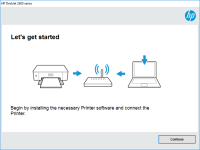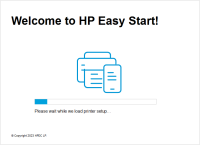HP LaserJet MFP M436 driver

If you own an HP LaserJet MFP M436, you know how important it is to keep your printer's driver up to date. The right driver can ensure your printer operates smoothly, with optimal performance, and can even prevent potential errors. In this article, we'll cover everything you need to know about the HP LaserJet MFP M436 driver, including how to install and update it.
What is an HP LaserJet MFP M436 driver?
The HP LaserJet MFP M436 driver is a software application that enables communication between your printer and your computer. Without the driver, your computer wouldn't recognize your printer, and you wouldn't be able to print documents or photos.
Why is it important to update your driver?
There are several reasons why it's essential to update your printer driver. First, it can help fix any bugs or issues you may have encountered while using your printer. Second, it can improve your printer's performance, allowing it to print faster and more efficiently. Finally, updating your driver can ensure compatibility with new operating systems or software updates.
Download driver for HP LaserJet MFP M436 series
Driver for Windows
| Supported OS: Windows 11, Windows 10 32-bit, Windows 10 64-bit, Windows 8.1 32-bit, Windows 8.1 64-bit, Windows 8 32-bit, Windows 8 64-bit, Windows 7 32-bit, Windows 7 64-bit | |
| Type | Download |
| HP LaserJet MFP M436 Printer Series Full Solution Software and Drivers | |
| HP Print and Scan Doctor for Windows | |
Driver for Mac
| Supported OS: Mac OS Big Sur 11.x, Mac OS Monterey 12.x, Mac OS Catalina 10.15.x, Mac OS Mojave 10.14.x, Mac OS High Sierra 10.13.x, Mac OS Sierra 10.12.x, Mac OS X El Capitan 10.11.x, Mac OS X Yosemite 10.10.x, Mac OS X Mavericks 10.9.x, Mac OS X Mountain Lion 10.8.x, Mac OS X Lion 10.7.x, Mac OS X Snow Leopard 10.6.x. | |
| Type | Download |
| HP Easy Start | |
Compatible devices: HP LaserJet Pro MFP M428-M429
How to install the driver manually
If your computer doesn't automatically download and install the driver, you can download and install it manually. Here's how:
- Choose your operating system.
- Click on Download next to the driver you need.
- Open the downloaded file and follow the installation wizard.
How to troubleshoot driver issues
If you're experiencing issues with your HP LaserJet MFP M436 driver, there are several things you can try. First, make sure your printer is properly connected to your computer. Second, try restarting your computer and printer. Third, check to see if there are any updates available for your driver. Finally, consider uninstalling and reinstalling the driver.
Conclusion
Keeping your HP LaserJet MFP M436 driver up to date is crucial for ensuring optimal performance and preventing potential issues. Whether you're using Windows or Mac, it's easy to check for updates and install them manually if necessary. If you encounter any issues, there are several troubleshooting steps you can try, including uninstalling and reinstalling the driver.

HP LaserJet Pro MFP M225-M226 driver
In today's digital era, printers are one of the most essential devices for both personal and business use. The HP LaserJet Pro MFP M225-M226 series is an all-in-one printer that offers high-quality prints and scans. To use this printer, you need to install the appropriate driver software. In this
HP LaserJet MFP M436nda driver
If you have an HP LaserJet MFP M436nda printer, you need to have the right driver to make it work. In this article, we'll provide you with all the information you need to know about the HP LaserJet MFP M436nda driver. From how to download and install it to troubleshooting tips and FAQs, we've got
HP LaserJet MFP M436n driver
If you own an HP LaserJet MFP M436n printer, you need to have the proper driver installed on your computer for it to work correctly. In this article, we'll guide you through the process of downloading and installing the driver so you can start using your printer hassle-free. What is an HP LaserJet
HP DeskJet Ink Advantage 3787 driver
If you're using an HP DeskJet Ink Advantage 3787 printer, you need to install and update the right driver to ensure its optimal performance. In this article, we'll guide you through the process of installing and updating your printer driver, whether you're using Windows or Mac. We'll also provide