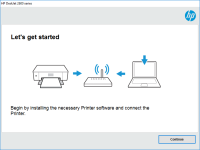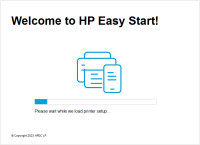HP LaserJet Pro MFP M132fw driver

If you own an HP LaserJet Pro MFP M132fw printer, then you need to have the correct driver software installed on your computer to ensure that it works optimally. In this article, we will guide you on everything you need to know about the HP LaserJet Pro MFP M132fw driver, including how to download and install it, its features, and benefits.
What is the HP LaserJet Pro MFP M132fw driver?
The HP LaserJet Pro MFP M132fw driver is a software program that allows your computer to communicate with your HP LaserJet Pro MFP M132fw printer. It serves as a bridge between your computer and printer, enabling you to print, scan, copy, and fax documents.
The HP LaserJet Pro MFP M132fw driver is compatible with several operating systems, including Windows and Mac OS. Installing the driver ensures that your printer runs smoothly and efficiently.
Download driver for HP LaserJet Pro MFP M132fw
Driver for Windows
| Supported OS: Windows 11, Windows 10 32-bit, Windows 10 64-bit, Windows 8.1 32-bit, Windows 8.1 64-bit, Windows 8 32-bit, Windows 8 64-bit, Windows 7 32-bit, Windows 7 64-bit | |
| Type | Download |
| HP LaserJet Pro MFP M130fw/M132fw Full Feature Software and Drivers | |
|
HP Easy Start Printer Setup Software (Internet connection required for driver installation) |
|
| HP Print and Scan Doctor for Windows | |
Driver for Mac
| Supported OS: Mac OS Big Sur 11.x, Mac OS Monterey 12.x, Mac OS Catalina 10.15.x, Mac OS Mojave 10.14.x, Mac OS High Sierra 10.13.x, Mac OS Sierra 10.12.x, Mac OS X El Capitan 10.11.x, Mac OS X Yosemite 10.10.x, Mac OS X Mavericks 10.9.x, Mac OS X Mountain Lion 10.8.x, Mac OS X Lion 10.7.x, Mac OS X Snow Leopard 10.6.x. | |
| Type | Download |
| HP Easy Start | |
Compatible devices: HP LaserJet Pro 100 color MFP M175nw
How to install the HP LaserJet Pro MFP M132fw driver
Follow these steps to install the HP LaserJet Pro MFP M132fw driver:
- Download the driver software and save it to your computer.
- Double-click the downloaded file to start the installation process.
- Follow the on-screen instructions to complete the installation.
Conclusion
The HP LaserJet Pro MFP M132fw driver is an essential software program that enables you to print, scan, copy, and fax documents with ease. Installing the driver ensures that your printer runs smoothly and efficiently, producing high-quality prints and documents.
If you encounter any issues with the HP LaserJet Pro MFP M132fw driver, follow the troubleshooting steps outlined in this article. Additionally, ensure that you update the driver regularly to keep your printer up-to-date with the latest features and bug fixes.

HP LaserJet Pro MFP M130fw driver
The HP LaserJet Pro MFP M130fw is a reliable and versatile printer that is commonly used in offices and homes. Installing the correct driver for the printer is crucial for the printer to function properly. The driver is a software that enables the printer to communicate with the computer. In this
HP Color LaserJet Pro MFP M477fdw driver
In today's digital world, printers are an essential device for both personal and professional use. The HP Color LaserJet Pro MFP M477fdw is a multifunctional printer that can handle various tasks such as printing, scanning, copying, and faxing. To ensure that this printer runs smoothly, you need
HP LaserJet Pro MFP M428-M429 driver
If you have an HP LaserJet Pro MFP M428-M429 printer, then you will need to install the appropriate driver to ensure that it runs smoothly and efficiently. In this article, we will provide a comprehensive guide on how to install the driver, the features it offers, and troubleshooting tips for
HP Color LaserJet Pro M254dn driver
If you own an HP Color LaserJet Pro M254dn printer, then you know that having the right driver installed is critical to getting the best performance and quality out of your printer. In this article, we'll cover everything you need to know about the HP Color LaserJet Pro M254dn driver. From what it