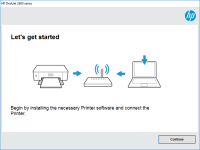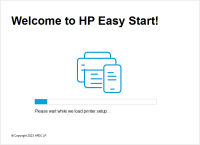HP LaserJet Pro MFP M130fw driver

The HP LaserJet Pro MFP M130fw is a reliable and versatile printer that is commonly used in offices and homes. Installing the correct driver for the printer is crucial for the printer to function properly. The driver is a software that enables the printer to communicate with the computer. In this article, we will guide you through the process of downloading, installing, and troubleshooting the driver for the HP LaserJet Pro MFP M130fw.
Download driver for HP LaserJet Pro MFP M130fw
Driver for Windows
| Supported OS: Windows 11, Windows 10 32-bit, Windows 10 64-bit, Windows 8.1 32-bit, Windows 8.1 64-bit, Windows 8 32-bit, Windows 8 64-bit, Windows 7 32-bit, Windows 7 64-bit | |
| Type | Download |
| HP LaserJet Pro MFP M130fw/M132fw Full Feature Software and Drivers | |
| HP Easy Start Printer Setup Software (Internet connection required for driver installation) | |
| HP Print and Scan Doctor for Windows | |
Driver for Mac
| Supported OS: Mac OS Big Sur 11.x, Mac OS Monterey 12.x, Mac OS Catalina 10.15.x, Mac OS Mojave 10.14.x, Mac OS High Sierra 10.13.x, Mac OS Sierra 10.12.x, Mac OS X El Capitan 10.11.x, Mac OS X Yosemite 10.10.x, Mac OS X Mavericks 10.9.x, Mac OS X Mountain Lion 10.8.x, Mac OS X Lion 10.7.x, Mac OS X Snow Leopard 10.6.x. | |
| Type | Download |
| HP Easy Start | |
Compatible devices: HP LaserJet Pro M102w
Installing the Driver
To install the driver, follow these steps:
- Locate the downloaded file on your computer and double-click on it.
- Follow the on-screen instructions to install the driver.
- Connect the printer to your computer using a USB cable or via Wi-Fi.
- Turn on the printer.
- Wait for the computer to recognize the printer.
- Start printing.
Troubleshooting the Driver
If you encounter any problems with the driver, try the following troubleshooting steps:
- Check the connections between the printer and the computer.
- Make sure the printer is turned on.
- Restart your computer and the printer.
- Check if there are any updates available for the driver.
- Uninstall the driver and reinstall it again.
If none of these steps resolve the issue, contact HP customer support for assistance.
Conclusion
Downloading, installing, and troubleshooting the HP LaserJet Pro MFP M130fw driver is a simple process that can be done by following the steps outlined in this article. By installing the correct driver, you can enjoy all the features of the printer.

HP LaserJet Pro MFP M130fn driver
The HP LaserJet Pro MFP M130fn is an all-in-one printer that offers high-quality printing, scanning, copying, and faxing features. To ensure that your printer works optimally, it is essential to have the right driver installed on your computer. The HP LaserJet Pro MFP M130fn driver is the software
HP LaserJet Pro MFP M132a driver
The HP LaserJet Pro MFP M132a is a versatile printer that can handle a variety of tasks. It can print, scan, and copy documents with ease, making it a popular choice for home offices and small businesses. However, to get the most out of your printer, you'll need to install the correct driver. What
HP LaserJet Pro MFP M130a driver
The HP LaserJet Pro MFP M130a printer is a multifunctional printer that can print, scan, and copy. It is designed for small businesses and home offices. The printer is known for its fast print speed, excellent print quality, and energy efficiency. It is also easy to set up and use. What is a
HP LaserJet Pro MFP M130nw driver
The HP LaserJet Pro MFP M130nw is a versatile and reliable printer designed for small office and home use. To ensure that your printer runs smoothly, it's essential to have the correct driver installed. In this article, we'll discuss everything you need to know about the HP LaserJet Pro MFP M130nw