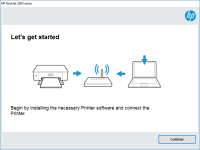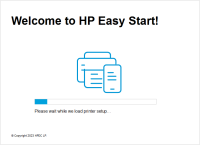HP LaserJet Pro MFP M130 driver

If you've recently purchased an HP LaserJet Pro MFP M130 printer, you'll need to install the appropriate driver software to enable its functions. In this article, we'll discuss how to install the driver, troubleshoot common issues, and answer frequently asked questions about the HP LaserJet Pro MFP M130 driver.
Introduction
The HP LaserJet Pro MFP M130 is a versatile printer that can perform multiple functions such as printing, scanning, copying, and faxing. The printer is designed for small offices and home-based businesses that require high-quality printing and document management. To ensure the printer works effectively, you need to install the HP LaserJet Pro MFP M130 driver on your computer or laptop. This article will provide a step-by-step guide on how to install the driver, troubleshoot common issues, and answer frequently asked questions.
Download driver for HP LaserJet Pro MFP M130
Driver for Windows
| Supported OS: Windows 11, Windows 10 32-bit, Windows 10 64-bit, Windows 8.1 32-bit, Windows 8.1 64-bit, Windows 8 32-bit, Windows 8 64-bit, Windows 7 32-bit, Windows 7 64-bit | |
| Type | Download |
| HP LaserJet Pro MFP M130a/132a and Ultra MFP M134a Full Feature Software and Drivers | |
| HP LaserJet Pro MFP M130nw/M132nw/M132snw Full Feature Software and Drivers | |
| HP LaserJet Pro MFP M130fn/M132fn/M132fp and Ultra MFP M134fn Full Feature Software and Drivers | |
| HP LaserJet Pro MFP M130fw/M132fw Full Feature Software and Drivers | |
| HP Print and Scan Doctor for Windows | |
Driver for Mac
| Supported OS: Mac OS Big Sur 11.x, Mac OS Monterey 12.x, Mac OS Catalina 10.15.x, Mac OS Mojave 10.14.x, Mac OS High Sierra 10.13.x, Mac OS Sierra 10.12.x, Mac OS X El Capitan 10.11.x, Mac OS X Yosemite 10.10.x, Mac OS X Mavericks 10.9.x, Mac OS X Mountain Lion 10.8.x, Mac OS X Lion 10.7.x, Mac OS X Snow Leopard 10.6.x. | |
| Type | Download |
| HP Easy Start | |
Compatible devices: HP LaserJet Pro MFP M132fw
How to Install the HP LaserJet Pro MFP M130 Driver?
The installation process for the HP LaserJet Pro MFP M130 driver is straightforward and can be completed in a few steps:
Step 1: Run the driver installation program
Once the driver is downloaded, run the installation program and follow the on-screen instructions. The installation wizard will guide you through the process, and you'll need to select the printer from the list of available devices.
Step 2: Connect the printer
After the driver is installed, connect the printer to your computer or laptop using the USB cable. The printer will be automatically detected, and the necessary drivers will be installed.
Step 3: Test the printer
Once the installation is complete, test the printer by printing a test page. If the test page prints successfully, the installation process is complete.
Troubleshooting Common Issues with the HP LaserJet Pro MFP M130 Driver
While the installation process is usually straightforward, there are times when you may encounter issues. Here are some common issues and how to troubleshoot them:
Driver is not installing
If the driver is not installing, ensure that you have downloaded the correct driver for your operating system. Also, check your computer's specifications to ensure it meets the minimum requirements for the driver.
Printer not printing
If the printer is not printing, ensure that the printer is turned on and connected to the computer. Also, check the printer settings to ensure it's set as the default printer. If the issue persists, try reinstalling the driver.
Paper jams
If you experience paper jams, ensure that you're using the correct paper size and type. Also, check for any foreign objects in the printer and remove them. If the issue persists, check the printer manual for specific instructions on how to clear paper jams.
Conclusion
Installing the HP LaserJet Pro MFP M130 driver is essential for ensuring the printer functions optimally. The installation process is straightforward, and common issues can be easily resolved. By following the steps outlined in this article, you'll be able to install the driver and troubleshoot common issues with ease.

HP Officejet Pro X451dw driver
If you're looking for a high-performance printer for your office needs, the HP Officejet Pro X451dw is an excellent choice. But to ensure that it works seamlessly, you need to install the right driver. In this article, we'll guide you on how to install the HP Officejet Pro X451dw driver,
HP LaserJet M111w driver
If you have a HP LaserJet M111w printer, you will need to download and install the driver to ensure it works properly. In this article, we will cover everything you need to know about the HP LaserJet M111w driver, including how to download and install it, as well as troubleshooting tips and
HP LaserJet Pro M201n driver
In this article, we will discuss the HP LaserJet Pro M201n driver. We will guide you through the process of downloading, installing, and troubleshooting the driver. We will also provide answers to some frequently asked questions about the HP LaserJet Pro M201n driver. The HP LaserJet Pro M201n is
HP Color LaserJet Pro MFP M281fdn driver
If you are a proud owner of an HP Color LaserJet Pro MFP M281fdn printer, you must be aware of the importance of having the right driver installed. The HP Color LaserJet Pro MFP M281fdn is a powerful all-in-one printer that can handle all your printing, scanning, copying, and faxing needs. However,