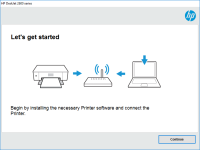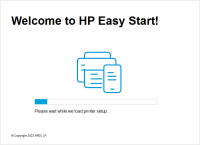HP LaserJet M109-M112 driver

If you own an HP LaserJet M109-M112 printer, you need to have the right driver installed to ensure that your printer functions properly. In this article, we will provide you with everything you need to know about the HP LaserJet M109-M112 driver, including what it is, how to install it, and what to do if you encounter any problems.
What is the HP LaserJet M109-M112 driver?
The HP LaserJet M109-M112 driver is a software program that allows your computer to communicate with your printer. Without the driver, your printer cannot function properly. The HP LaserJet M109-M112 driver is specifically designed to work with the HP LaserJet M109-M112 printer.
Download driver for HP LaserJet M109-M112
Driver for Windows
| Supported OS: Windows 11, Windows 10 32-bit, Windows 10 64-bit, Windows 8.1 32-bit, Windows 8.1 64-bit, Windows 8 32-bit, Windows 8 64-bit, Windows 7 32-bit, Windows 7 64-bit | |
| Type | Download |
| HP LaserJet M109w/M109we/M110w/M110we/M111w/M111we/M112w/M112we EasyStart Printer Setup Software - Offline Use Only | |
| HP Easy Start Printer Setup Software (Internet connection required for driver installation) | |
| HP Print and Scan Doctor for Windows | |
Driver for Mac
| Supported OS: Mac OS Big Sur 11.x, Mac OS Monterey 12.x, Mac OS Catalina 10.15.x, Mac OS Mojave 10.14.x, Mac OS High Sierra 10.13.x, Mac OS Sierra 10.12.x, Mac OS X El Capitan 10.11.x, Mac OS X Yosemite 10.10.x, Mac OS X Mavericks 10.9.x, Mac OS X Mountain Lion 10.8.x, Mac OS X Lion 10.7.x, Mac OS X Snow Leopard 10.6.x. | |
| Type | Download |
| HP Easy Start | |
Compatible devices: HP Color LaserJet Pro MFP M176
How to install the HP LaserJet M109-M112 driver on your computer?
To install the HP LaserJet M109-M112 driver on your computer, follow these steps:
- Download the driver from the website.
- Run the downloaded file to start the installation process.
- Follow the on-screen instructions to complete the installation process.
- Restart your computer.
What to do if the HP LaserJet M109-M112 driver is not working properly?
If you encounter any problems with the HP LaserJet M109-M112 driver, you should try the following:
- Check that the driver is correctly installed.
- Check that your printer is properly connected to your computer.
- Check that your printer is turned on and has paper in the tray.
- Try restarting your computer and printer.
- Check that you are using the correct version of the driver for your operating system.
If none of these steps solve the problem, you may need to uninstall and reinstall the driver.
Conclusion
Having the correct driver installed is essential to ensure that your HP LaserJet M109-M112 printer functions properly. In this article, we have provided you with everything you need to know about the HP LaserJet M109-M112 driver, including how to install it, update it, and troubleshoot common problems. By following these steps, you can ensure that your printer is working at its best and producing high-quality prints.

HP LaserJet Pro MFP M28-M31 driver
The HP LaserJet Pro MFP M28-M31 is an all-in-one printer designed to offer excellent printing, scanning, and copying functionality. To make the most of this device, it is essential to install the right drivers on your computer. In this article, we'll take a look at the HP LaserJet Pro MFP M28-M31
HP LaserJet Pro CP1025 driver
If you own an HP LaserJet Pro CP1025 printer, you may be looking for the latest driver update to enhance the performance of your printer. In this article, we will guide you on how to download, install, and troubleshoot the HP LaserJet Pro CP1025 driver. Introduction to HP LaserJet Pro CP1025
HP LaserJet M111w driver
If you have a HP LaserJet M111w printer, you will need to download and install the driver to ensure it works properly. In this article, we will cover everything you need to know about the HP LaserJet M111w driver, including how to download and install it, as well as troubleshooting tips and
HP LaserJet M111a driver
When it comes to printer drivers, finding the right one for your specific printer model can be a challenge. In this article, we will focus on the HP LaserJet M111a printer driver and provide a comprehensive guide on everything you need to know to install, update, and troubleshoot it. What is a