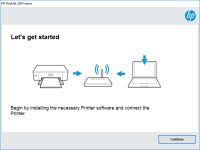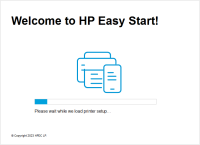HP LaserJet 2300n driver

If you own an HP LaserJet 2300n printer, you'll need to install the appropriate drivers to ensure it works correctly. In this article, we'll take you through the steps to download and install the HP LaserJet 2300n driver on your computer. We'll also cover common issues that can arise and how to troubleshoot them.
Introduction
The HP LaserJet 2300n printer is a high-quality, monochrome laser printer that offers fast printing speeds and excellent print quality. However, to get the most out of your printer, you need to have the correct driver installed on your computer. In this article, we'll show you how to download and install the HP LaserJet 2300n driver and how to troubleshoot common issues.
Download driver for HP LaserJet 2300n
Driver for Windows
| Supported OS: Windows 11, Windows 10 32-bit, Windows 10 64-bit, Windows 8.1 32-bit, Windows 8.1 64-bit, Windows 8 32-bit, Windows 8 64-bit, Windows 7 32-bit, Windows 7 64-bit | |
| Type | Download |
| HP Universal Print Driver for Windows PCL6 (64-bit) for USB connected printers | |
| HP Universal Print Driver for Windows PostScript (64-bit) for USB connected printers | |
| HP Universal Print Driver for Windows PCL6 (32-bit) for USB connected printers | |
| HP Universal Print Driver for Windows PostScript (32-bit) for USB connected printers | |
| HP Print and Scan Doctor for Windows | |
Driver for Mac
| Supported OS: Mac OS Big Sur 11.x, Mac OS Monterey 12.x, Mac OS Catalina 10.15.x, Mac OS Mojave 10.14.x, Mac OS High Sierra 10.13.x, Mac OS Sierra 10.12.x, Mac OS X El Capitan 10.11.x, Mac OS X Yosemite 10.10.x, Mac OS X Mavericks 10.9.x, Mac OS X Mountain Lion 10.8.x, Mac OS X Lion 10.7.x, Mac OS X Snow Leopard 10.6.x. | |
| Type | Download |
| HP Easy Start | |
Compatible devices: HP Photosmart 8200
How to Install the HP LaserJet 2300n Driver
Once you've downloaded the driver, you need to install it on your computer. Follow these steps:
- Double-click on the downloaded driver file to start the installation process.
- Follow the on-screen instructions to install the driver.
- Once the installation is complete, restart your computer.
Troubleshooting Common Issues
Even with the correct driver installed, issues can still arise. Here are some common issues and how to troubleshoot them.
Printer Not Responding
If your printer isn't responding, check that it's properly connected to your computer and that it's turned on. You should also try restarting both your computer and your printer.
Printer Not Printing Correctly
If your printer isn't printing correctly, check that you have the correct driver installed for your operating system. You should also check that your printer has enough ink or toner.
Printer Driver Not Found
If your computer can't find the printer driver, try uninstalling the driver and then reinstalling it. You should also check that your computer is up to date with the latest software updates.
Conclusion
Installing the correct driver for your HP LaserJet 2300n printer is essential to ensure it works correctly. By following the steps outlined in this article, you can download and install the driver with ease. If you encounter any issues, you can troubleshoot them using the tips we've provided.

HP LaserJet 2200dse driver
If you're using an HP LaserJet 2200dse printer, you'll need a compatible driver to make sure it works properly. In this article, we'll cover everything you need to know about the HP LaserJet 2200dse driver, including what it is, how to download and install it, and common issues you may encounter.
HP LaserJet Pro M402d driver
If you are in need of a reliable and efficient printer for your office or home, the HP LaserJet Pro M402d could be the perfect choice. However, to ensure that it functions correctly, you will need to install the appropriate drivers. In this article, we will provide a detailed guide on everything
HP LaserJet Enterprise M607dn driver
The HP LaserJet Enterprise M607dn is a high-performance monochrome laser printer designed for busy workgroups and small to medium-sized businesses. It offers fast printing speeds, high-quality output, and a variety of advanced features such as automatic duplex printing and mobile printing options.
HP LaserJet MFP M442dn driver
If you're looking for a high-quality and reliable printer for your home or office, the HP LaserJet MFP M442dn is a great option to consider. This printer offers fast printing speeds, excellent print quality, and a range of useful features. However, to get the most out of your HP LaserJet M442dn