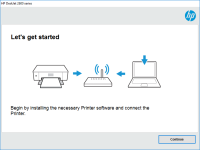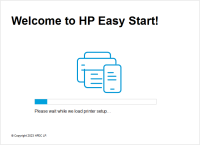HP Photosmart 7760 driver

When it comes to printing photos at home, the HP Photosmart 7760 is a great option. However, if you want to use this printer, you'll need to have the right driver installed on your computer. In this article, we'll go over everything you need to know about the HP Photosmart 7760 driver, including how to install it, where to find it, and some common issues you might run into.
What is a Printer Driver?
Before we dive into the specifics of the HP Photosmart 7760 driver, let's quickly go over what a printer driver is. A printer driver is a piece of software that allows your computer to communicate with your printer. Without a driver, your computer wouldn't know how to send print jobs to your printer, and your printer wouldn't know how to interpret those jobs.
Download driver for HP Photosmart 7760
Driver for Windows
| Supported OS: Windows 11, Windows 10 32-bit, Windows 10 64-bit, Windows 8.1 32-bit, Windows 8.1 64-bit, Windows 8 32-bit, Windows 8 64-bit, Windows 7 32-bit, Windows 7 64-bit | |
| Type | Download |
| HP Print and Scan Doctor for Windows | |
Driver for Mac
| Supported OS: Mac OS Big Sur 11.x, Mac OS Monterey 12.x, Mac OS Catalina 10.15.x, Mac OS Mojave 10.14.x, Mac OS High Sierra 10.13.x, Mac OS Sierra 10.12.x, Mac OS X El Capitan 10.11.x, Mac OS X Yosemite 10.10.x, Mac OS X Mavericks 10.9.x, Mac OS X Mountain Lion 10.8.x, Mac OS X Lion 10.7.x, Mac OS X Snow Leopard 10.6.x. | |
| Type | Download |
| HP Easy Start | |
Compatible devices: HP Photosmart 7400
How to Install the HP Photosmart 7760 Driver
Once you've found the HP Photosmart 7760 driver, you'll need to install it on your computer. The process for installing a printer driver can vary slightly depending on your operating system, but the general steps are as follows:
- Download the driver file from the website or insert the installation disc.
- Follow the on-screen instructions to install the driver.
- Once the driver is installed, restart your computer.
After you've completed these steps, your computer should be able to communicate with your HP Photosmart 7760 printer.
Common Issues with the HP Photosmart 7760 Driver
While the HP Photosmart 7760 driver is generally easy to install and use, there are a few issues that you might run into. Here are some of the most common issues:
Driver Not Found
If your computer can't find the HP Photosmart 7760 driver, you might need to manually download and install it. Make sure you're downloading the right driver for your operating system, and follow the instructions carefully.
Printer Not Responding
If your printer isn't responding to print jobs, there are a few things you can try. First, make sure that the printer is turned on and connected to your computer. You should also check that the printer is set as the default printer in your computer's settings. Finally, try restarting both your computer and your printer.
Print Quality Issues
If you're experiencing print quality issues, such as blurry or pixelated photos, there are a few things you can try. First, make sure that you're using the right paper type and print settings for your photos. You should also try cleaning the print heads on your printer.
Conclusion
The HP Photosmart 7760 is a great printer for printing photos at home, but you'll need to have the right driver installed to use it. By following the steps we've outlined in this article, you should be able to find and install the driver without any issues. And if you do run into issues, there are a few common problems that you can troubleshoot to get your printer working again.

HP Photosmart 7960 driver
The HP Photosmart 7960 is a versatile and high-quality photo printer that is ideal for professional photographers and photo enthusiasts. To ensure that this printer functions smoothly, it is essential to download and install the correct driver. This guide will provide you with all the information
HP Photosmart C4400 driver
If you own an HP Photosmart C4400 printer, you may have experienced difficulty finding the right driver to install on your computer. Without a proper driver, your printer may not function correctly or may not work at all. In this article, we will provide a comprehensive guide on the HP Photosmart
HP Photosmart B010b driver
Are you looking for the right driver for your HP Photosmart B010b printer? Do you want to know the benefits and features of the HP Photosmart B010b driver? Look no further! In this article, we'll discuss everything you need to know about the HP Photosmart B010b driver, including its features,
HP Photosmart 2570 driver
If you own an HP Photosmart 2570 printer, you know how important it is to have the correct driver installed. Without the right driver, your printer may not work properly or at all. In this article, we'll cover everything you need to know about the HP Photosmart 2570 driver, including where to find