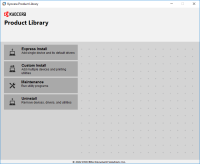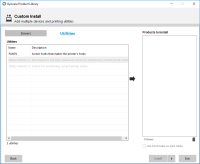Kyocera ECOSYS M2735dn driver

Kyocera ECOSYS M2735dn driver is a printer driver software that is designed to support the Kyocera ECOSYS M2735dn multifunction printer. The driver enables users to print, scan, copy, and fax documents using their computer. This article will provide a comprehensive guide on how to download, install and use the Kyocera ECOSYS M2735dn driver.
Compatibility with operating systems and hardware
The Kyocera ECOSYS M2735dn driver is compatible with a wide range of operating systems, including Windows 10, Windows 8, Windows 7, macOS, and Linux. The driver is also compatible with various hardware configurations, including desktop computers, laptops, and tablets.
Download driver for Kyocera ECOSYS M2735dn
Driver for Windows
| Supported OS: Windows 11, Windows 10 32-bit, Windows 10 64-bit, Windows 8.1 32-bit, Windows 8.1 64-bit, Windows 8 32-bit, Windows 8 64-bit, Windows 7 32-bit, Windows 7 64-bit | |
| Type | Download |
| KX Universal Printer Driver (v.8.3.0815) | |
| Kyocera Classic Universal Printer Driver (3.3) | |
| TWAIN scanner driver | |
| FAX driver | |
Driver for Mac
| Supported OS: Mac OS Big Sur 11.x, Mac OS Monterey 12.x, Mac OS Catalina 10.15.x, Mac OS Mojave 10.14.x, Mac OS High Sierra 10.13.x, Mac OS Sierra 10.12.x, Mac OS X El Capitan 10.11.x, Mac OS X Yosemite 10.10.x, Mac OS X Mavericks 10.9.x, Mac OS X Mountain Lion 10.8.x, Mac OS X Lion 10.7.x, Mac OS X Snow Leopard 10.6.x. | |
| Type | Download |
| Mac Universal Driver (5.4_2022.07.11) | |
Driver for Linux
| Supported OS: Debian os, SUSE Linux os, Linux Mint os, Boss os, Red Hat Enterprise Linux os, cent os, Fedora os, Ubuntu os. | |
| Type | Download |
| Linux Universal Driver (Phase9.2_20220928) | |
| SANE Driver (2.0.0326) | |
Compatible devices: Kyocera ECOSYS P2335dn
Downloading and installing the driver
To download and install the Kyocera ECOSYS M2735dn driver, follow these steps:
- Visit the website and navigate to the Drivers and Manuals section.
- Select the appropriate operating system.
- Select the driver and download the installation file.
- Double-click on the downloaded file to begin the installation process.
- Follow the on-screen instructions to complete the installation process.

Kyocera ECOSYS P2335d driver
Kyocera ECOSYS P2335d is a printer that has been designed to provide high-quality printing solutions to businesses and individuals. This printer is known for its efficiency and reliability, making it a popular choice for many people. One of the key components of a printer is its driver, which
Kyocera ECOSYS M2835dw driver
Kyocera ECOSYS M2835dw is a popular printer model, known for its fast printing speed and low cost of ownership. The printer comes with a driver, which is a software program that allows your computer to communicate with the printer. In this article, we will explore everything you need to know about
Kyocera ECOSYS P2335dn driver
Kyocera ECOSYS P2335dn is a compact printer designed for small to medium-sized offices. This printer is known for its durability, high print speed, and low cost of ownership. The Kyocera ECOSYS P2335dn printer uses advanced technology that ensures high-quality prints with a resolution of up to 1200
Kyocera ECOSYS M2235dn driver
If you own a Kyocera ECOSYS M2235dn printer, you will need to install its driver on your computer to ensure optimal performance. The Kyocera ECOSYS M2235dn driver is compatible with various operating systems, including Windows, macOS, and Linux. In this article, we will discuss how to install the