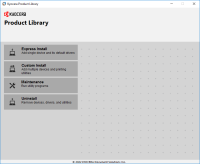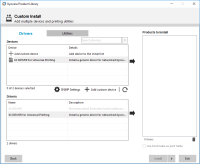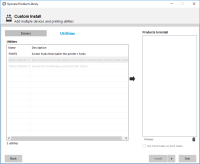Kyocera ECOSYS M2235dn driver

If you own a Kyocera ECOSYS M2235dn printer, you will need to install its driver on your computer to ensure optimal performance. The Kyocera ECOSYS M2235dn driver is compatible with various operating systems, including Windows, macOS, and Linux. In this article, we will discuss how to install the Kyocera ECOSYS M2235dn driver, its features, and answer some frequently asked questions.
Download driver for Kyocera ECOSYS M2235dn
Driver for Windows
| Supported OS: Windows 11, Windows 10 32-bit, Windows 10 64-bit, Windows 8.1 32-bit, Windows 8.1 64-bit, Windows 8 32-bit, Windows 8 64-bit, Windows 7 32-bit, Windows 7 64-bit | |
| Type | Download |
| KX Universal Printer Driver (v.8.3.0815) | |
| Kyocera Classic Universal Printer Driver (3.3) | |
| FAX driver (FAX_6.3.3319_ECOSYS_M2x35dx_P2335dx.zip) | |
Driver for Mac
| Supported OS: Mac OS Big Sur 11.x, Mac OS Monterey 12.x, Mac OS Catalina 10.15.x, Mac OS Mojave 10.14.x, Mac OS High Sierra 10.13.x, Mac OS Sierra 10.12.x, Mac OS X El Capitan 10.11.x, Mac OS X Yosemite 10.10.x, Mac OS X Mavericks 10.9.x, Mac OS X Mountain Lion 10.8.x, Mac OS X Lion 10.7.x, Mac OS X Snow Leopard 10.6.x. | |
| Type | Download |
| Mac Universal Driver (5.4_2022.07.11) | |
Driver for Linux
| Supported OS: Debian os, SUSE Linux os, Linux Mint os, Boss os, Red Hat Enterprise Linux os, cent os, Fedora os, Ubuntu os. | |
| Type | Download |
| Linux Universal Driver (Phase9.2_20220928) | |
Compatible devices: Kyocera TASKalfa 2021
Installing the Kyocera ECOSYS M2235dn Driver
Before installing the Kyocera ECOSYS M2235dn driver, make sure your computer meets the minimum system requirements. You can download the driver from the website, which provides the latest version of the driver for different operating systems.
To install the driver on Windows, follow these steps:
- Download the driver file from the Kyocera website.
- Double-click the downloaded file to start the installation process.
- Follow the on-screen instructions to complete the installation.
To install the driver on macOS, follow these steps:
- Download the driver file from the Kyocera website.
- Double-click the downloaded file to mount the disk image.
- Double-click the installer package to start the installation process.
- Follow the on-screen instructions to complete the installation.
To install the driver on Linux, follow these steps:
- Download the driver file from the Kyocera website.
- Open the terminal and navigate to the directory where the driver file is located.
- Run the command "tar -zxvf [filename].tar.gz" to extract the driver files.
- Run the command "cd [directory name]/[driver name]" to navigate to the extracted driver directory.
- Run the command "./install.sh" to start the installation process.
- Follow the on-screen instructions to complete the installation.

Kyocera ECOSYS P5026cdn driver
If you're looking for a reliable printer with excellent print quality, the Kyocera ECOSYS P5026cdn is a great option. However, in order to get the most out of this printer, it's important to have the correct driver installed. In this article, we'll discuss what a printer driver is, how to download
Kyocera TASKalfa 2021 driver
When it comes to printing, copying, and scanning, Kyocera TASKalfa 2021 is an excellent all-in-one device. However, the device won't function effectively without the right drivers. A driver is a software application that lets your operating system communicate with your printer. Without the driver,
HP Color LaserJet Pro MFP M282nw driver
In the world of printing, the HP Color LaserJet Pro MFP M282nw stands out as one of the best printers in the market. This printer is equipped with features that make it a preferred choice for businesses and individuals alike. However, the functionality of the printer is incomplete without the right
Samsung Xpress SL-M2875 driver
As technology continues to advance, it is essential to keep our devices up to date with the latest drivers. Drivers are software that enable our hardware devices to communicate with our operating systems. If you own a Samsung Xpress SL-M2875 printer, you need to make sure you have the correct and