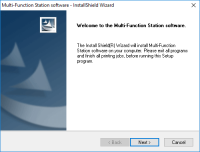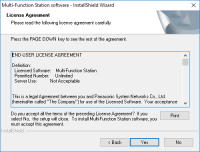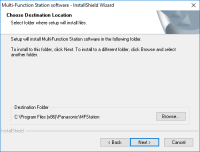Panasonic KX-MB2051 driver

The Panasonic KX-MB2051 is a multifunctional device that combines printing, scanning, copying, and faxing capabilities into one compact and efficient machine. To get the most out of this device, you need to install the correct driver on your computer. In this article, we'll guide you through the process of downloading and installing the Panasonic KX-MB2051 driver.
What is the Panasonic KX-MB2051 driver?
The Panasonic KX-MB2051 driver is a software program that allows your computer to communicate with the printer, scanner, copier, and fax machine. This driver provides the necessary instructions for the device to perform its functions.
Download driver for Panasonic KX-MB2051
Driver for Windows
| Supported OS: Windows 11, Windows 10 32-bit, Windows 10 64-bit, Windows 8.1 32-bit, Windows 8.1 64-bit, Windows 8 32-bit, Windows 8 64-bit, Windows 7 32-bit, Windows 7 64-bit | |
| Type | Download |
| driver of "Printer", "Scanner" and "PC FAX" | |
Driver for Mac
| Supported OS: Mac OS Big Sur 11.x, Mac OS Monterey 12.x, Mac OS Catalina 10.15.x, Mac OS Mojave 10.14.x, Mac OS High Sierra 10.13.x, Mac OS Sierra 10.12.x, Mac OS X El Capitan 10.11.x, Mac OS X Yosemite 10.10.x, Mac OS X Mavericks 10.9.x, Mac OS X Mountain Lion 10.8.x, Mac OS X Lion 10.7.x, Mac OS X Snow Leopard 10.6.x. | |
| Type | Download |
| driver of "Printer", "Scanner" and "PC FAX" | |
Driver for Linux
| Supported OS: Debian os, SUSE Linux os, Linux Mint os, Boss os, Red Hat Enterprise Linux os, cent os, Fedora os, Ubuntu os. | |
| Type | Download |
| driver of "Printer", "Scanner" and "PC FAX" | |
Compatible devices: Panasonic KV-SL1056
How to install the Panasonic KX-MB2051 driver?
To install the Panasonic KX-MB2051 driver, follow these steps:
- Make sure the printer is turned on and connected to your computer.
- Run the downloaded driver file and follow the on-screen instructions.
- Accept the license agreement and click on the "Next" button.
- Select the installation folder and click on the "Next" button.
- Choose whether to install the Panasonic Easy Print Utility and click on the "Next" button.
- Click on the "Install" button to start the installation process.
- Wait for the installation to complete and click on the "Finish" button.

Panasonic KX-MB2020 driver
Panasonic KX-MB2020 is a popular all-in-one printer that offers various functions such as printing, scanning, copying, and faxing. The printer is known for its reliable performance and easy-to-use features. However, to ensure the printer works smoothly, it is essential to have the correct driver
Panasonic KX-MB1900 driver
Panasonic KX-MB1900 is a multifunctional printer that offers high-quality printing, scanning, copying, and faxing functions. To make the most out of your printer, you need to have the right driver installed on your computer. The Panasonic KX-MB1900 driver is the software that allows your computer
Panasonic KV-SL1056 driver
The Panasonic KV-SL1056 scanner is a high-performance scanner designed for professional use. With its advanced features, it is widely used in businesses, organizations, and government agencies. However, to ensure optimal performance, it is essential to install the right driver for the device. In
Panasonic KX-MB2000 driver
Panasonic KX-MB2000 is a multifunctional printer that can print, scan, copy, and fax documents. To use this printer efficiently, you need to install the Panasonic KX-MB2000 driver. The driver is a software that enables communication between the printer and the computer. Without the driver, the